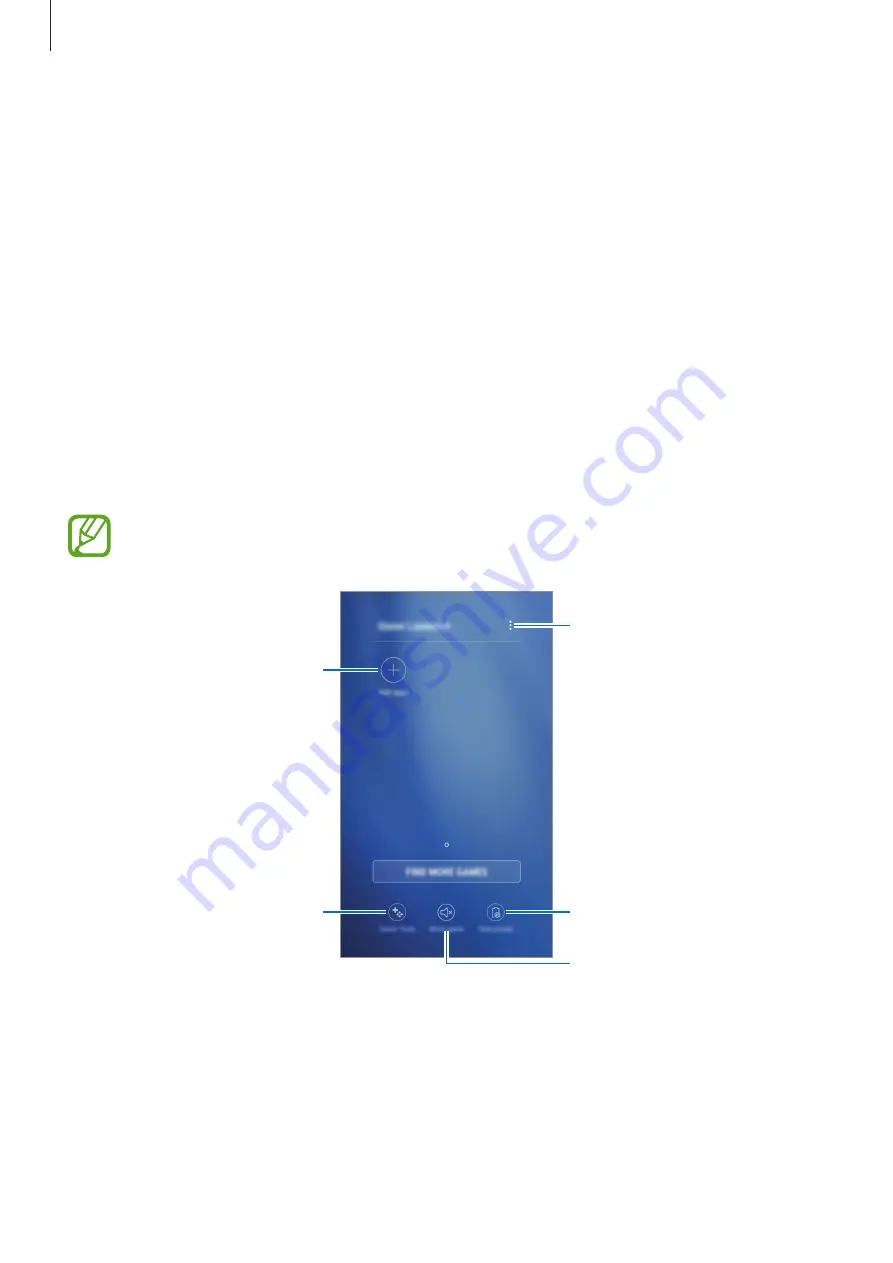
Apps and features
91
Scanning radio stations
Open the
Samsung
folder and launch the
Radio
app.
Tap
STATIONS
→
SCAN
, and then select a scan option. The FM radio scans and saves
available stations automatically.
Select the radio station you want from the stations list.
Game Launcher
Introduction
Game Launcher gathers your games downloaded from
Play Store
and
Galaxy Apps
into one
place for easy access. You can set the device to game mode to play games more easily.
This feature may not be supported by some devices.
Access additional options.
Add apps.
Open games with or without
sound.
Reduce the battery usage for
playing games.
Turn on or off the Game Tools
icon.
















































