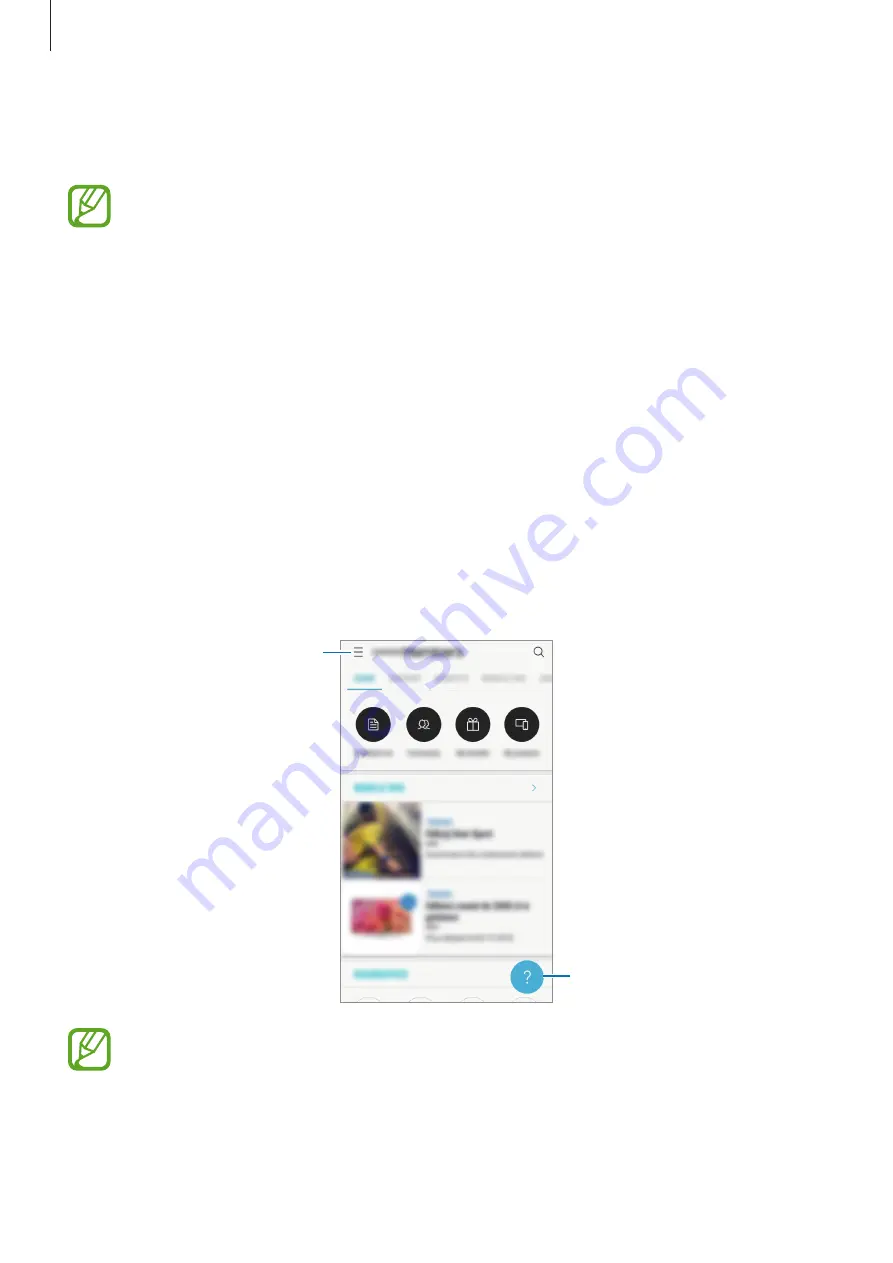
Apps and features
92
4
Touch the back of your device to the card reader.
When the card reader recognizes the card information, the payment will be processed.
•
Payments may not be processed depending on your network connection.
•
The verification method for payments may vary depending on the card readers.
Canceling payments
You can cancel payments by visiting the place where you made them.
On the cards list, swipe to the left or right to select the card you used. Follow the on-screen
instructions to complete payment cancelation.
Samsung Members
Samsung Members
offers support services to customers, such as device problem diagnosis,
and lets users submit questions and error reports. You can also share information with others
in the Galaxy users’ community or view the latest Galaxy news and tips.
Samsung Members
can help you solve any problems you might encounter while using your device.
Additional options
Send feedback.
•
This app’s availability and supported features may vary depending on the region or
service provider.
•
To submit your feedback or post your comments, you must register and sign in to
your Samsung account. Refer to
for more information.
Содержание SM-J530GM/DS
Страница 15: ...Basics 15 Single SIM models ...
Страница 16: ...Basics 16 Dual SIM models SIM card tray 1 ...
Страница 22: ...Basics 22 ...
















































