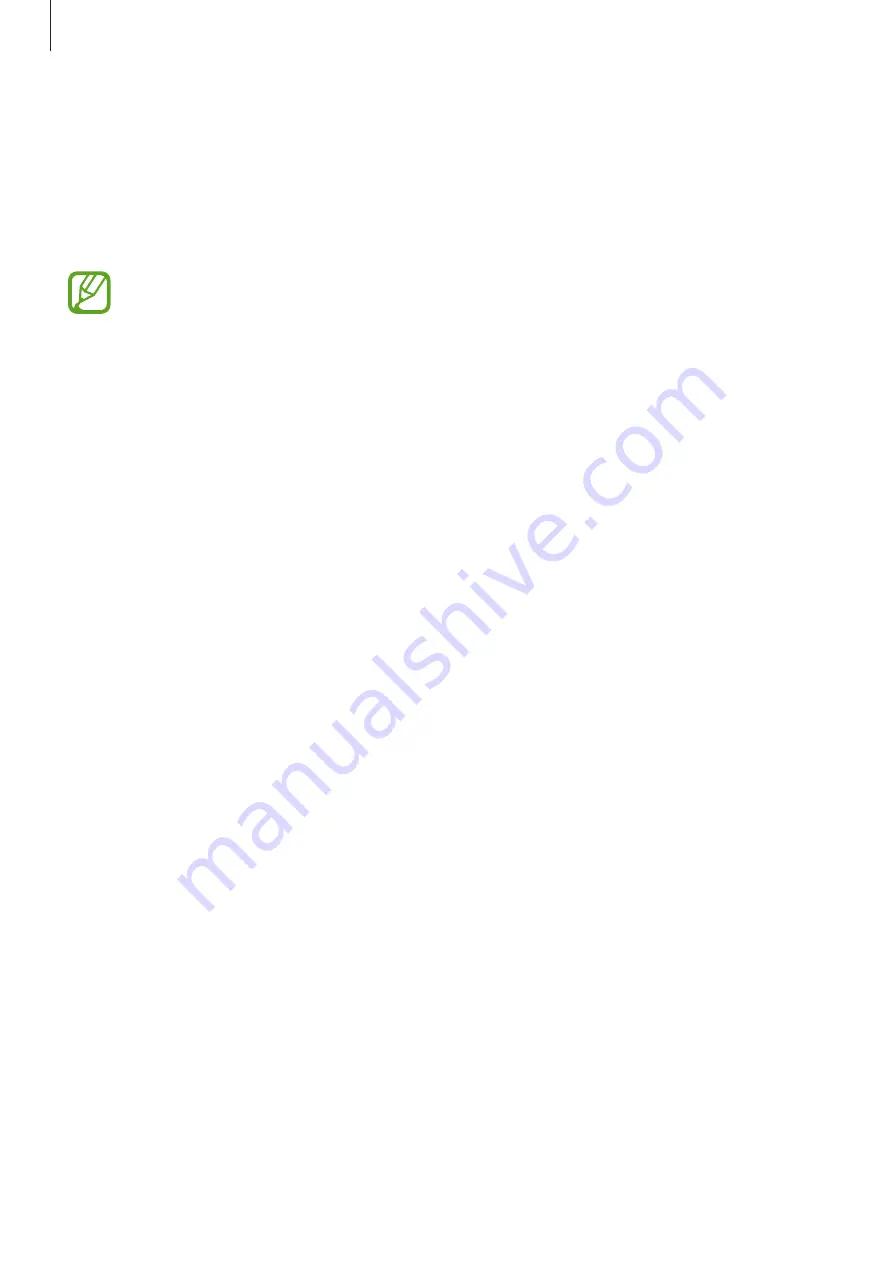
Apps and features
106
Using Game Tools
You can use various options on the Game Tools panel while playing a game. To open the
Game Tools panel, drag the status bar downwards to open the notification panel, and then
tap
Tap to show Game Tools
. If the status bar is hidden, drag downwards from the top of the
screen to show it.
•
If Game Tools panel does not appear, launch the
Settings
app, tap
Advanced
features
, and then tap the
Game Tools
switch to activate it.
•
Available options may vary depending on the game.
•
Calls and notifications
: Set how to display incoming calls and notifications during
games. Refer to
Setting how to display incoming calls and notifications during games
for
more information.
•
Block during game
: Lock some features during games.
•
Advanced game features
: Set additional features.
•
Screen touch lock
: Lock the touchscreen while the game is being played. To unlock the
touchscreen, drag the lock icon in any direction.
•
Screenshot
: Capture screenshots.
•
Record
: Record your game sessions. To stop recording, tap
Tap to stop recording.
on the
notification panel.
Setting how to display incoming calls and notifications during games
You can enjoy your games without being disturbed even when you receive a call or
notification.
Tap
Tap to show Game Tools
on the notification panel and tap
Calls and notifications
, and
then select an option to activate it.
•
Minimized caller notifications
: A small notification will appear at the top of the screen
when you receive a call during games.
•
Don’t display notifications
: Only display notifications from some apps or emergency
notifications during games.
Содержание SM-J530G/DS
Страница 17: ...Basics 17 Single SIM models ...
Страница 18: ...Basics 18 Dual SIM models SIM card tray 1 ...
Страница 19: ...Basics 19 SIM card tray 2 ...
Страница 24: ...Basics 24 ...






























