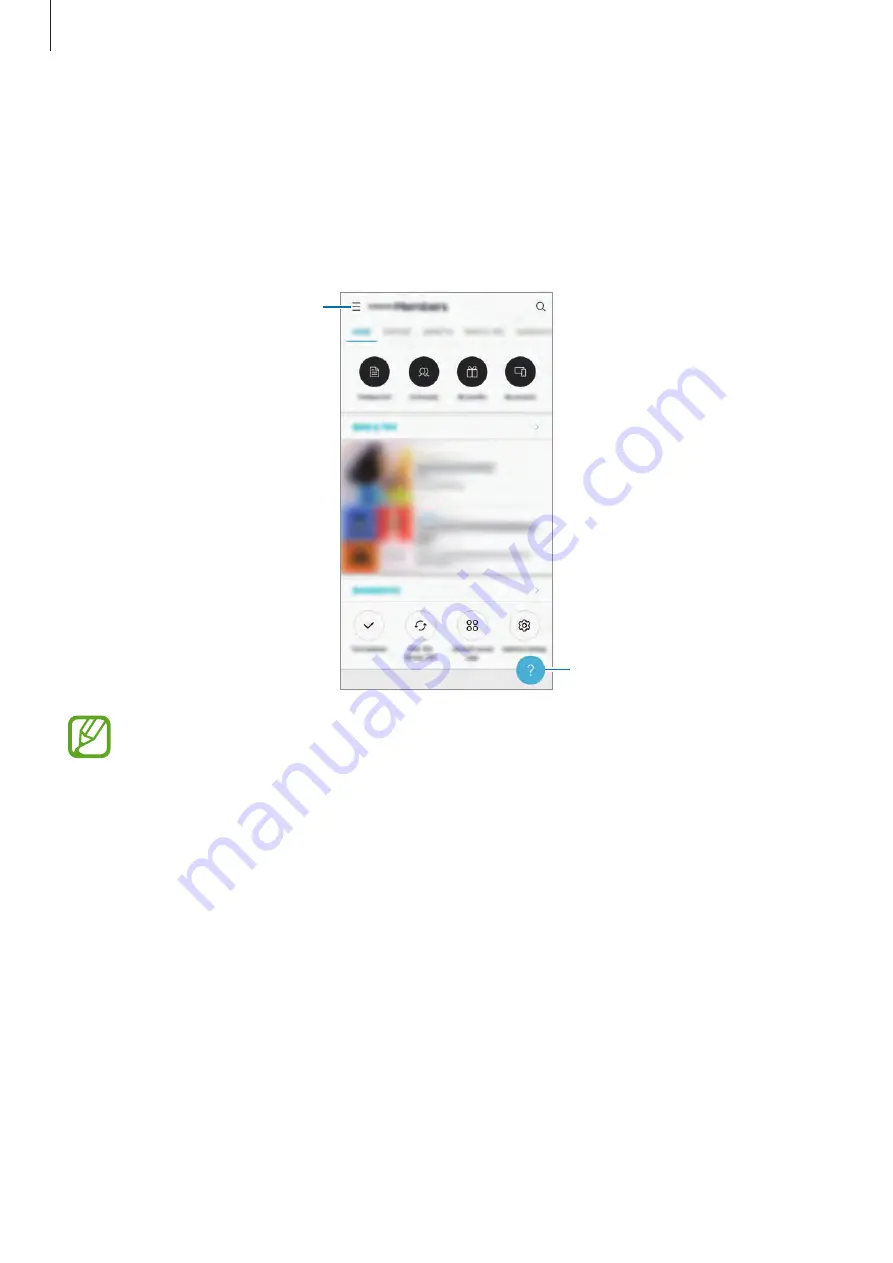
Apps and features
102
Samsung Members
Samsung Members
offers support services to customers, such as device problem diagnosis,
and lets users submit questions and error reports. You can also share information with others
in the Galaxy users’ community or view the latest Galaxy news and tips.
Samsung Members
can help you solve any problems you might encounter while using your device.
Additional options
Send feedback.
•
This app’s availability and supported features may vary depending on the region or
service provider.
•
To submit your feedback or post your comments, you must register and sign in to
your Samsung account. Refer to
for more information.
Содержание SM-J415GN
Страница 16: ...Basics 16 Single SIM models ...
Страница 17: ...Basics 17 Dual SIM models SIM card tray 1 ...
Страница 22: ...Basics 22 ...
















































