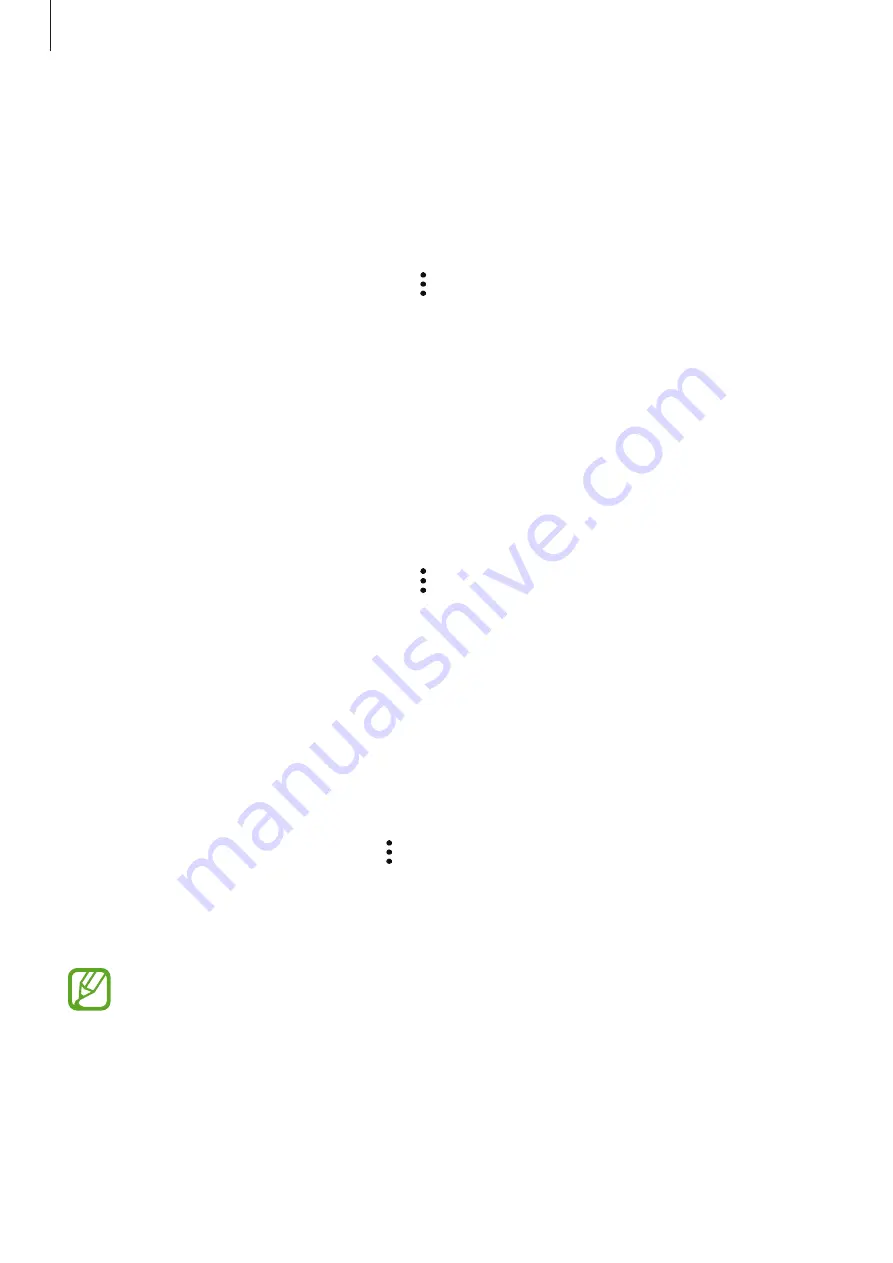
Settings
134
Backing up and restoring Secure Folder
Back up content and apps in Secure Folder to Samsung Cloud using your Samsung account
and restore them later.
Backing up data
1
Launch the
Secure Folder
app and tap
→
Settings
→
Backup and restore
.
2
Tap
Add account
and register and sign in to your Samsung account.
3
Tap
Back up Secure Folder data
.
4
Tick items you want to back up and tap
BACK UP NOW
.
Data will be backed up to Samsung Cloud.
Restoring data
1
Launch the
Secure Folder
app and tap
→
Settings
→
Backup and restore
.
2
Tap
Restore
.
3
Select a device and the data types you want to restore and tap
RESTORE NOW
.
Backed up data will be restored to your device.
Uninstalling Secure Folder
You can uninstall Secure Folder, including the content and apps in it.
Launch the
Secure Folder
app and tap
→
Settings
→
More settings
→
Uninstall
.
To back up content before uninstalling Secure Folder, tick
Move media files out of Secure
Folder
and tap
UNINSTALL
. To access data backed from Secure Folder, open the
Samsung
folder, launch the
My Files
app, and then tap
Internal storage
→
Secure Folder
.
Notes saved in
Samsung Notes
will not be backed up.





























