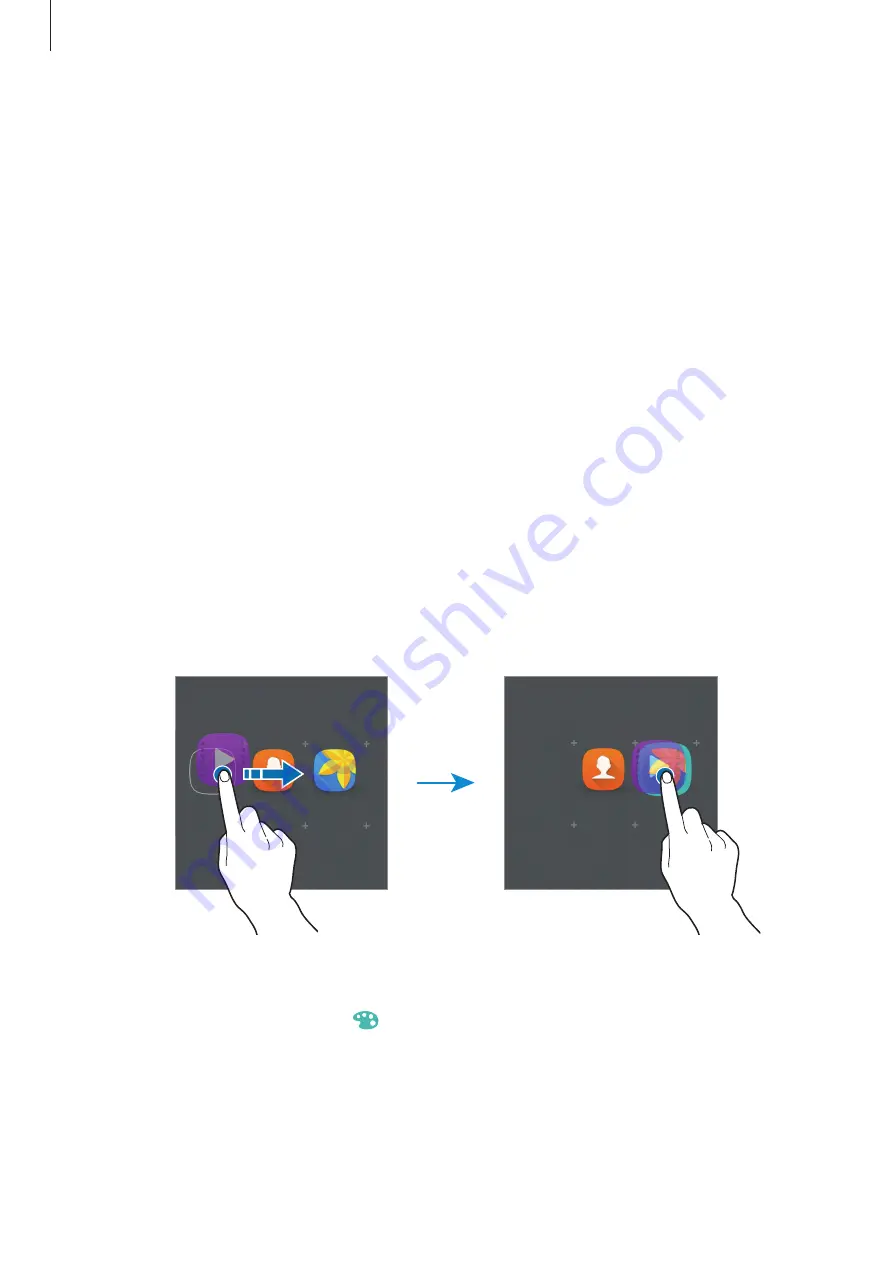
Basics
25
Adding items
Tap and hold an app or a folder from the Apps screen, and then drag it to the Home screen.
To add widgets, tap and hold an empty area on the Home screen, tap
Widgets
, tap and hold a
widget, and then drag it to the Home screen.
Moving and removing an item
Tap and hold an item on the Home screen, and then drag it to a new location.
To move the item to another panel, drag it to the side of the screen.
You can also move frequently used apps to the shortcuts area at the bottom of the Home
screen.
To remove an item, tap and hold the item. Then, drag it to
Remove
at the top of the screen.
Creating folders
1
On the Home screen, tap and hold an app, and then drag it over another app.
2
Drop the app when a folder frame appears around the apps.
A new folder containing the selected apps will be created.
3
Enter a folder name.
To change the folder color, tap
.
To add more apps to the folder, tap and hold another app, and then drag it to the folder.






























