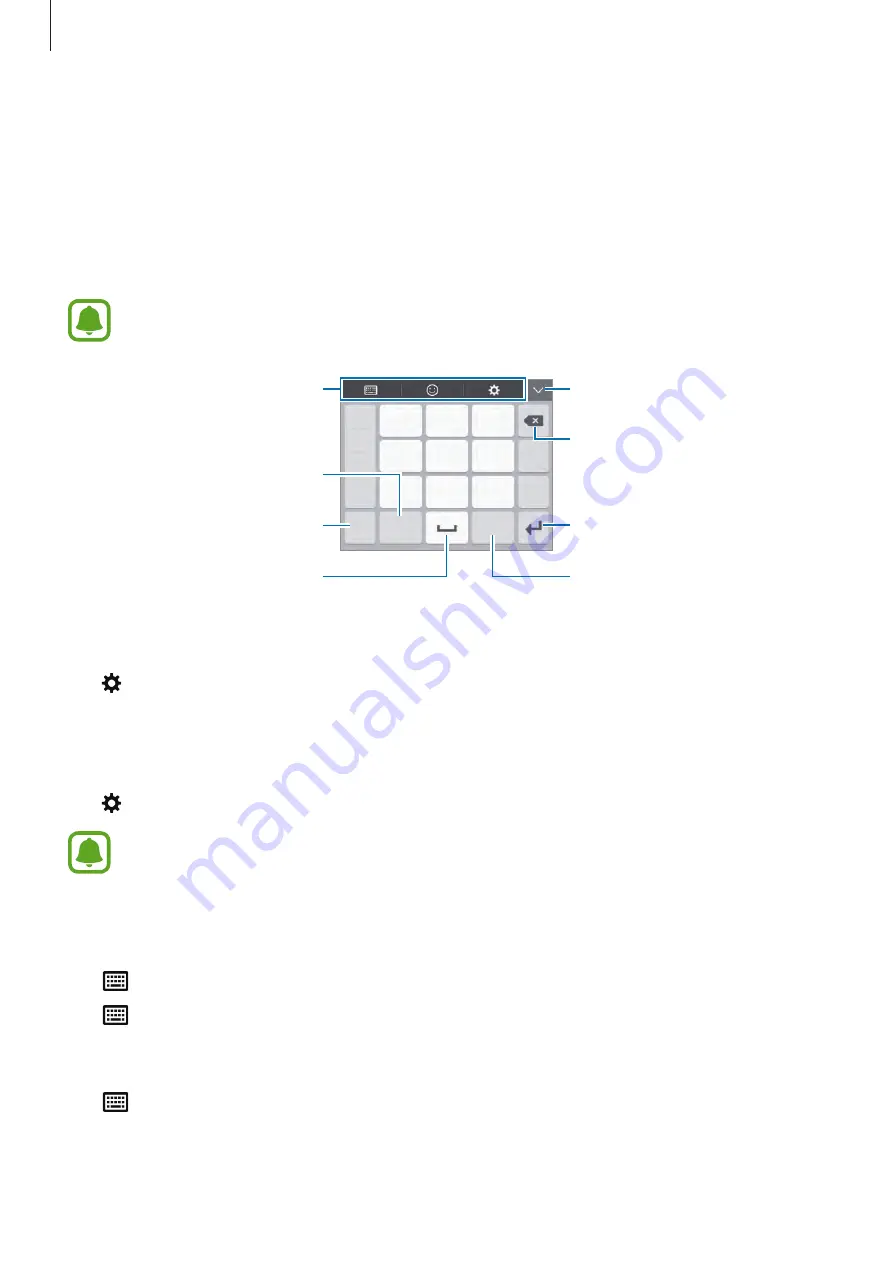
Basics
28
Entering text
Keyboard layout
A keyboard appears automatically when you enter text to send messages, create memos, and
more.
Text entry is not supported in some languages. To enter text, you must change the
input language to one of the supported languages.
Break to the next line.
Delete a preceding character.
Enter punctuation marks.
Additional keyboard functions
Enter numbers.
Enter a space.
Change the input language.
Hide the keyboard.
Changing the input language
Tap
→
Select input languages
, and then select the languages to use. Tap the input
language key to switch between the input languages.
Changing the keyboard layout
Tap , select a language under
Input languages
, and then select a keyboard layout to use.
On
Pinyin 3 x 4 keyboard
, a key has three or four characters. To enter a character, tap
the corresponding key repeatedly until the desired character appears.
Additional keyboard functions
•
→
PY. QWERTY
: Switch to the qwerty keyboard.
•
→
SHUANGPIN
: Switch to shuangpin mode. To view the character input map, open
the Apps screen and tap
Settings
→
Language and input
→
Samsung Chinese IME
→
ShuangPin keyboard
.
•
→
PINYIN 3 x 4
: Switch to pinyin mode. To enter a character, tap the corresponding
key repeatedly until the desired character appears.
















































