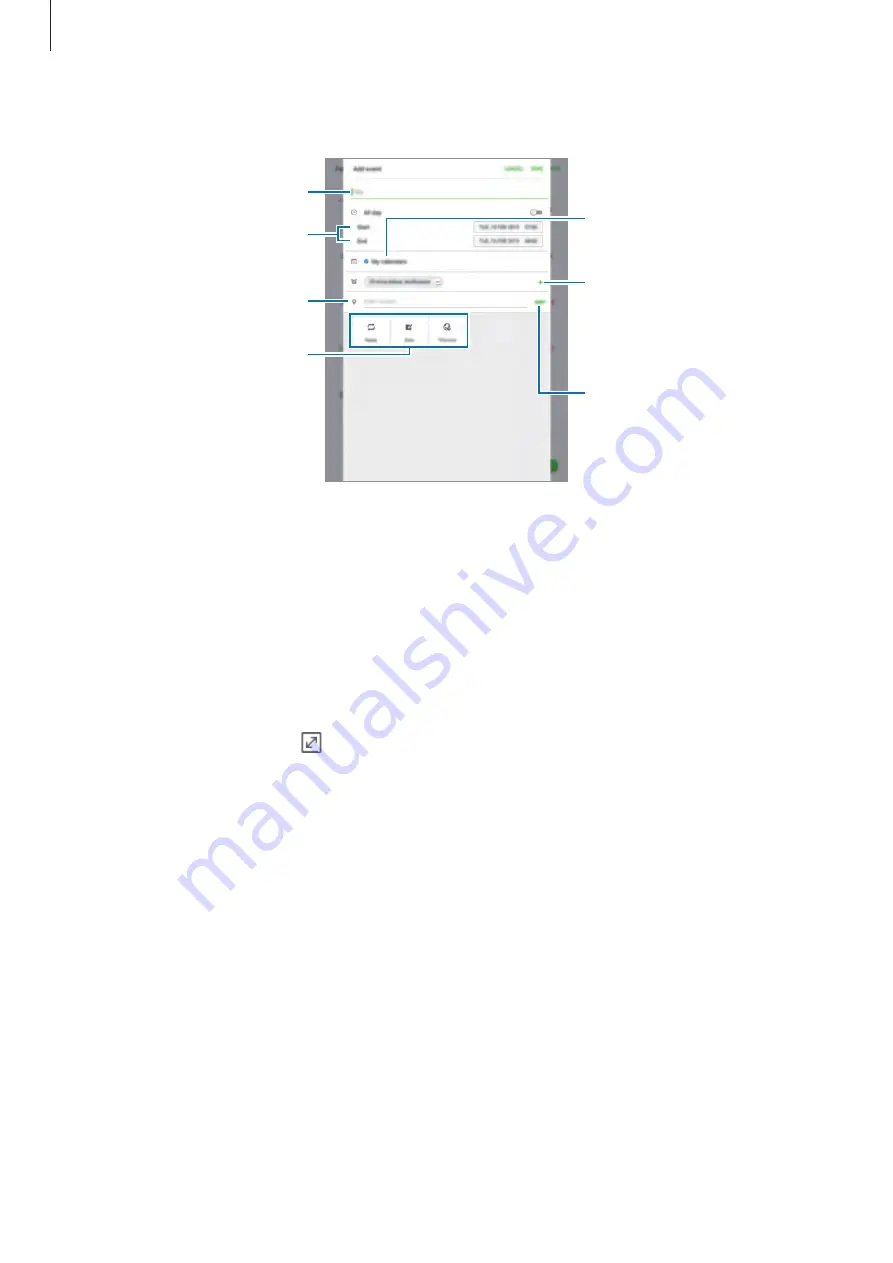
Useful apps and features
55
3
Enter event details.
Enter a title.
Enter the location of the event.
Add more details.
Select a calendar to use or
sync with.
Set a start and end date for the
event.
Set a reminder for the event.
Attach a map showing the
location of the event.
4
Tap
SAVE
to save the event.
Creating tasks
1
Tap
S Planner
on the Apps screen.
2
Tap
TASK
, enter details, and then tap
TODAY
or
TOMORROW
to set a due date.
To add more details, tap .
3
Tap
SAVE
to save the task.
Syncing events and tasks with your accounts
Tap
S Planner
on the Apps screen.
To add accounts to sync with, tap
MORE
→
Manage calendars
→
Add account
. Then, select
an account to sync with and sign in.
To change an account’s syncing option, open the Apps screen, tap
Settings
→
Accounts
, and
then select an account service.
















































