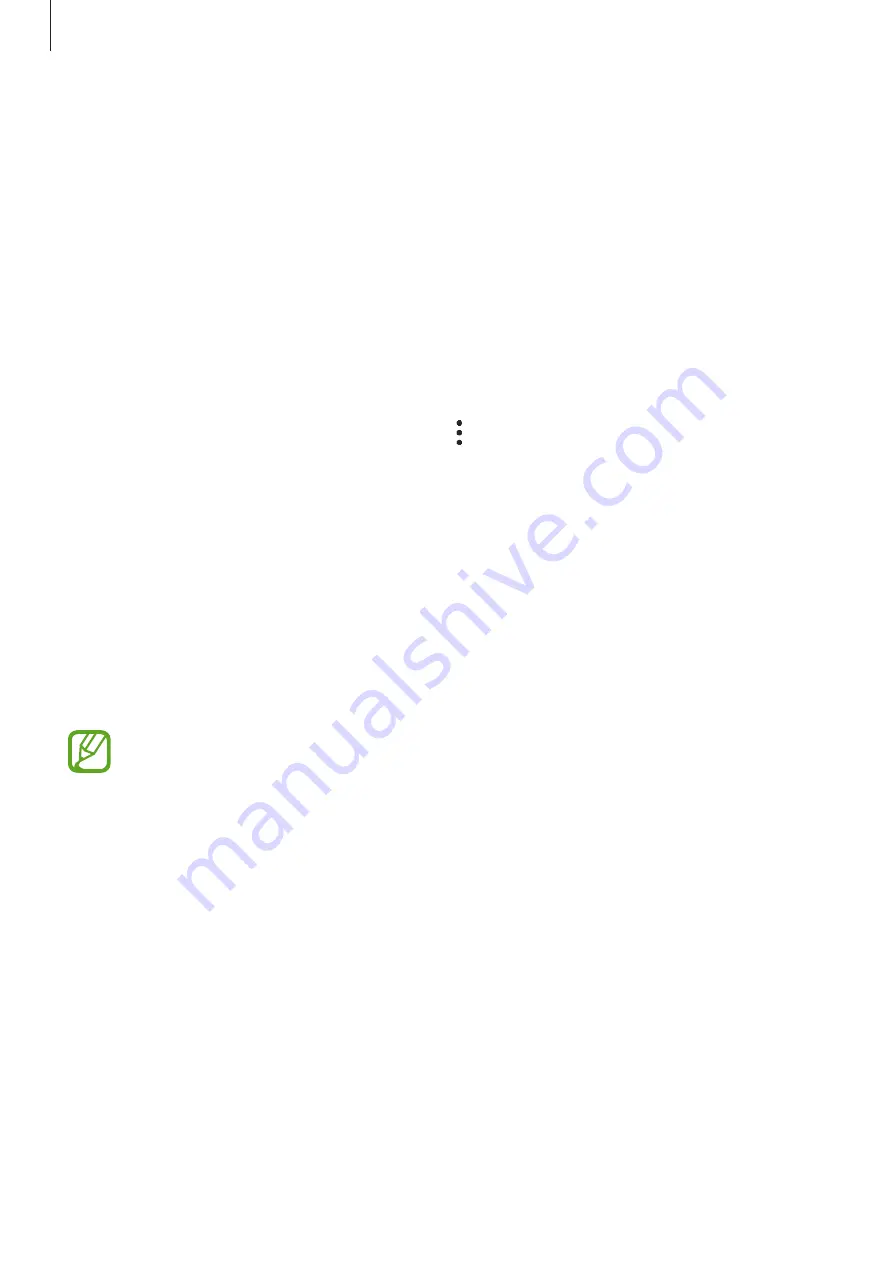
Basics
41
Finding your ID and resetting your password
If you forget your Samsung account ID or password, tap
Find ID
or
Reset password
on the
Samsung account sign-in screen. You can find your ID or reset your password after you enter
the required information.
Removing your Samsung account
When you remove your Samsung account from the device, your data, such as contacts or
events, will also be removed.
1
Launch the
Settings
app and tap
Accounts and backup
→
Accounts
.
2
Tap
Samsung account
→
Personal info
→
→
Remove account
.
3
Tap
Remove
, enter your Samsung account password, and then tap
OK
.
Transferring data from your previous device
(Smart Switch)
You can use Smart Switch to transfer data from your previous device to your new device.
Launch the
Settings
app and tap
Accounts and backup
→
Smart Switch
.
•
This feature may not be supported on some devices or computers.
•
Limitations apply. Visit
for details. Samsung
takes copyright seriously. Only transfer content that you own or have the right to
transfer.
Transferring data using a USB connector (USB Type-C)
You can connect your previous device to your device with the USB connector (USB Type-C)
and a USB cable to easily and quickly transfer data.
1
Plug the USB connector (USB Type-C) into the multipurpose jack of your device.
SAMSUNG CONFIDENTIAL
FCC
규격용_전략제품개발3그룹
















































