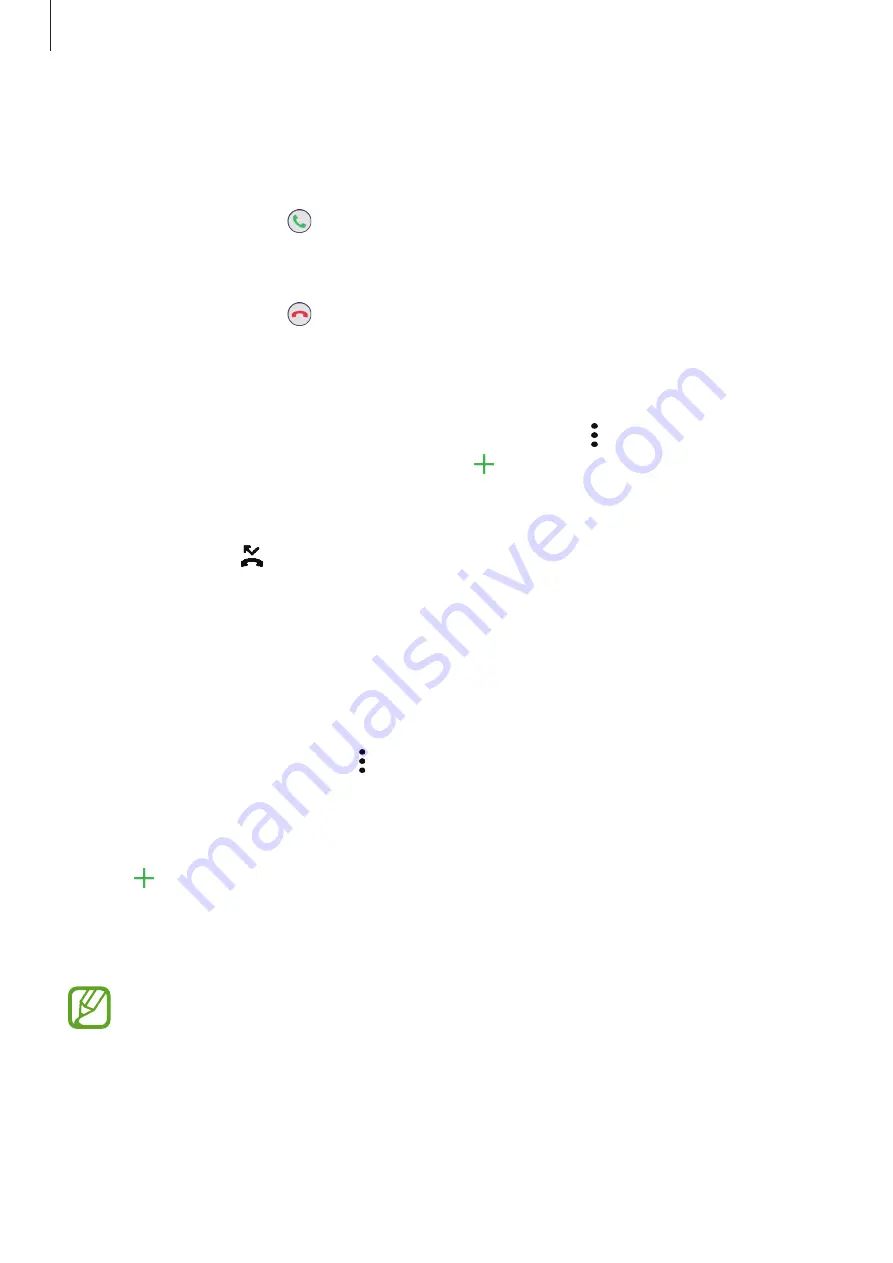
Apps and features
68
Receiving calls
Answering a call
When a call comes in, drag outside the large circle.
Rejecting a call
When a call comes in, drag outside the large circle.
To send a message when rejecting an incoming call, drag the
Send message
bar upwards
and select a message to send. If the
Add reminder
switch is activated, a reminder will be
saved to alert you of the rejected call one hour later.
To create various rejection messages, launch the
Phone
app, tap
→
Settings
→
Quick
decline messages
, enter a message, and then tap .
Missed calls
If a call is missed, the icon appears on the status bar. Open the notification panel to view
the list of missed calls. Alternatively, launch the
Phone
app and tap
Recents
to view missed
calls.
Blocking phone numbers
Block calls from specific numbers added to your block list.
1
Launch the
Phone
app and tap
→
Settings
→
Block numbers
.
2
Tap
Recents
or
Contacts
, select contacts or phone numbers, and then tap
Done
.
To manually enter a number, tap
Add phone number
, enter a phone number, and then
tap .
When blocked numbers try to contact you, you will not receive notifications. The calls will be
logged in the call log.
You can also block incoming calls from people that do not show their caller ID. Tap the
Block unknown callers
switch to activate the feature.
















































