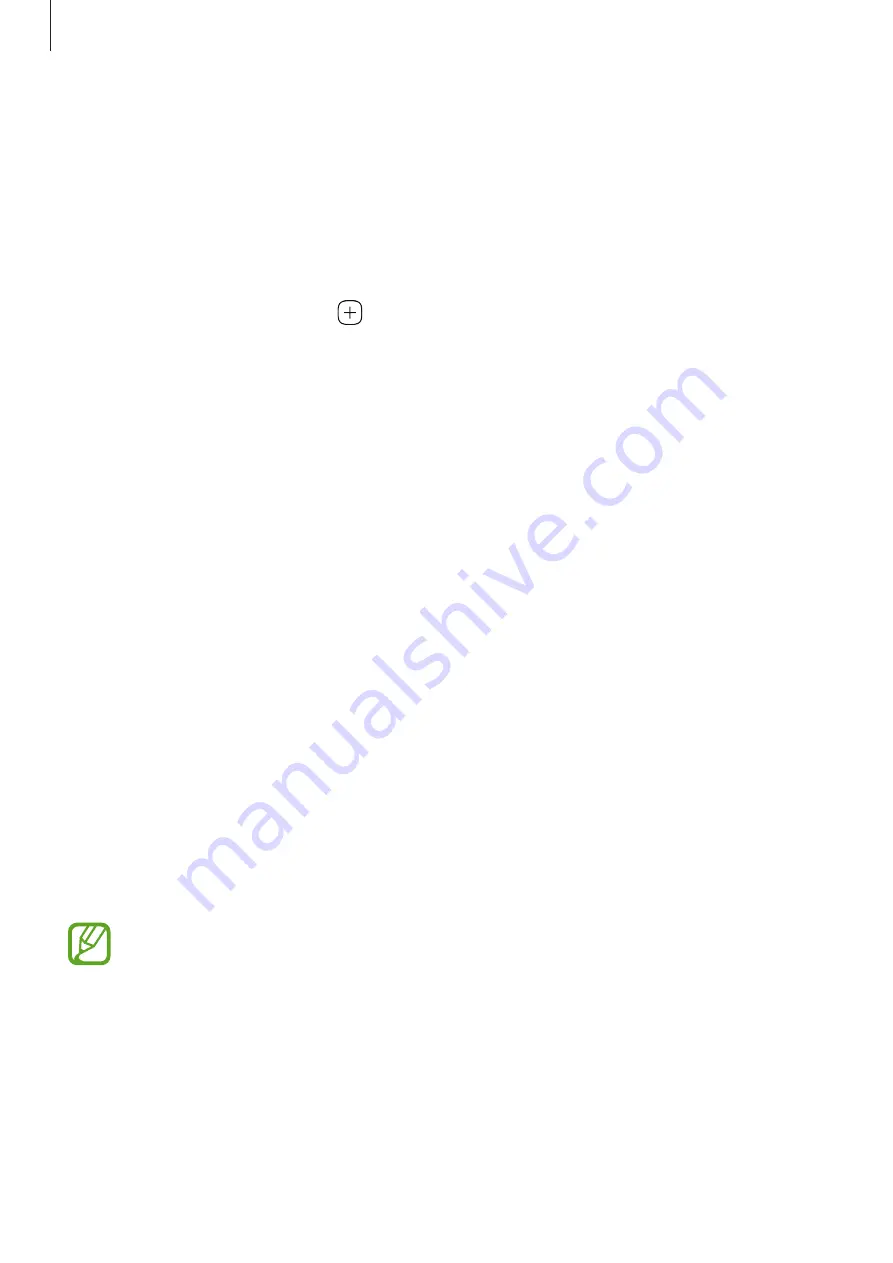
Apps and features
125
Adding app pairs
Add two frequently used apps, such as a video player and a messenger app, to the Apps edge
panel to launch them together in the split screen view with a single tap. For more information
about the split screen view, refer to
.
1
Drag the Edge panel handle towards the centre of the screen.
2
On the Apps edge panel, tap
→
Create App pair
.
3
Select two apps from the list.
The first app will appear at the top and the second app will appear at the bottom when
opened in the split screen view.
4
Tap
Done
.
Edge lighting
You can set the device to light up the edges of the screen and display a pop-up window when
you receive notifications, such as new messages.
When a pop-up window appears while using an app, drag the window downwards to quickly
view the content and perform available actions.
Managing notifications to display as the edge lighting
1
Launch the
Settings
app, tap
Display
→
Edge screen
→
Edge lighting
, and then tap the
switch to activate it.
2
Tap
Choose apps
and tap the switches next to apps to receive notifications as the edge
lighting.
Some notifications may not display as the edge lighting depending on notification
types.
















































