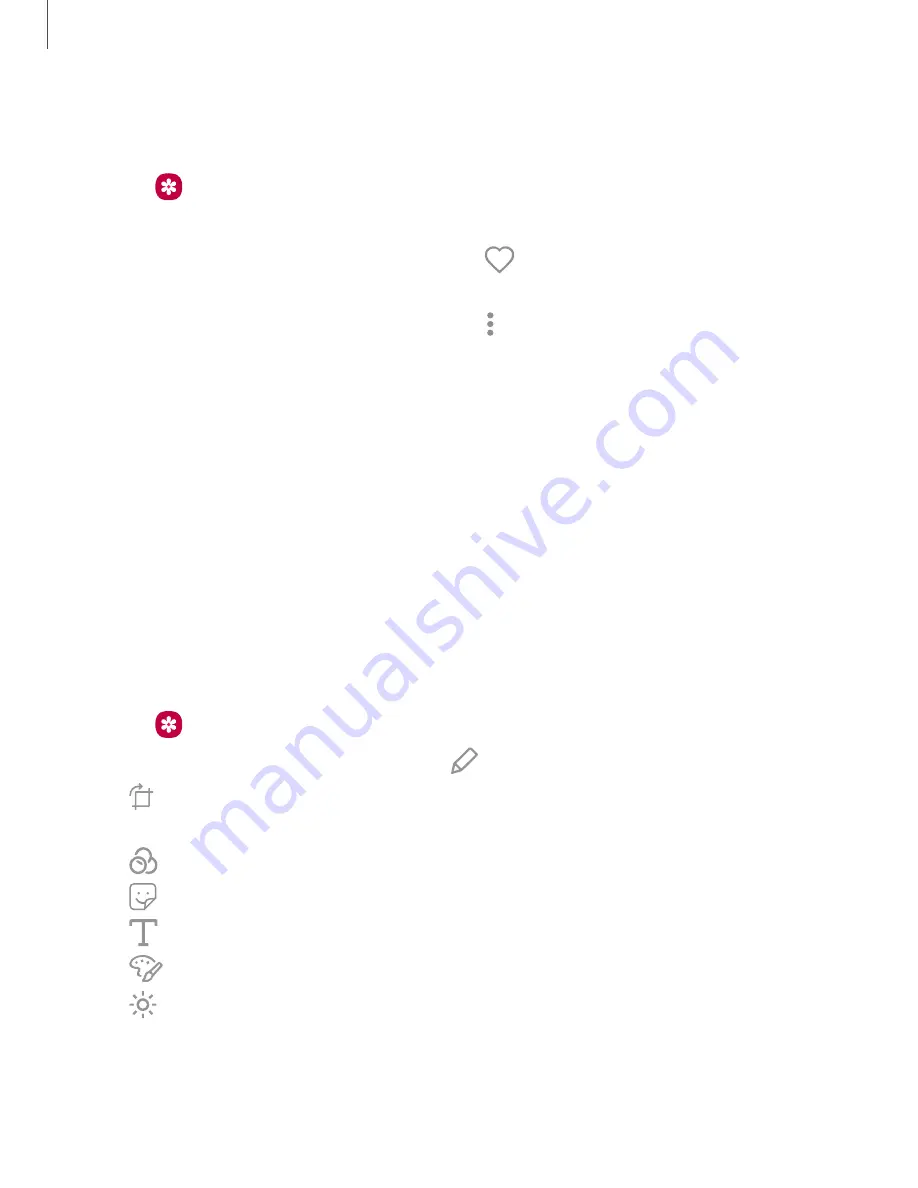
View pictures
Pictures stored on your device are viewable in the Gallery app.
1. From
Gallery
, tap
Pictures
.
2. Tap a picture to view it. Swipe left or right to view other pictures or videos.
•
To mark the picture as a favorite, tap
Favorite
. The picture is added to
Favorites under the Albums tab.
•
To access the following features, tap
More options
:
–
Details
: View and edit information about the picture.
–
Set as wallpaper
: Set the picture as wallpaper.
–
Set as Always On Display image
: Set the picture as the background
image for the Always On Display.
–
Share by Live message
: Use Live message to draw an animation on a
picture and share it.
–
Move to Secure Folder
: Move the picture to a Secure Folder.
–
: Send the picture to a connected printer.
Edit pictures
Enhance your pictures using the Gallery's editing tools.
1. From
Gallery
, tap
Pictures
.
2. Tap a picture to view it, and then tap
Edit
for the following options:
l
Transform
: Rotate, flip, crop, or make other changes to the overall
appearance of the picture.
l
Effects
: Add color effects.
l
Stickers
: Overlay illustrated or animated stickers.
l
Text
: Add text to the picture.
l
Draw
: Add handwritten text or hand drawn content.
l
Brightness
: Adjust brightness image controls.
77
Apps






























