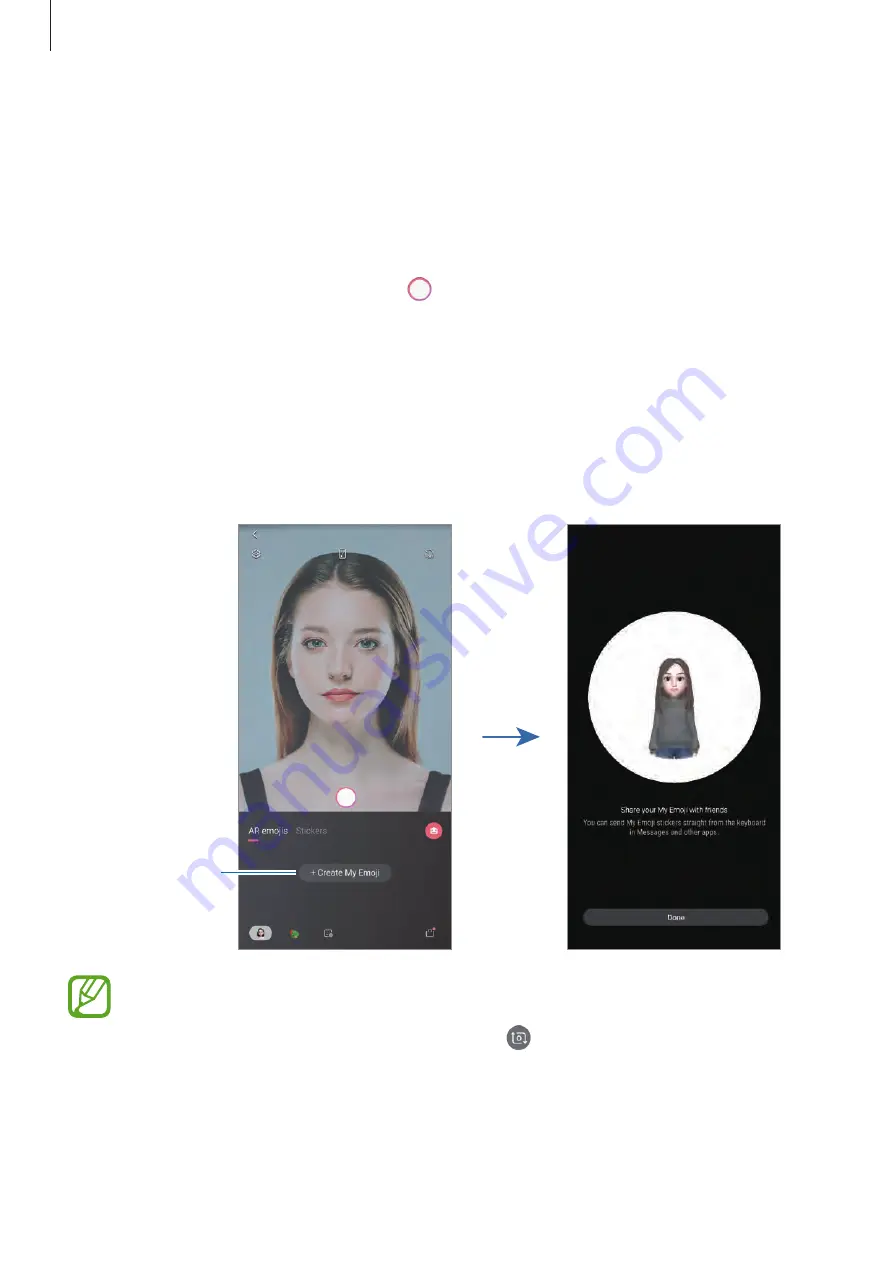
Apps and features
130
Creating My Emoji
Make a My Emoji that looks like you. My Emoji stickers with various expressions will be
automatically generated.
1
Launch the
Camera
app and tap
AR Emoji
→
Create My Emoji
.
2
Align your face on the screen and tap to take a photo.
3
Select My Emoji’s gender and age range and tap
Next
.
4
Decorate a My Emoji and tap
Next
.
5
Tap
Done
.
The My Emoji and My Emoji stickers are now created.
Create My Emoji.
You can use the
AR Emoji
feature in both the front and rear cameras. If you are using
the rear camera, it will automatically switch to the front camera. To switch between
cameras, swipe upwards or downwards or tap on the preview screen.
SAMSUNG CONFIDENTIAL
PTCRB
의뢰용
-
전략제품개발
3그룹






























