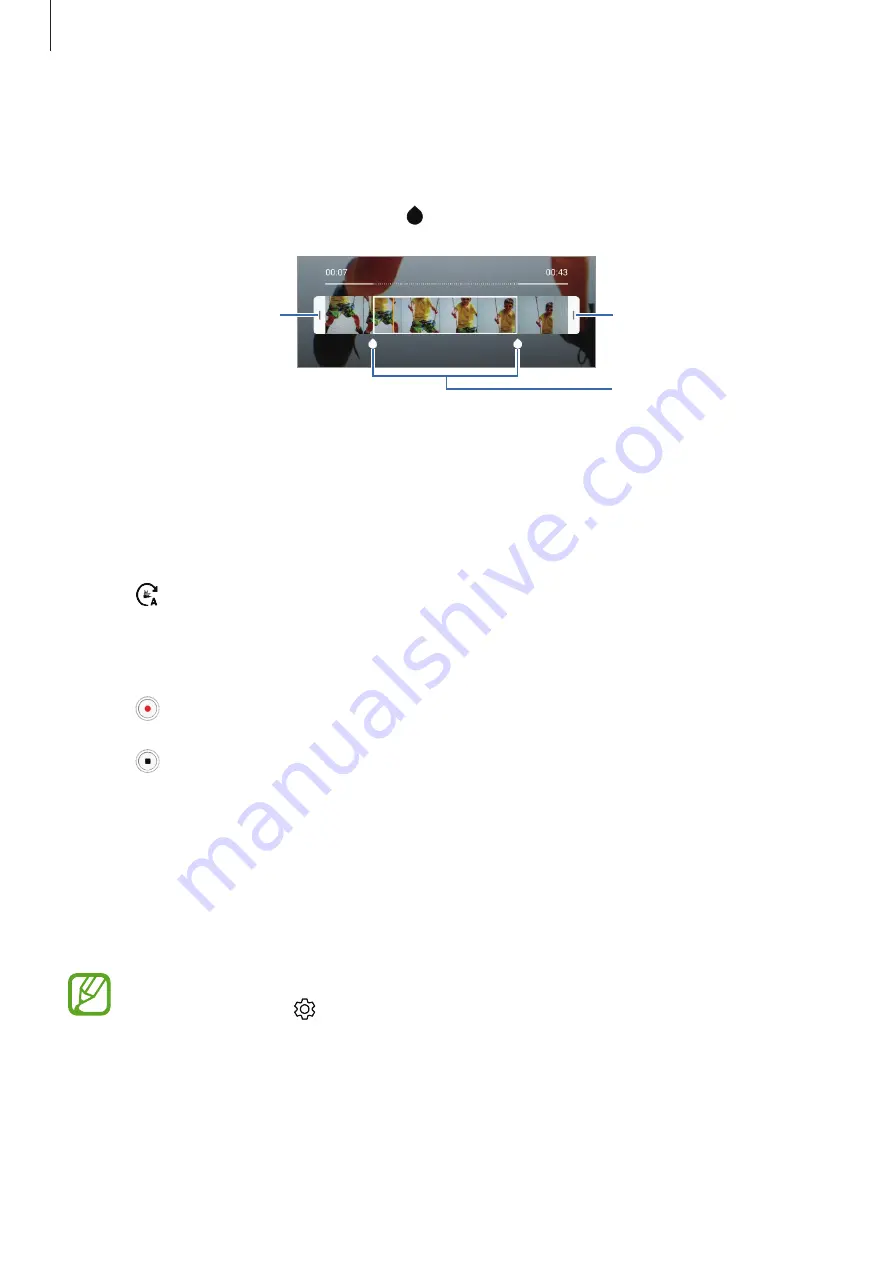
Apps and features
123
5
Tap
Slow motion
.
The fastest section of the video will be set as a slow motion section and the video will
start playing. Up to two slow motion sections will be created based on the video.
To edit the slow motion section, drag to the left or right.
Slow motion section
Start bracket
End bracket
Hyperlapse mode
Record scenes, such as passing people or cars, and view them as fast-motion videos.
1
On the shooting modes list, tap
Hyperlapse
.
2
Tap and select a frame rate option.
If you set the frame rate to
Auto
, the device will automatically adjust the frame rate
according to the changing rate of the scene.
3
Tap to start recording.
4
Tap to finish recording.
5
On the preview screen, tap the preview thumbnail and tap
Hyperlapse
to view the video.
Sports mode
Take clearer photos of fast-moving subjects, such as a person running or a pet in motion.
On the shooting modes list, tap
Sports
.
You must first add this mode to the shooting modes list before you can use it. On the
preview screen, tap
→
Camera modes
→
Edit modes
, and then tick
Sports
.
















































