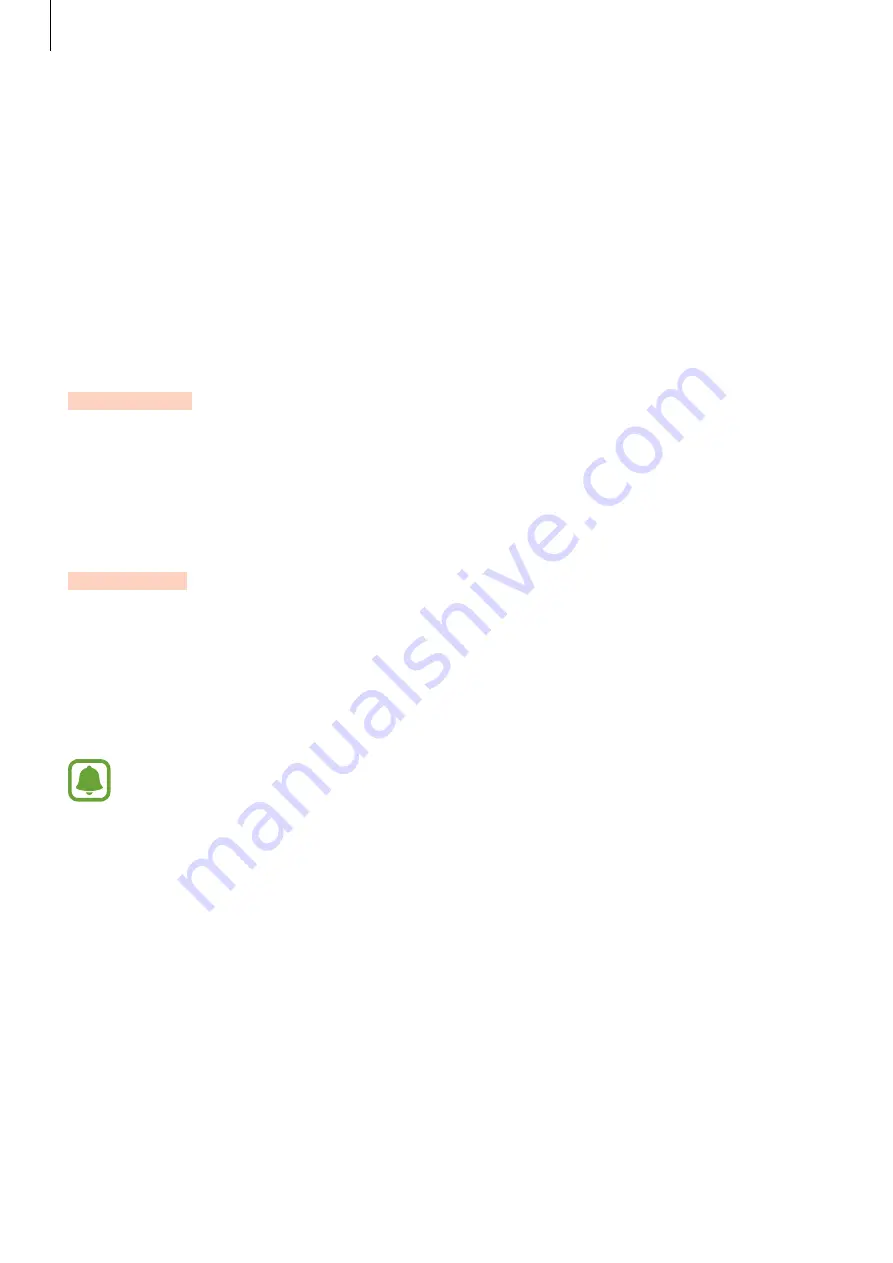
Appendix
126
Adjusting the sound balance
Set the device to adjust the sound balance when using a headset.
1
Connect a headset to the device and wear it.
2
On the Apps screen, tap
Settings
Accessibility
Hearing
Sound balance
.
3
Drag the adjustment bar to the left or right and adjust the sound balance, and then tap
SET
.
Mono audio
Mono output combines stereo sound into one signal that is played through all headset
speakers. Use this if you have a hearing impairment or if a single earbud is more convenient.
On the Apps screen, tap
Settings
Accessibility
Hearing
, and then tap the
Mono audio
switch to activate it.
Auto haptic
When the auto haptic feature is activated, the device will vibrate with the sound when
playing music, watching videos, or playing games. It will also vibrate when buttons are
tapped in supported apps.
On the Apps screen, tap
Settings
Accessibility
Hearing
, and then tap the
Auto haptic
switch to activate it.
Some apps may not support this feature.
DRAFT






























