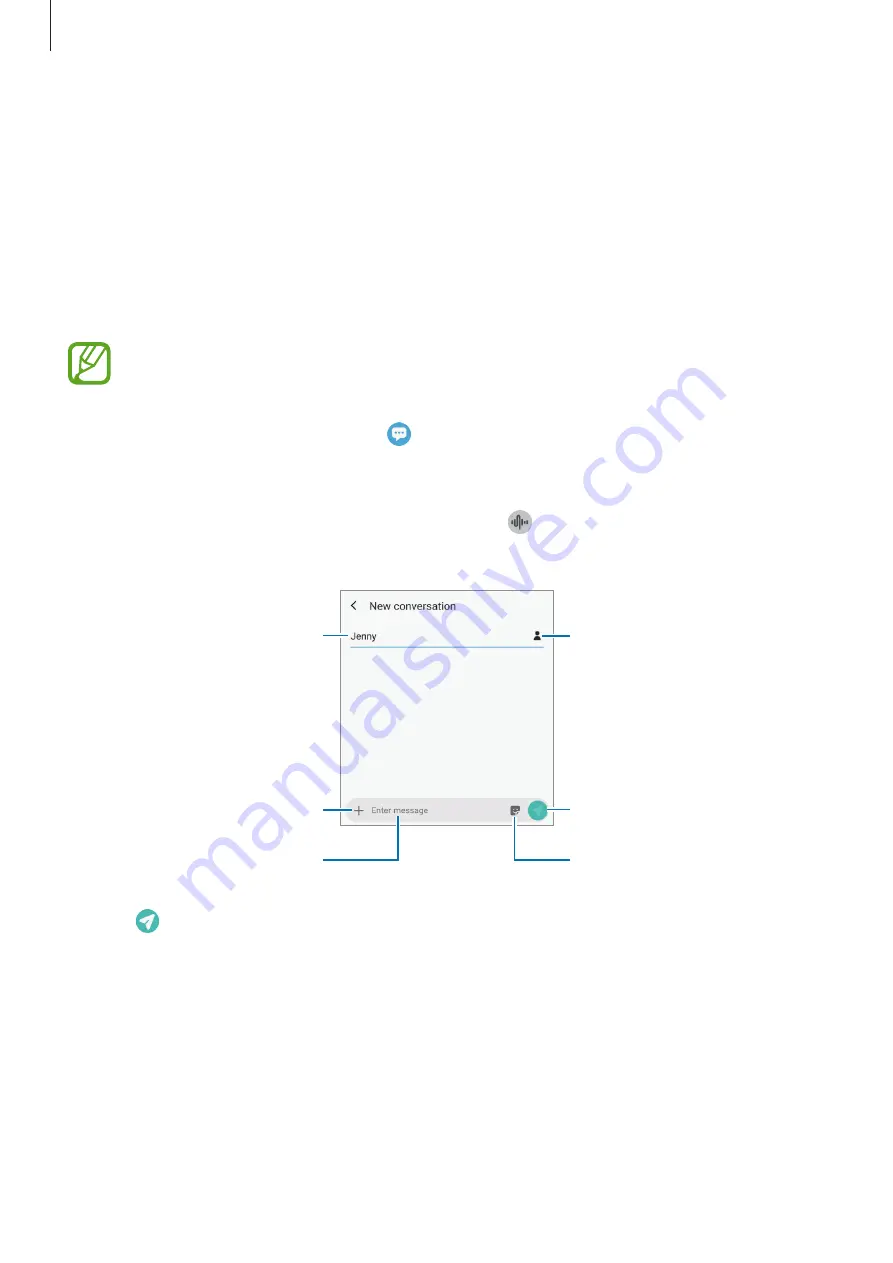
Apps and features
91
Messages
Introduction
Send and view messages by conversation.
Sending messages
You may incur additional charges for sending messages when you are roaming.
1
Launch the
Messages
app and tap .
2
Add recipients and enter a message.
To record and send a voice message, tap and hold , say your message, and then
release your finger. The recording icon appears only while the keyboard is hidden.
Enter recipients.
Enter a message.
Enter stickers.
Attach files.
Recipient
Send the message.
3
Tap to send the message.
















































