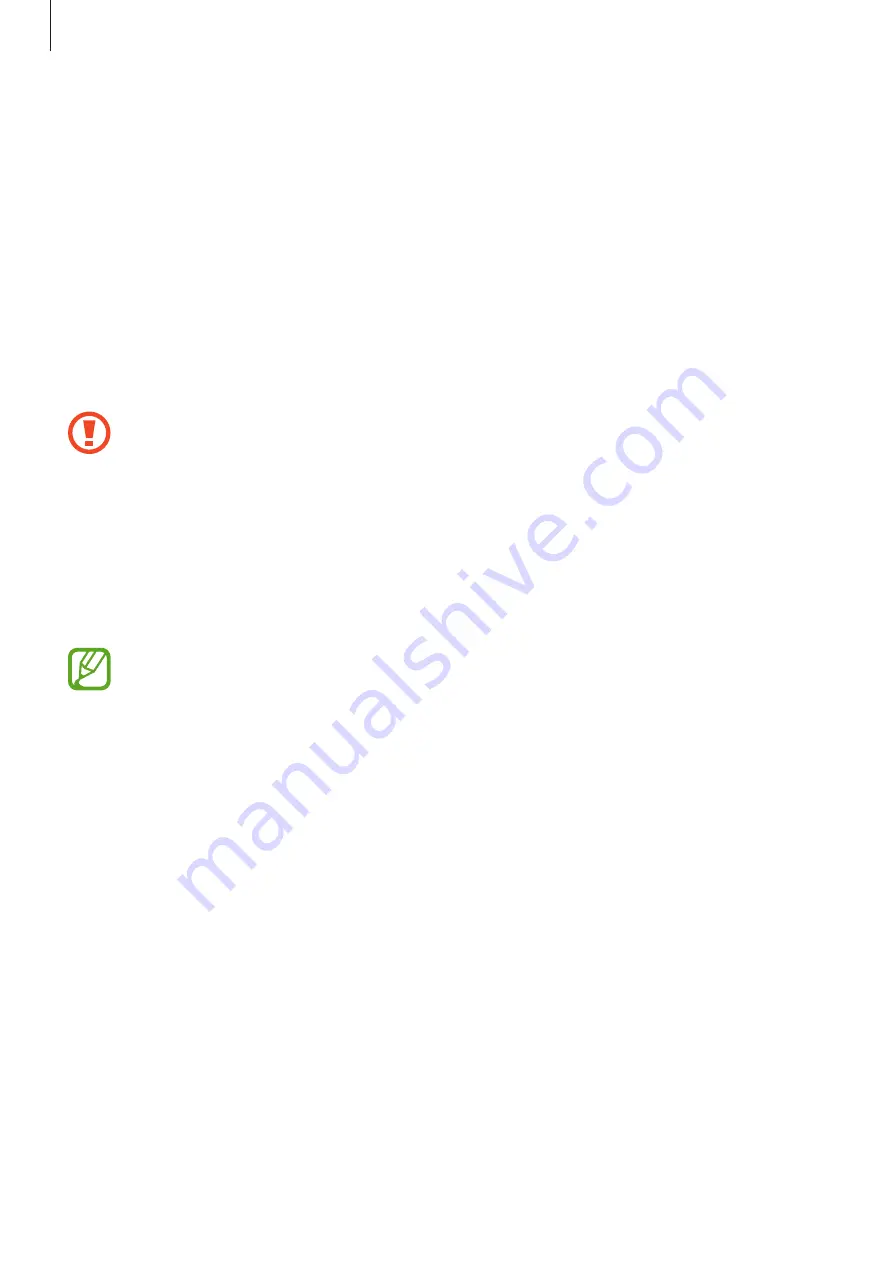
Settings
194
•
Security update
: View the version of your device’s security system and check for updates.
•
Secure Folder
: Create a secure folder to protect your private content and apps from
others. Refer to
for more information.
•
App permission monitor
: Set to receive notifications when the permissions you select
are used by apps that you are not using. You can manage the settings of each app and
view their permission usage history.
•
Secure startup
: Protect your device by setting it to require a screen unlock code when
turning on the device. You must enter the unlock code to start the device and receive
messages and notifications.
•
Encrypt SD card
: Set the device to encrypt files on a memory card.
If you reset your device to the factory defaults with this setting enabled, the device
will not be able to read your encrypted files. Disable this setting before resetting the
device.
•
Other security settings
: Configure additional security settings.
Face recognition
You can set the device to unlock the screen by recognising your face.
•
Your device could be unlocked by someone or something that looks like your
image.
•
Face recognition is less secure than Pattern, PIN, or Password.
•
Consider the following when using face recognition:
–
Consider the conditions when registering, such as wearing glasses, hats,
masks, beards, or heavy makeup
–
Ensure that you are in a well-lit area and that the camera lens is clean when
registering
–
Ensure your image is not blurry for better match results
•
If you use your face as a screen lock method, your face cannot be used to unlock
the screen when turning on the device. To use the device, you must unlock the
screen using a pattern, PIN, or password you set when registering the face. Be
careful not to forget your pattern, PIN, or password.
Содержание SM-G9550
Страница 1: ...www samsung com hk User Manual English HK 02 2018 Rev 1 1 SM G9550 ...
Страница 21: ...Basics 21 5 4 2 1 3 ...
















































