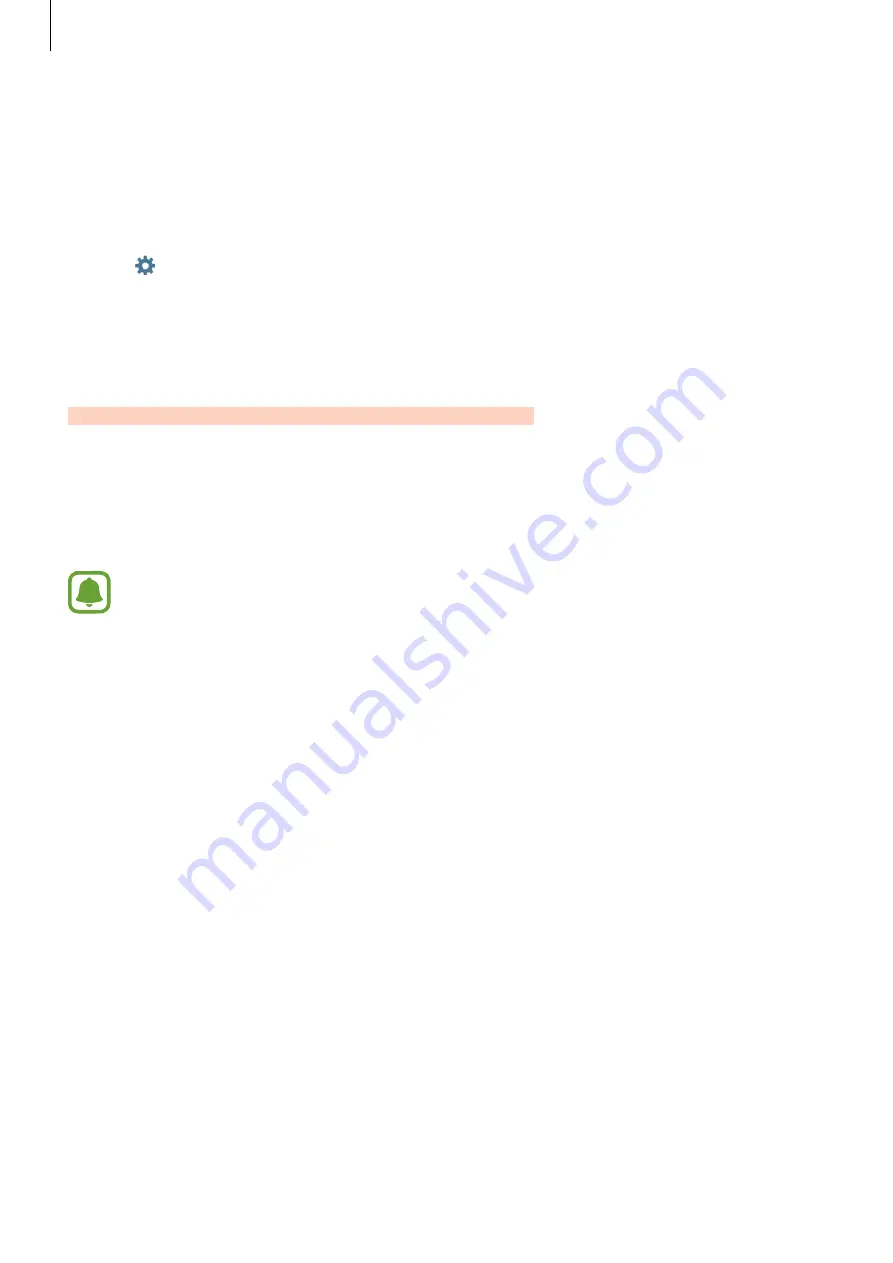
Settings
51
Unpairing Bluetooth devices
1
Tap
Bluetooth
on the Settings screen.
The device displays the paired devices in the list.
2
Tap next to the device name to unpair.
3
Tap
Unpair
.
Tethering and Mobile hotspot
Use the device as a mobile hotspot to share the device’s mobile data connection with other
devices when the network connection is not available. Connections can be made via Wi-Fi,
USB, or Bluetooth.
On the Settings screen, tap
Tethering and Mobile hotspot
.
You may incur additional charges when using this feature.
•
Mobile hotspot
: Use the mobile hotspot to share the device’s mobile data connection
with computers or other devices.
•
Bluetooth tethering
: Use Bluetooth tethering to share the device’s mobile data
connection with computers or other devices via Bluetooth.
•
USB tethering
: Use USB tethering to share the device’s mobile data connection with
a computer via USB. When connected to a computer, the device is used as a wireless
modem for the computer.
Using the mobile hotspot
Use your device as a mobile hotspot to share your device’s mobile data connection with other
devices.
1
On the Settings screen, tap
Tethering and Mobile hotspot
→
Mobile hotspot
.
DRAFT
DRAFT, Not Final
















































