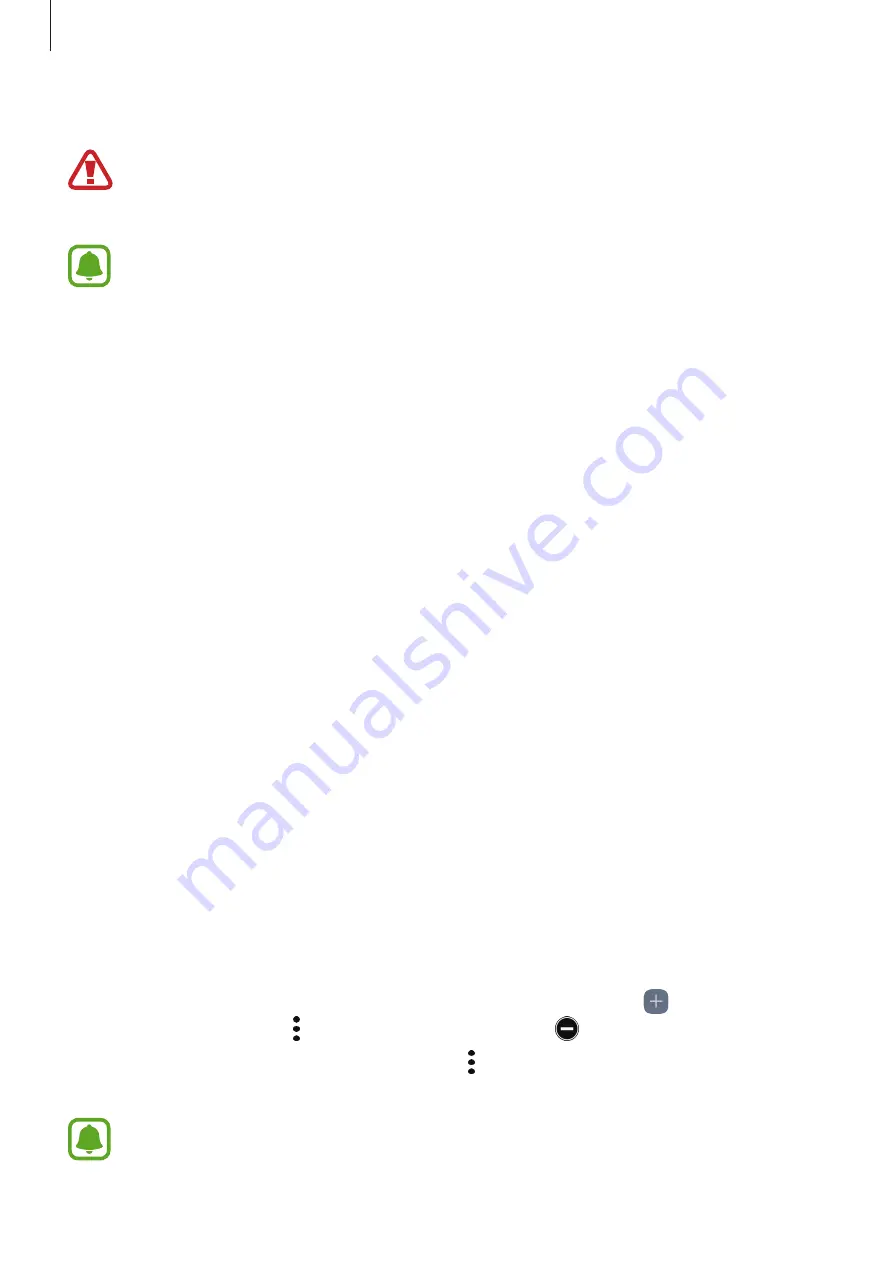
Basics
16
2
After fully charging, disconnect the device from the wireless charger.
When using the wireless charger, do not place foreign materials, such as metal
objects, magnets, and magnetic stripe cards, between the device and the wireless
charger. The device may not charge properly or may overheat.
•
If you use the wireless charger in areas with weak network signals, you may lose
network reception.
•
Use Samsung-approved wireless chargers. If you use other wireless chargers, the
battery may not charge properly.
Power saving mode
Activate power saving mode to extend the battery’s usage time.
1
On the Home screen, tap
Apps
→
Settings
→
Device maintenance
→
Battery
→
MID
.
2
Tap
CUSTOMISE
to change the power saving settings before entering power saving
mode.
3
Tap
APPLY
.
Maximum power saving mode
In maximum power saving mode, the device decreases battery consumption by applying the
dark theme and limiting the apps and features available. Network connections, except for the
mobile network, will be deactivated.
1
On the Home screen, tap
Apps
→
Settings
→
Device maintenance
→
Battery
→
MAX
.
2
Tap
CUSTOMISE
to change the power saving settings before entering maximum power
saving mode.
3
Tap
APPLY
.
After entering maximum power saving mode, on the Home screen, tap and select an app
to use. To remove apps, tap
→
Edit
and select an app with
.
To deactivate maximum power saving mode, tap
→
Disable Maximum power saving
mode
.
The estimated battery usage time may vary depending on your device settings and
operating conditions.






























