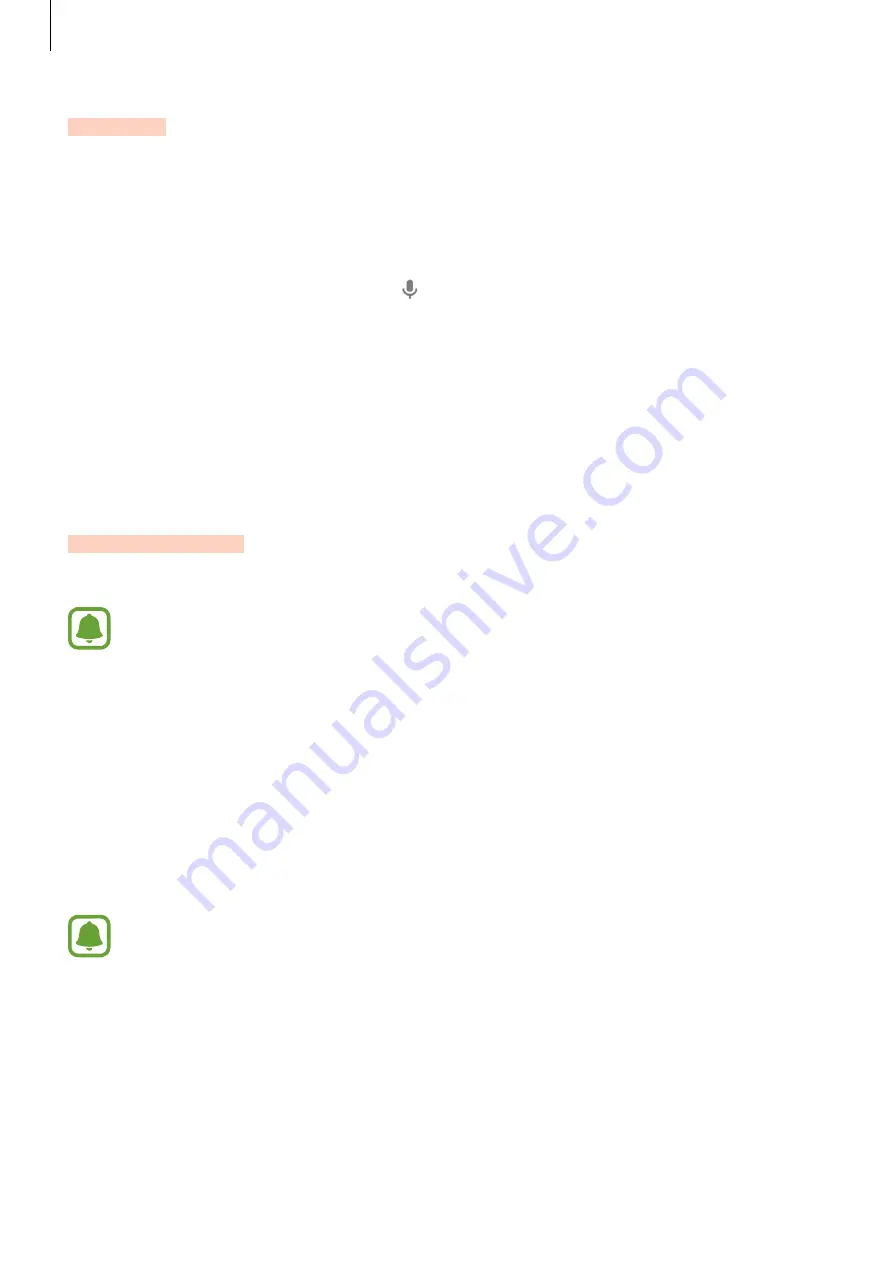
Basics
28
S Finder
Search for a wide variety of content with a keyword.
Searching for content on the device
Open the notification panel and tap
S Finder
.
Enter a keyword in the search field or tap and say a keyword.
To get more refined results, tap the filter buttons under the search field, and then select filter
details.
Setting search categories
You can set search categories to search for content in specific search fields.
Tap
MORE
→
Select search locations
and select categories.
Quick Connect
Automatically search for nearby devices and quickly connect to them.
•
When connecting to a device that does not support the Quick connect feature,
ensure that Wi-Fi Direct or the Bluetooth feature is activated.
•
Connection methods may vary depending on the type of connected devices or the
shared content.
Connecting to other devices
1
Open the notification panel and tap
Quick Connect
.
When the panel opens, the Wi-Fi and the Bluetooth features are activated automatically
and the device searches for nearby devices.
The list of devices registered to your Samsung account appears at the top of the
screen.
DRAFT
DRAFT, Not Final, Approval Only
















































