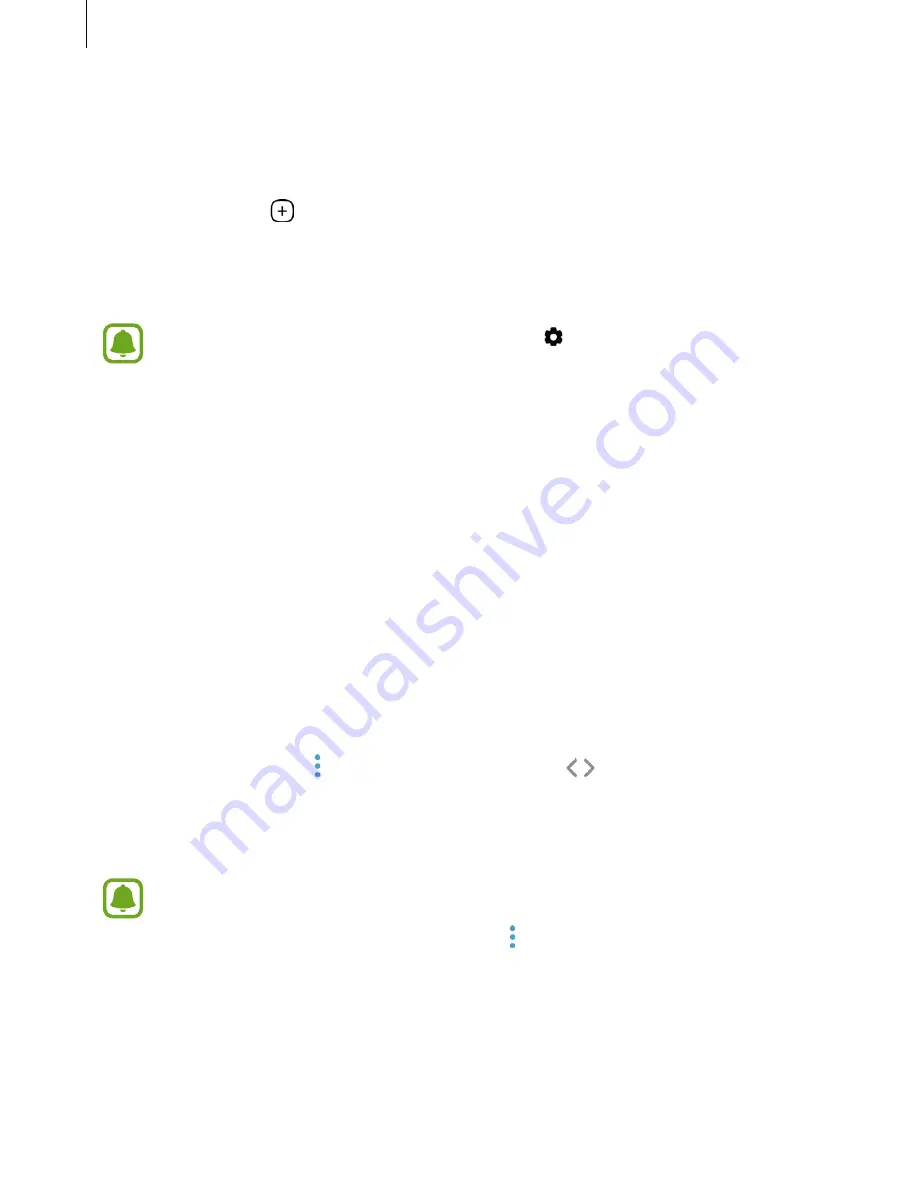
Basics
12
Tasks edge
Editing the Tasks edge panel
•
To add a task, tap on the panel and tap a task from the tasks list.
•
To delete a task, tap and hold a task on the panel and drag it to
Remove
at the top of the
panel.
•
To change the order of tasks, tap and hold a task and drag it to another location.
You can also edit the Tasks edge panel by tapping and then tapping
EDIT
under
the Tasks edge.
Edge feeds
Setting Edge feeds
Set information to display on the Edge screen.
1
On the Apps screen, tap
Settings
→
Display
→
Edge screen
.
2
Tap
Edge feeds
and tap the switch to activate it.
3
Tick items to display.
To edit a feed, tap
EDIT
.
To download additional items, tap
DOWNLOAD
.
To rearrange items, tap
→
Reorder
. Then, tap and hold
on an item and drag it to
another location.
Viewing Edge feeds
•
The Edge screen turns off if the device is not used for a specified period. To change
the Edge screen’s time-out setting, open the Apps screen and tap
Settings
→
Display
→
Edge screen
→
Edge feeds
→
→
Edge feed timeout
.
•
When Edge feeds are active, you cannot use the Always On Display feature.



























