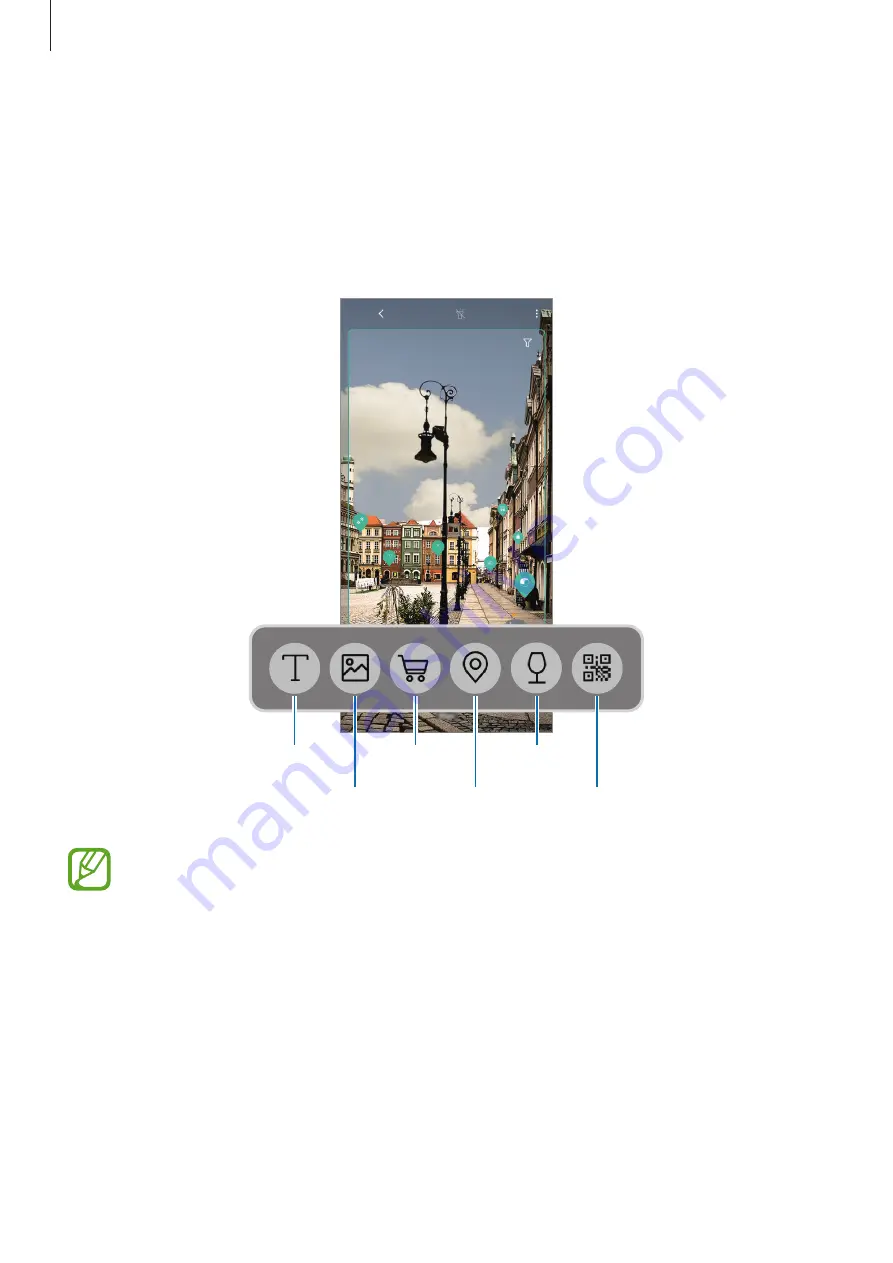
Apps and features
60
Bixby Vision
Bixby Vision is a service that provides information, such as similar images, location, translated
text, and QR codes. Bixby Vision recognises objects quickly and intuitively even when you do
not know its name.
Use the following Bixby Vision features.
Image
Text
Place
QR code
Shopping
Wine
•
To use this feature, the device must be connected to a Wi-Fi or mobile network.
•
To use this feature, you must register and sign in to your Samsung account.
•
The available features and search results may vary depending on the region or
service provider.
•
This feature may not be available or you may not get correct search results
depending on the image size, format, or resolution.
•
Samsung is not responsible for the product information provided by Bixby Vision.
















































