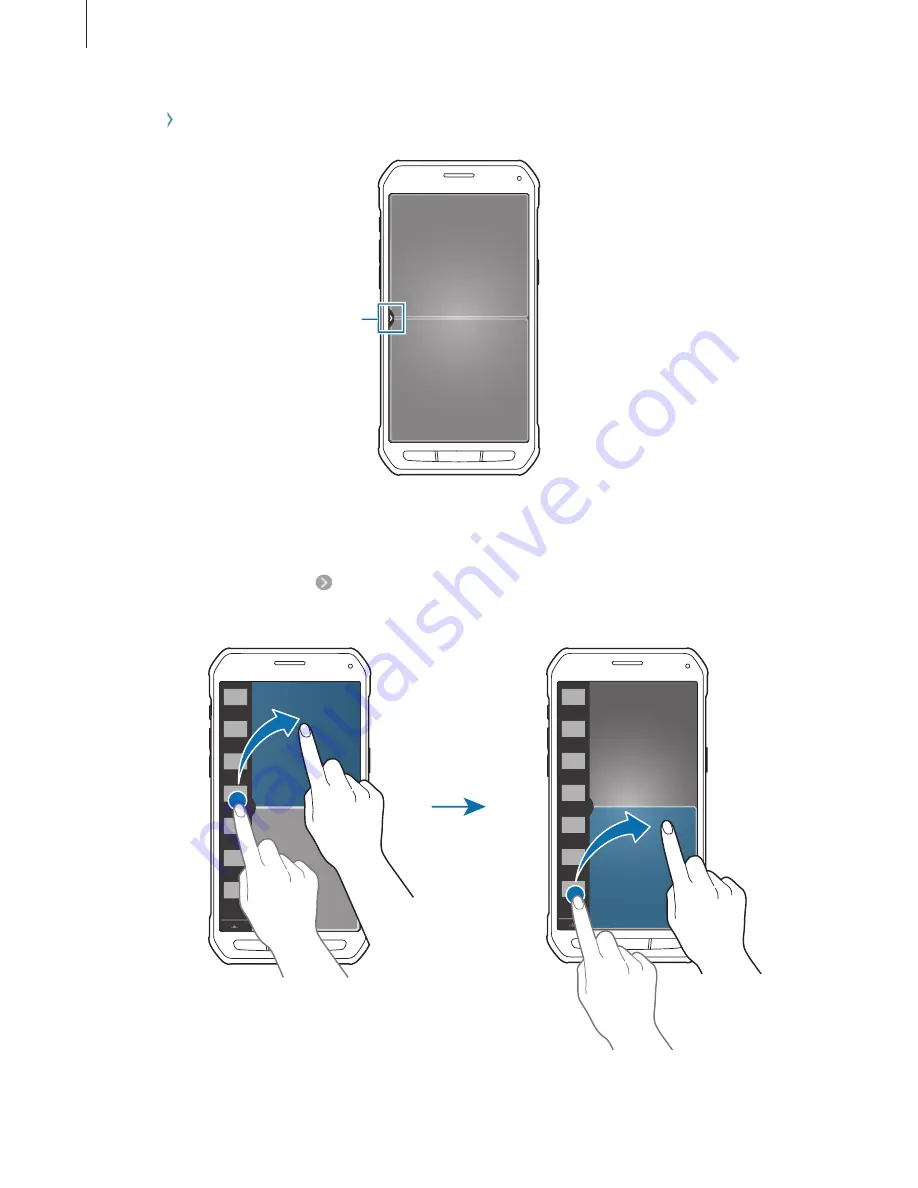
Motions & usability features
47
2
Tap at the left side of the screen to open the Multi window tray.
Multi window tray handle
3
Tap and hold an app icon to launch from the Multi window tray. Then, drag it to one of
the two windows.
App icons marked with can be launched in separate windows on the screen at the
same time.






























