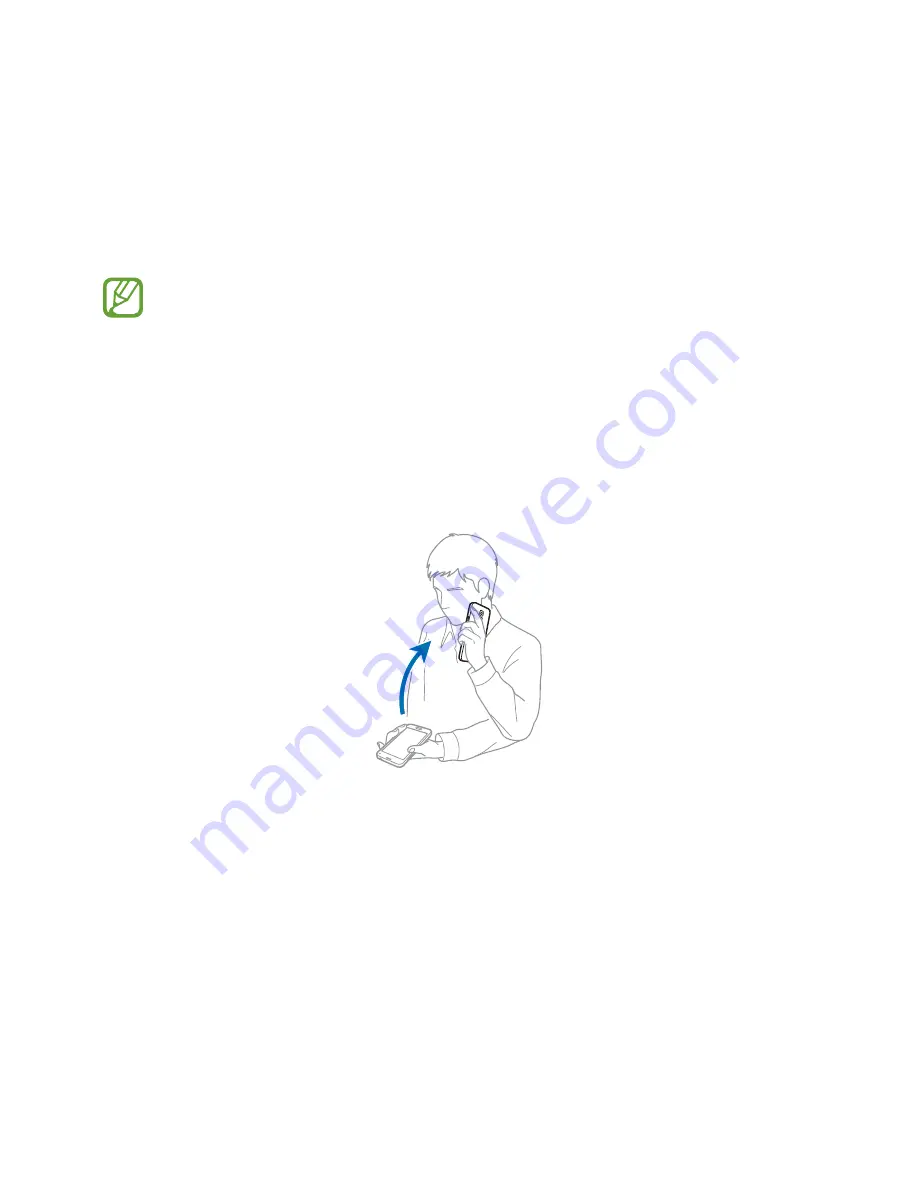
50
Motions & usability features
Motions and gestures
Excessive shaking or impact on the device may result in unintended inputs. Control
motions properly.
Direct call
On the Apps screen, tap
Settings
Motions and gestures
Direct call
, and then tap the
Direct call
switch to activate it.
While viewing call, message, or contact details, pick up and hold the device to your ear to
make a call.
















































