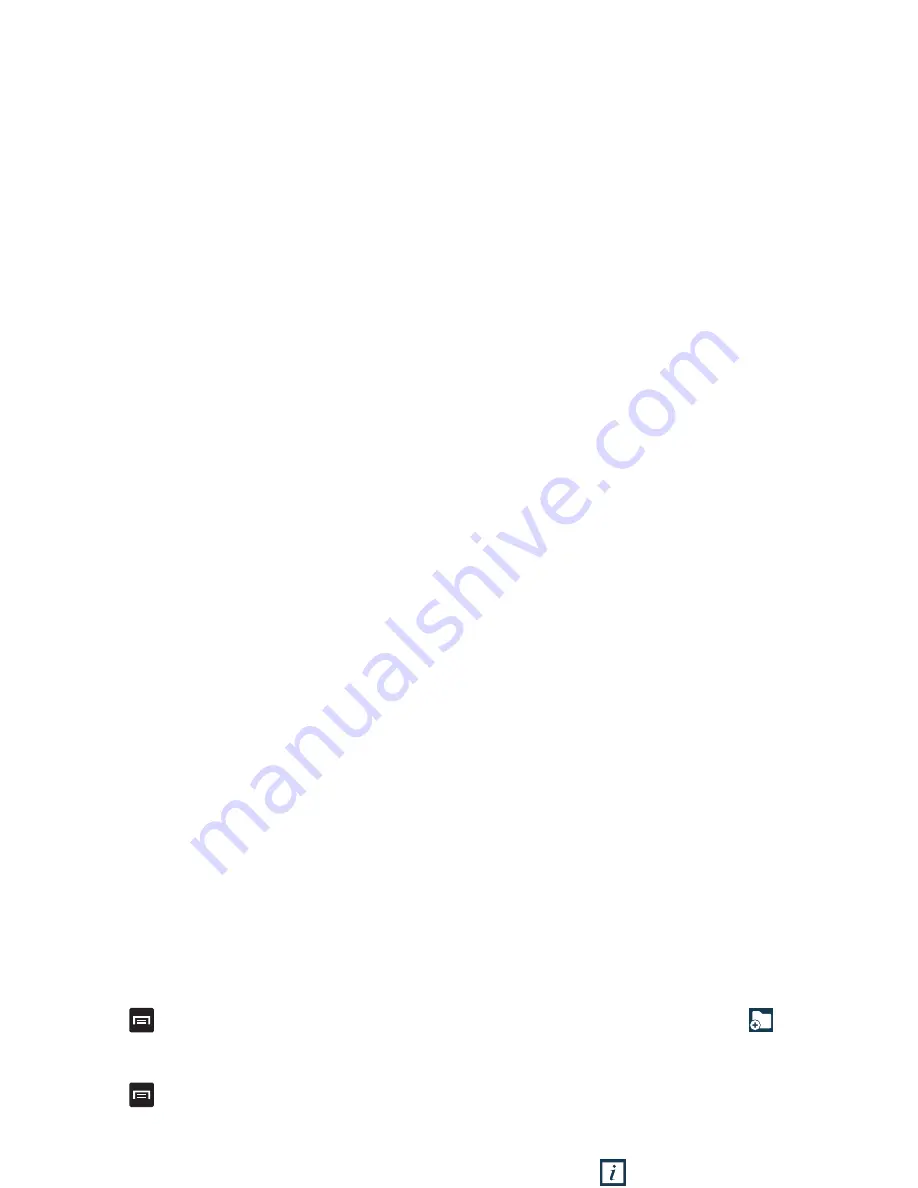
Understanding Your Phone 31
4.
Press
and tap
View type
.
5.
Tap
Customizable grid
. A green circle will appear next to
the option.
6.
Press
and tap
Edit
.
7.
Scroll through the list and locate the icon you wish to
move.
8.
Touch and drag the icon to the position that you want. To
move to a different page, drag the icon to the edge of
the page until the page scrolls to the desired page.
9.
Tap
Save
.
10.
Press
to return to the Home screen.
Creating Application Folders
You can create application folders to hold similar applications.
To create a folder:
1.
Press
to activate the main Home screen.
2.
Tap
to display your current applications.
3.
Tap the
Apps
tab at the top of the screen if it is not
already selected.
4.
Press
and tap
Edit
.
5.
Touch and hold the first application that you would like to
move to a folder.
6.
Drag the icon up to the
Create folder
icon.
7.
Enter a folder name and tap
OK
.
A folder is displayed in the original place of the
application icon with the application icon displayed on
top of it. You can now drag other Apps into the folder.
8.
To view information on an App, drag the App icon up to
the App info
icon to view information on the
application.
9.
Tap
Save
.
Changing the Wallpaper
You can change the Wallpaper (background) of your home
screens by following these steps:
1.
From any Home screen, touch and hold on an empty
area of the screen.
The
Home screen
window is displayed.
2.
Tap
Set wallpaper
.
3.
Select the location where you would like to change the
wallpaper. Tap
Home screen
,
Lock screen
, or
Home and
lock screens
.
4.
Tap one of the following options:
Содержание SM-G730W8
Страница 1: ......
Страница 10: ...Acknowledging Special Precautions and Industry Canada Notice 173 Owner s Record 175 Index 176 ...
Страница 67: ...4 Tap the phone icon to make a phone call or tap the message icon to send a message ...
Страница 191: ...Video Player 72 Voice Mail Accessing 10 From Another Phone 10 Setup 10 Voice Recorder 166 Volume 107 W ...






























