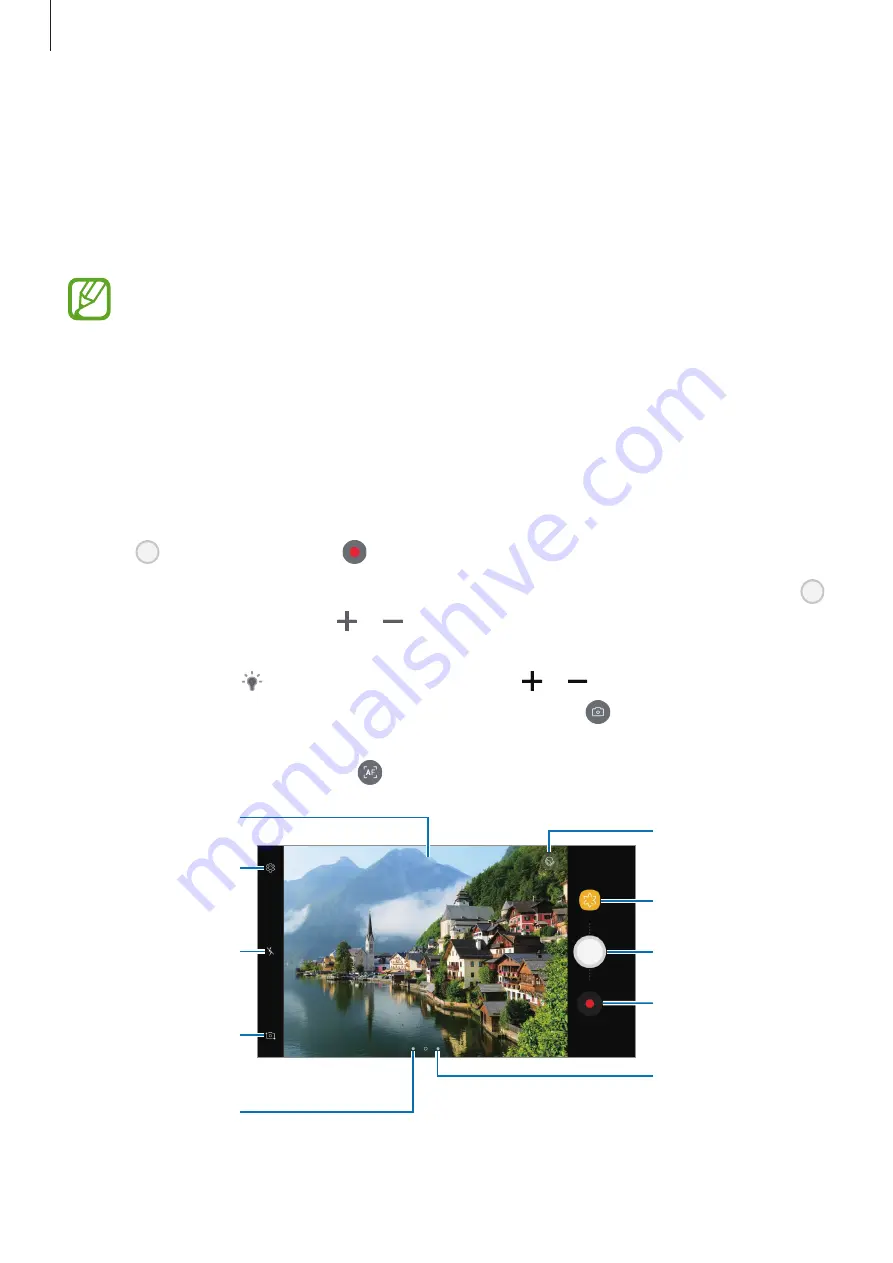
Applications
63
Applying filters and other effects
On the preview screen, swipe to the left to open the list of filters and other effects. You can
apply a unique effect to your photos or videos.
After selecting a filter or effect, tap the preview screen and take a photo or record a video.
To remove the applied filter or effect, open the filters and effects list and tap
Remove effect
.
This feature is only available in some shooting modes.
Basic shooting
Taking photos or recording videos
1
Tap the image on the preview screen where the camera should focus.
2
Tap to take a photo or tap to record a video.
•
Spread two fingers apart on the screen to zoom in, and pinch to zoom out. Or, drag
on the zoom bar towards or .
•
To adjust the brightness of photos or videos, tap the screen. When the adjustment bar
appears, drag on the adjustment bar towards or .
•
To capture an image from the video while recording, tap .
•
To change the focus while recording a video, tap where you want to focus. To focus on
the centre of the screen, tap .
Camera settings
Switch between the
front and rear
cameras.
Quick settings
Record a video.
Take a photo.
Filter effects
Shooting modes
Preview thumbnail
Make faces appear
brighter and clearer.
Current mode
















































