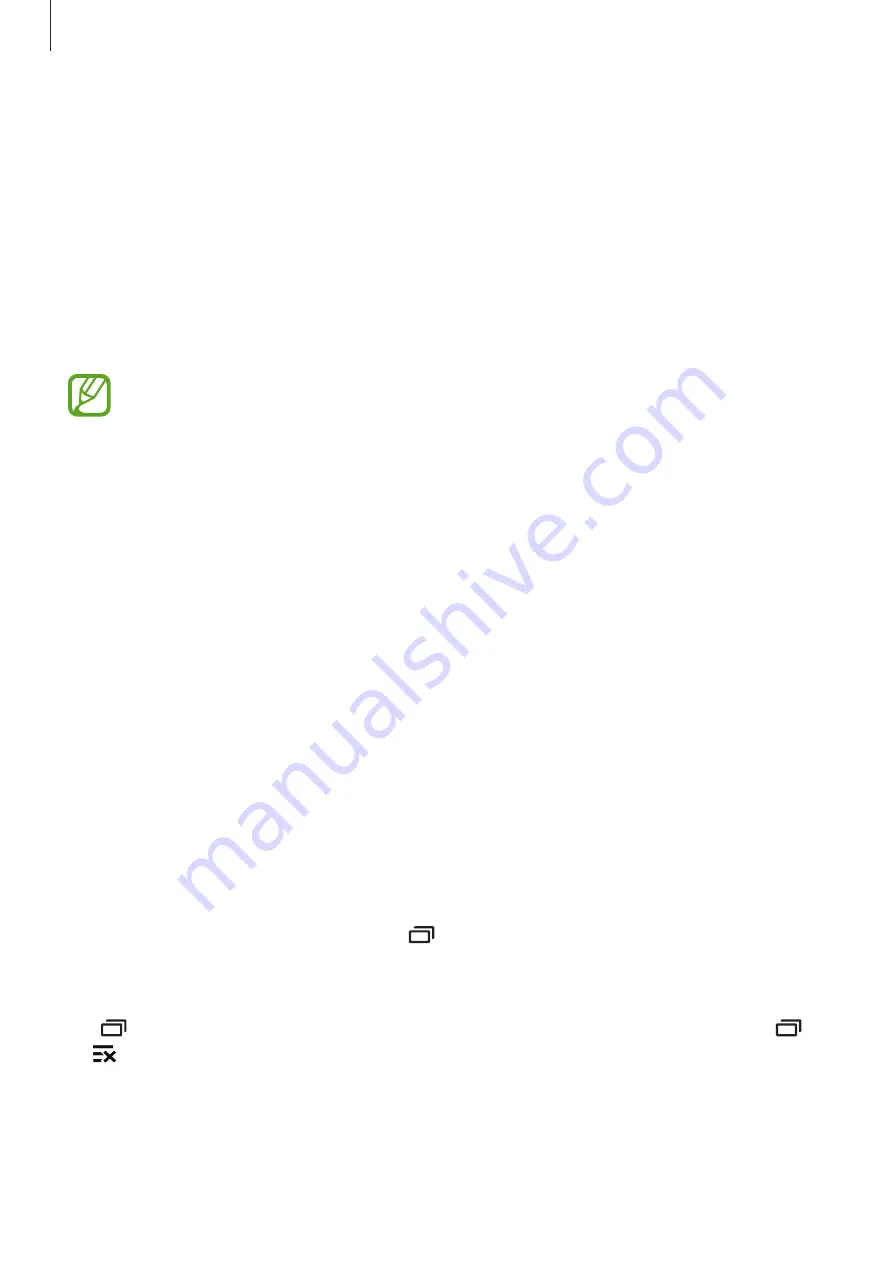
Basics
25
Using the quick setting buttons
You can activate or deactivate some features on the notifications panel. Tap the following
options to activate or deactivate them. You can view more detailed settings if you tap and
hold a button.
•
Wi-Fi
: Refer to
for more information.
•
Location
: Refer to
for more information.
•
Sound
/
Vibrate
/
Mute
: Select a sound mode.
•
Screen rotation
: Allow or prevent the interface from rotating when you rotate the device.
Some apps do not allow screen rotation.
•
Bluetooth
: Refer to
for more information.
•
Mobile data
: Refer to
for more information.
•
U. power saving
: Refer to
for more information.
•
Mobile hotspot
: Refer to
for more information.
•
NFC
: Refer to
for more information.
•
Sync
: When you activate this feature, the device automatically syncs apps, such as
calendar or email.
•
Do not disturb
: Activate or deactivate blocking mode. In blocking mode, the device will
block notifications. To select which notifications will be blocked, tap
Settings
→
Sounds
and notifications
→
Do not disturb
.
•
Flight mode
: Refer to
for more information.
Opening apps
On the Home screen or the Apps screen, select an app icon to open it.
To open the list of recently-used apps, tap and select an app icon to open.
Closing an app
Tap and drag an app icon to the left or right to close it. To close all running apps, tap
→
.






























