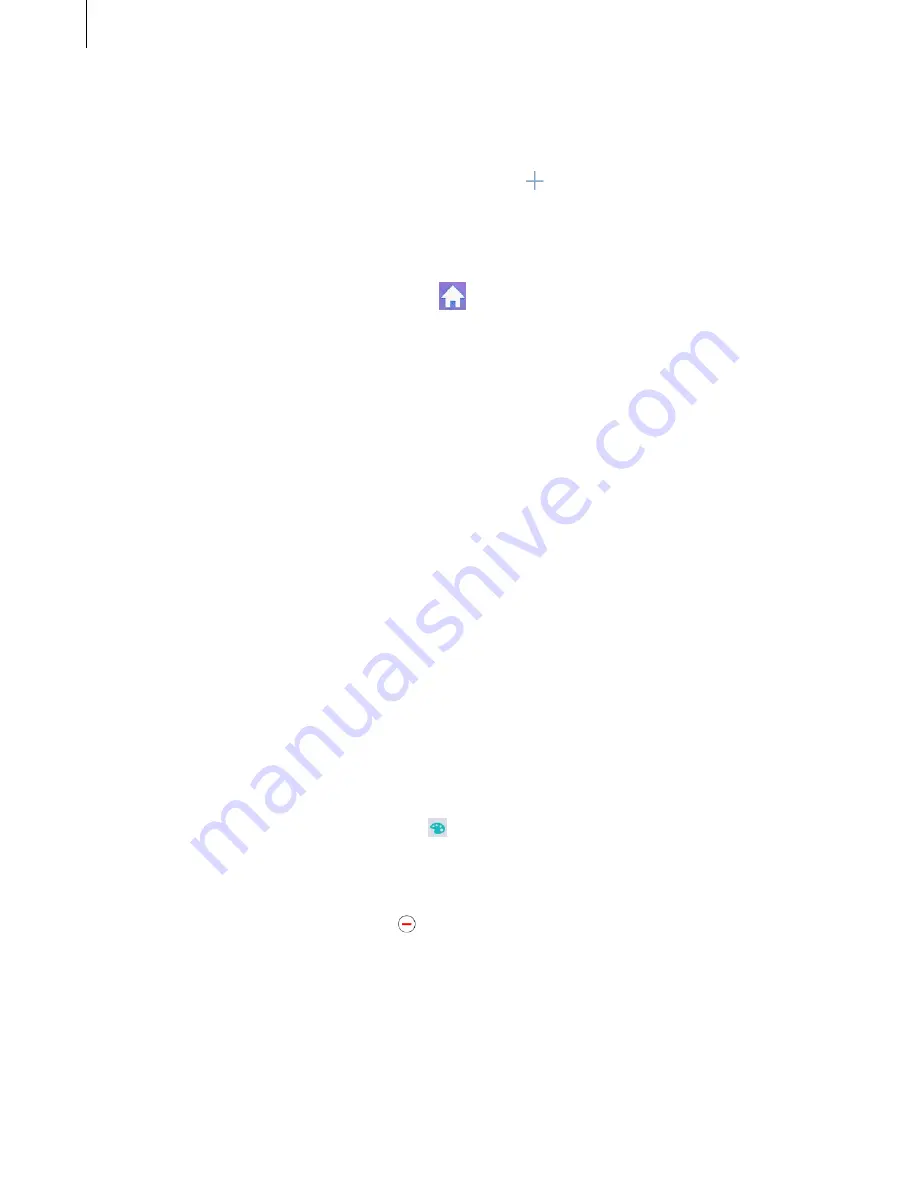
Personalizing
37
Managing panels
On the Home screen, tap and hold an empty area to add, move, or remove a panel.
To add a panel, scroll left to the last panel, and then tap .
To move a panel, tap and hold a panel preview, and then drag it to a new location.
To remove a panel, tap and hold a panel preview, and then drag it to
Remove
at the top of
the screen.
To set a panel as the main Home screen, tap
.
Managing the Apps screen
Moving items
On the Apps screen, tap
EDIT
. Tap and hold an item and drag it to a new location.
To move the item to another panel, drag it to the side of the screen.
To move an item to a new panel, drag it to
Create page
at the top of the screen.
Restore Alphabetical sorting
To return the apps to alphabetical listing, tap
A-Z
on the Apps screen.
Creating a folder
1
On the Apps screen, tap
EDIT
, tap and hold an app, and then drag it on top of another
app and release to create a folder containing both apps.
2
To name the folder, tap
Enter a folder name
and enter the name.
3
To change the background colour, tap and select a colour.
Deleting a folder
•
On the Apps screen, tap
EDIT
, tap on the folder, then tap
REMOVE
. Apps inside the
folder are added to the end of the apps screen.
















































