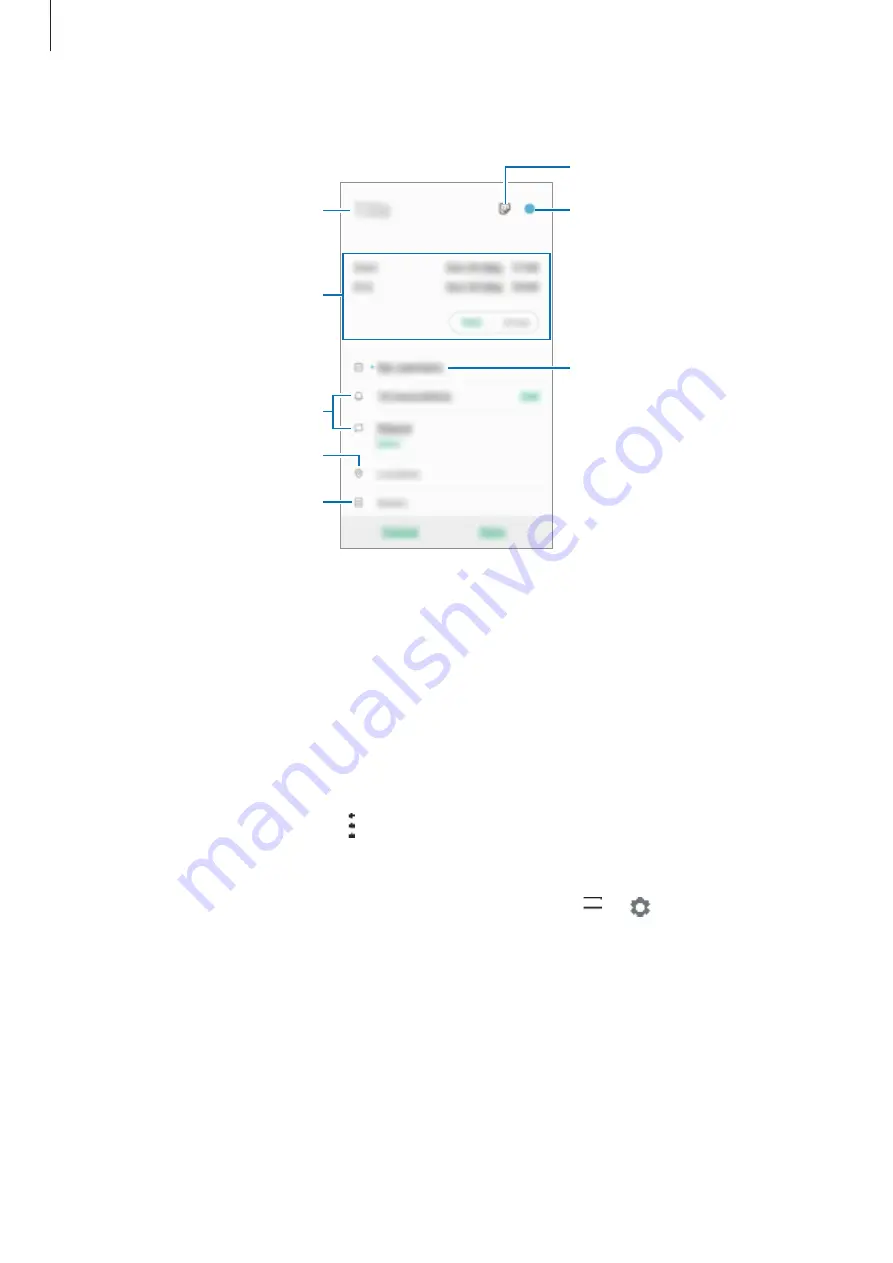
Apps and features
79
2
Enter event details.
Select a calendar to save the
event to.
Enter the location.
Add a note.
Set an alarm.
Enter a title.
Select a sticker to display with
the event.
Set the duration.
Change the event's colour.
3
Tap
Save
to save the event.
Syncing events with your accounts
1
Launch the
Settings
app, tap
Accounts and backup
→
Accounts
, and then select the
account to sync with.
2
Tap
Sync account
and tap the
Calendar
switch to activate it.
For the Samsung account, tap
→
Sync settings
and tap the
Calendar
switch to activate
it.
To add accounts to sync with, launch the
Calendar
app and tap
→
→
Add new
account
. Then, select an account to sync with and sign in. When an account is added, it will
appear on the list.






























