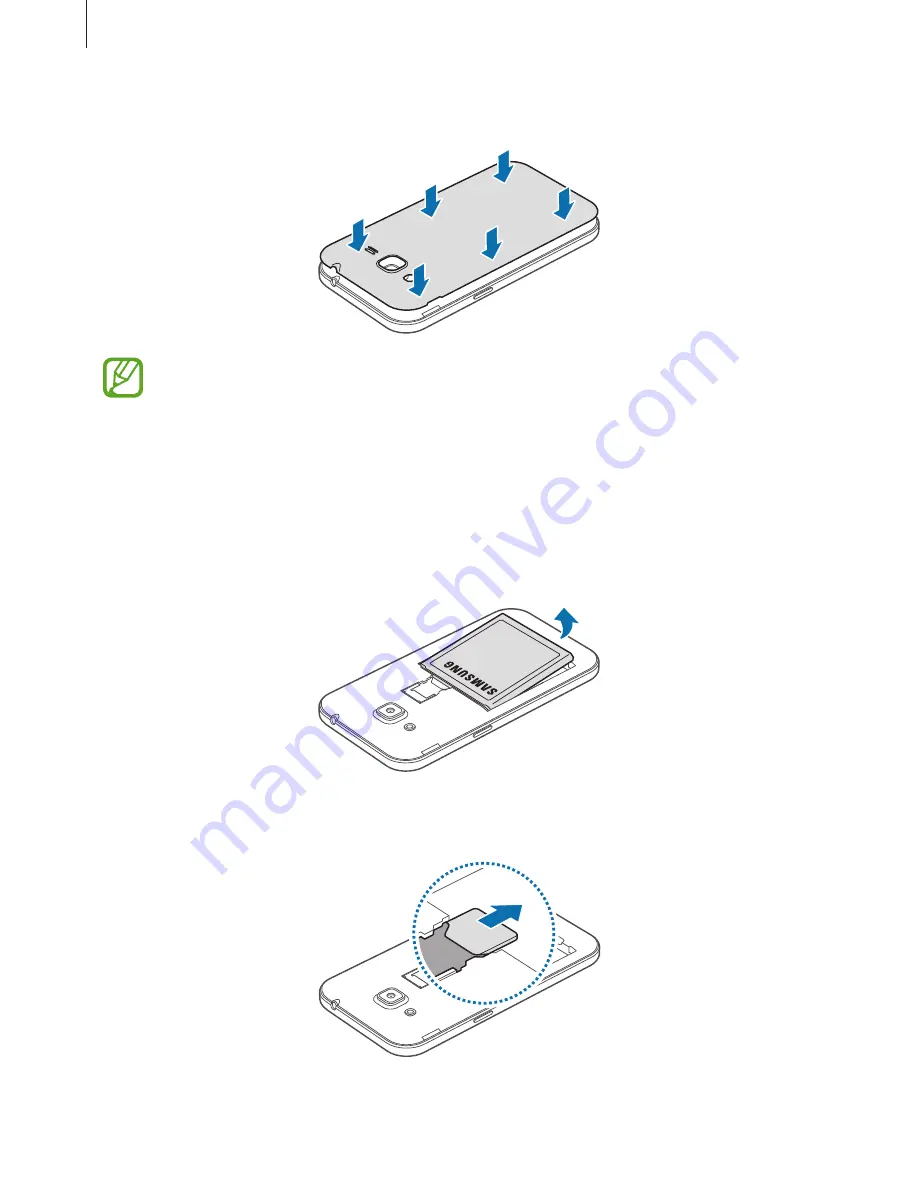
Getting started
11
4
Replace the back cover.
•
Ensure that the back cover is closed tightly.
•
Use only Samsung-approved back covers and accessories with the device.
Removing the SIM or USIM card and battery
1
Remove the back cover.
2
Pull out the battery.
3
Press the SIM or USIM card with your finger, and then pull it out.












































