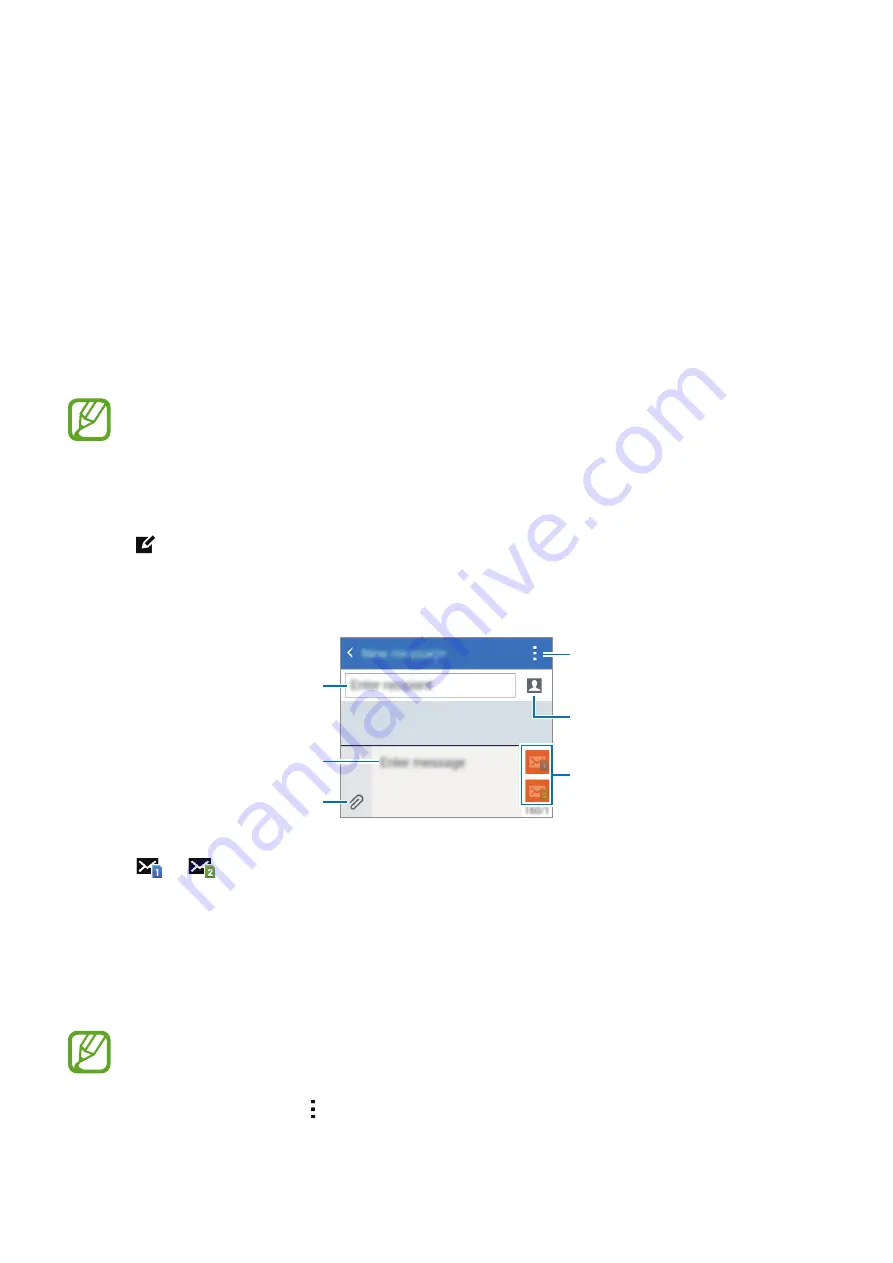
47
Messages & email
Messages
Sending messages
Send text messages (SMS) or multimedia messages (MMS).
You may incur additional charges for sending or receiving messages when you are
roaming.
1
Tap
Messages
on the Apps screen.
2
Tap .
3
Add recipients and enter a message.
Access additional options.
Enter a message.
Select contacts from the
contacts list.
Enter recipients.
Attach files.
Send the message.
4
Tap
or
to send the message.
Viewing incoming messages
Incoming messages are grouped into message threads by contact. Select a contact to view
the person’s messages.
You may incur additional charges for sending or receiving messages when you are
roaming.
While viewing a message, tap to view more options.






























