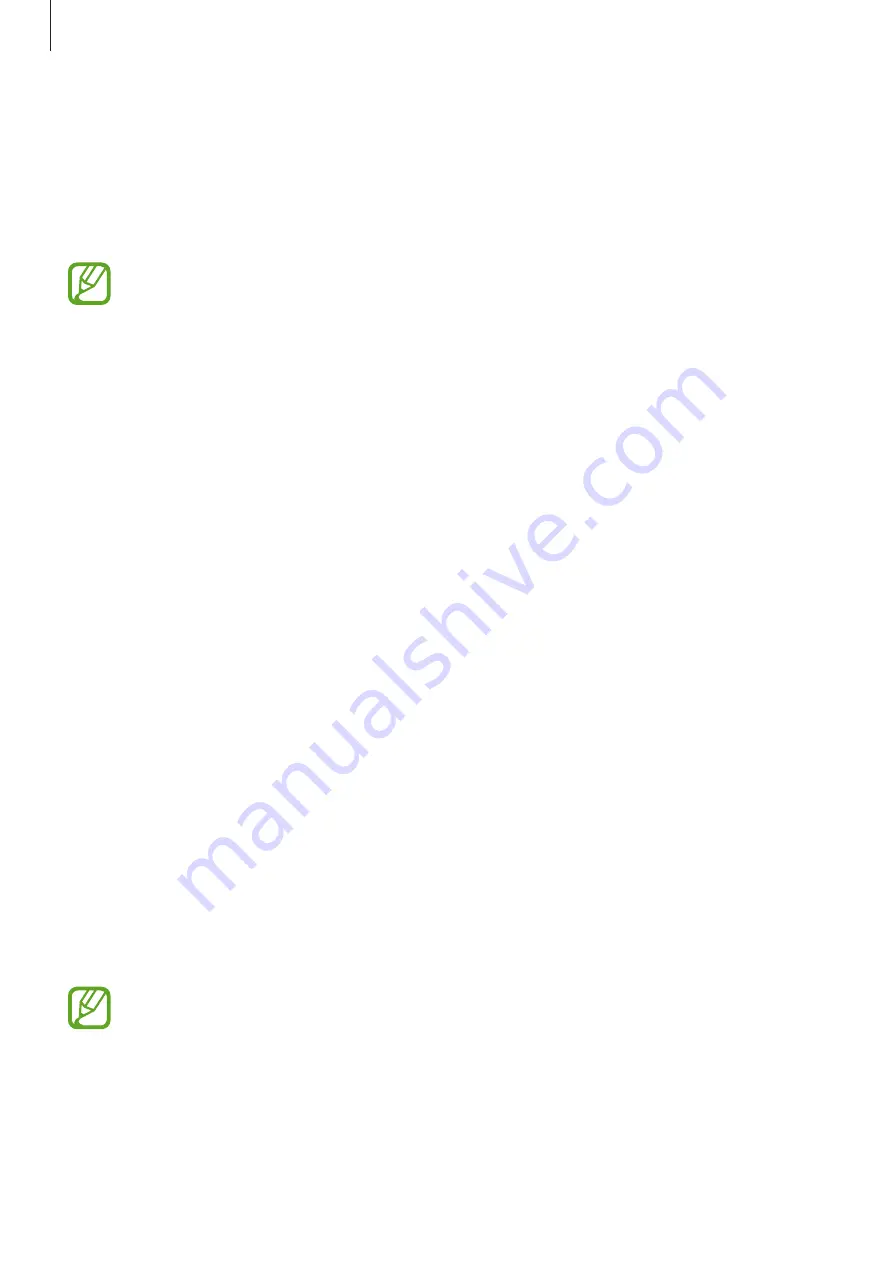
Utilities
82
Cloud
Use this feature to sync files or back up application data with your Samsung account or
Dropbox.
On the Applications screen, tap
Settings
→
Accounts
→
Cloud
.
This feature may not be available depending on the region or service provider.
Syncing with the Samsung account
Tap your Samsung account or
Sync settings
to sync files.
Backing up or restoring data
Tap
Backup
or
Restore
to back up or restore data with your Samsung account.
Syncing with Dropbox
Tap
Link Dropbox account
, and then enter the Dropbox account. Follow the on-screen
instructions to complete the setup.
Once you sign in, tap
Allow
and the device automatically syncs files with Dropbox whenever
you make some changes.
Drive
Use this application to create and edit documents and share them with others via Google
Drive storage. When you create documents or upload files to Google Drive, your device
automatically syncs with the web server and any other computer with Google Drive installed.
Access your files without transferring or downloading.
Tap
Drive
on the Applications screen.
This application may not be available depending on the region or service provider.
Содержание SM-G350L
Страница 1: ...www samsung com User Manual SM G350L ...
















































