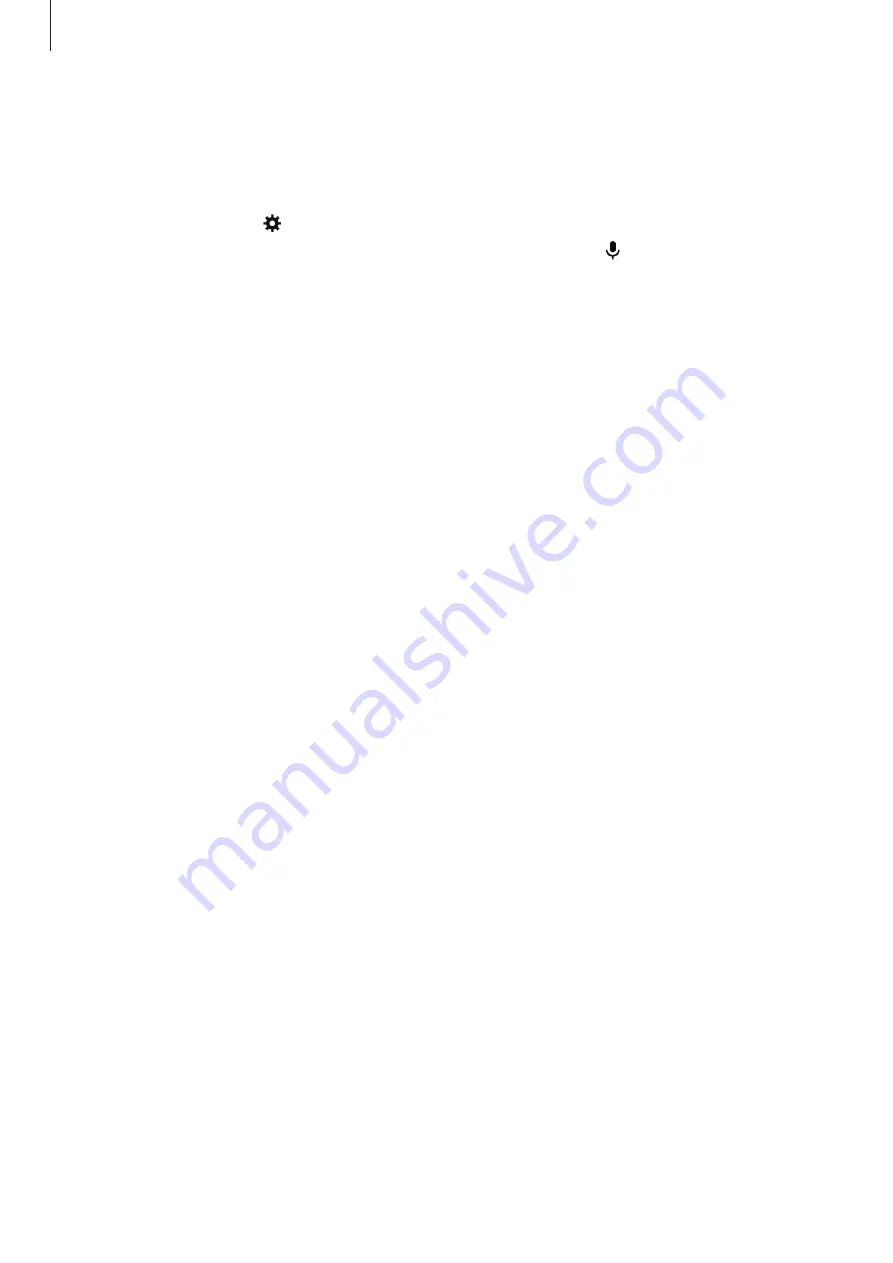
Accessibility
114
Entering text by voice
You can enter text by voice. To display the keyboard, tap the text input field, and then tap
anywhere on the screen twice quickly.
When you tap and hold , the device displays a pop-up window showing the keyboard
options. Drag your finger on the screen without releasing it. When is selected, release your
finger. Then, say the words that you want to enter in the text field. The spoken words appear
as text on the screen and the device reads them aloud.
To enter additional text, select the microphone button and say the words.
Changing the input language
While entering text by voice, select
English (UK)
and select a language to change the input
language.
To add languages to the list, select
English (UK)
→
Add more languages
, deselect
Automatic
, and then select languages you want.
Changing the font size
Use this feature to change the font size. The device provides various font sizes to make the
device more convenient for visually impaired users. Setting the font size to
Huge
may not be
available in some apps.
On the Apps screen, tap
Settings
→
Accessibility
→
Font size
.











































