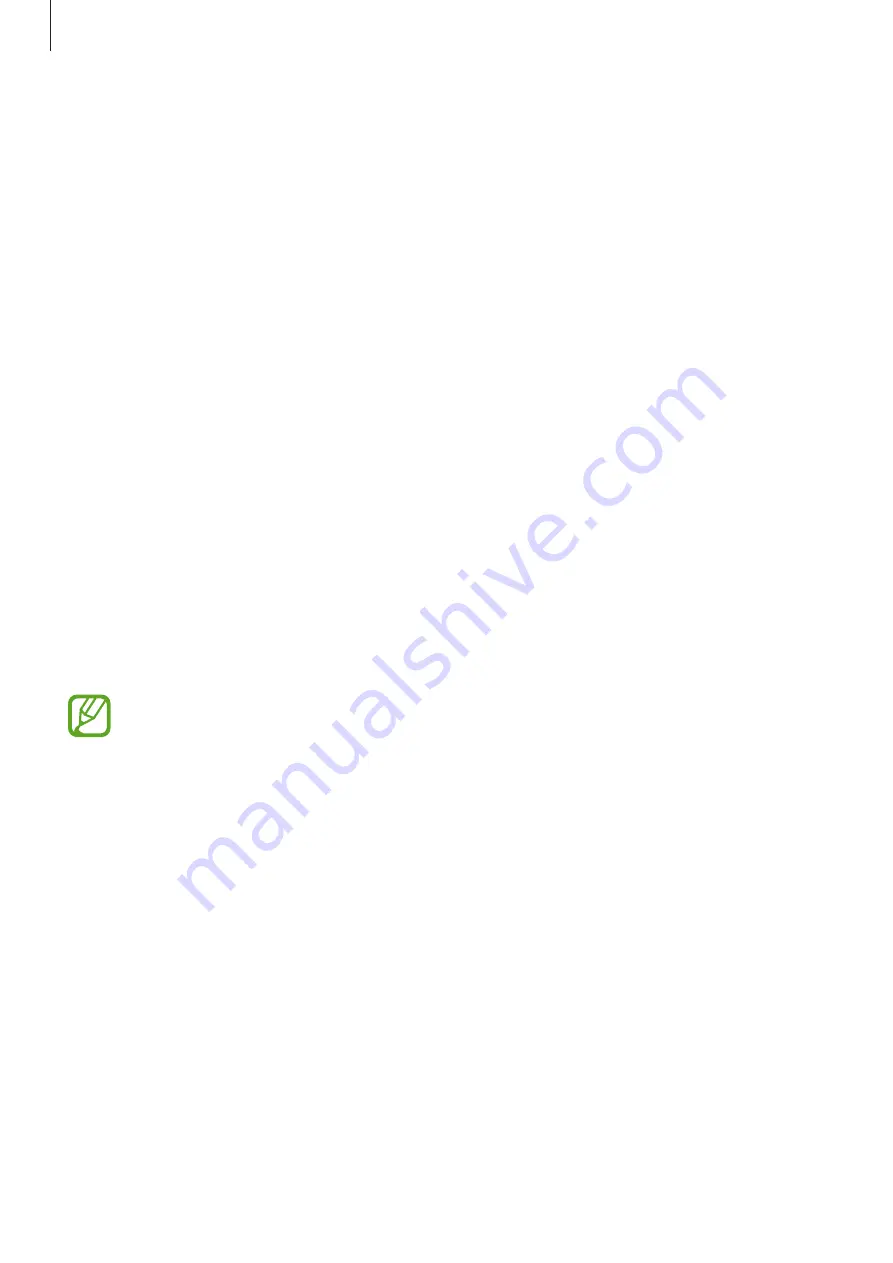
Settings
80
•
Notification panel
: Customise the items that appear on the notifications panel.
•
Brightness
: Set the brightness of the display.
•
Auto rotate screen
: Set the content to rotate automatically when the device is turned.
•
Screen timeout
: Set the length of time the device waits before turning off the display’s
backlight.
•
Daydream
: Set the device to launch a screensaver when the device is charging or
connected to a desktop dock.
•
Font style
: Change the font type for display text.
•
Font size
: Change the font size.
Lock screen
Change settings for the locked screen.
On the Settings screen, tap
Lock screen
.
•
Screen lock
: Activate the screen lock feature. The following options may vary depending
on the screen lock feature selected.
•
Dual clock
: Set the device to show the dual clock.
•
Show date
: Set the device to show the date with the clock.
•
Camera shortcut
: Set the device to show the camera shortcut on the locked screen.
This feature may not be available depending on the region or service provider.
•
Owner information
: Enter your information that is shown with the clock.
•
Unlock effect
: Select an effect that you see when you unlock the screen.
•
Help text
: Set the device to show the help text on the locked screen.
















































