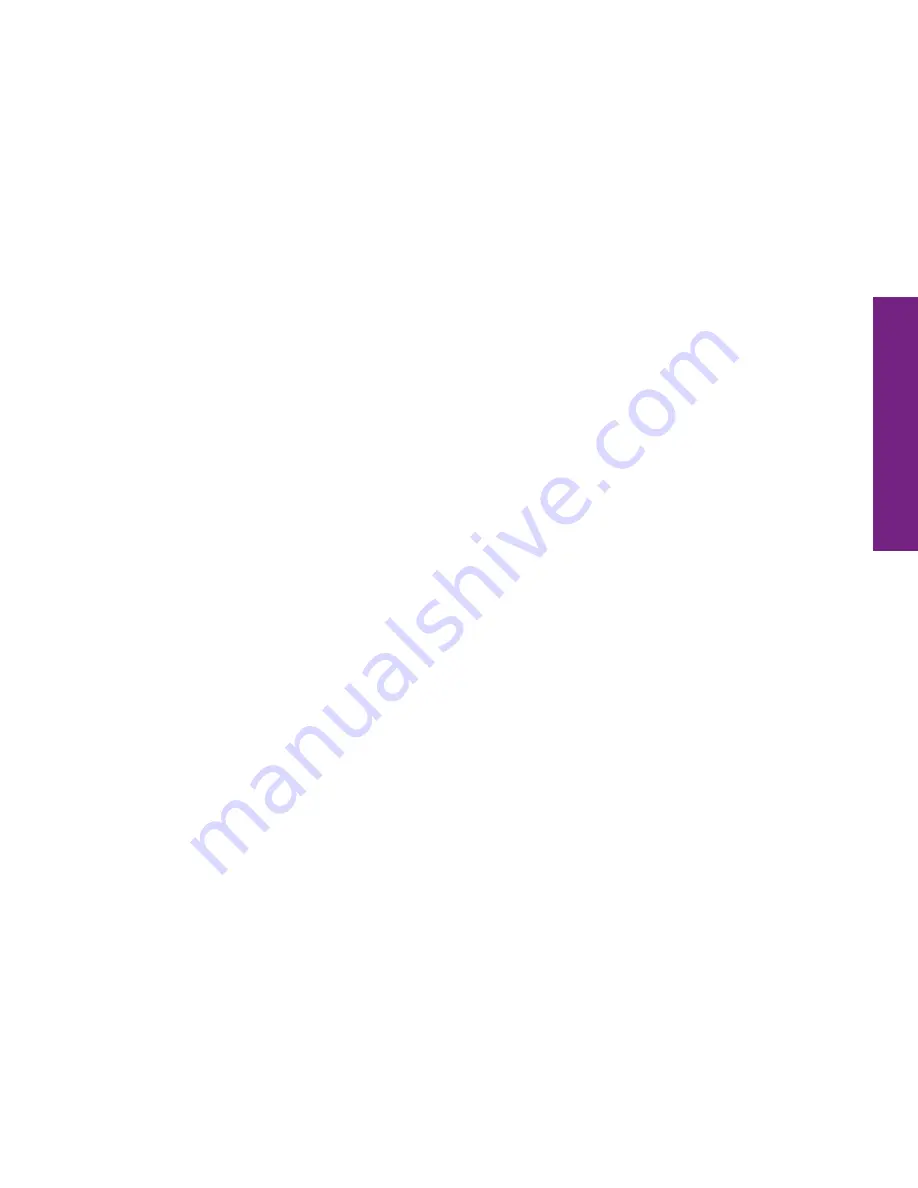
7 Quick-Start Guide
Quic
k-
St
arr
t Guide
Headset Jack
– allows you to connect a Stereo Headset to safely make calls hands-
free or listen to music
Battery Cover Release
– allows you to remove the Battery Cover to replace the
Rechargeable Battery or insert a microSD
TM
card to expand storage capacity
Speaker
– lets you hear the caller loud and clear when Speakerphone is enabled
Main Camera
– allows you to take pictures or videos
Volume Button
– allows you to adjust the volume of calls and notification sounds
Battery Cover
– protects the Rechargeable Battery and the back of your Touch3
Microphone
– picks up your voice loud and clear while on a phone call
Power Connector
– allows you to charge your Touch3 with the provided Wall Charger
and USB Cable
Содержание SM-G310R5
Страница 1: ...Quick Start Guide...
Страница 23: ...22 Quick Start Guide Quick Start Guide 1 2 3 4...
Страница 29: ...www greatcall com GH68 41703A...









































