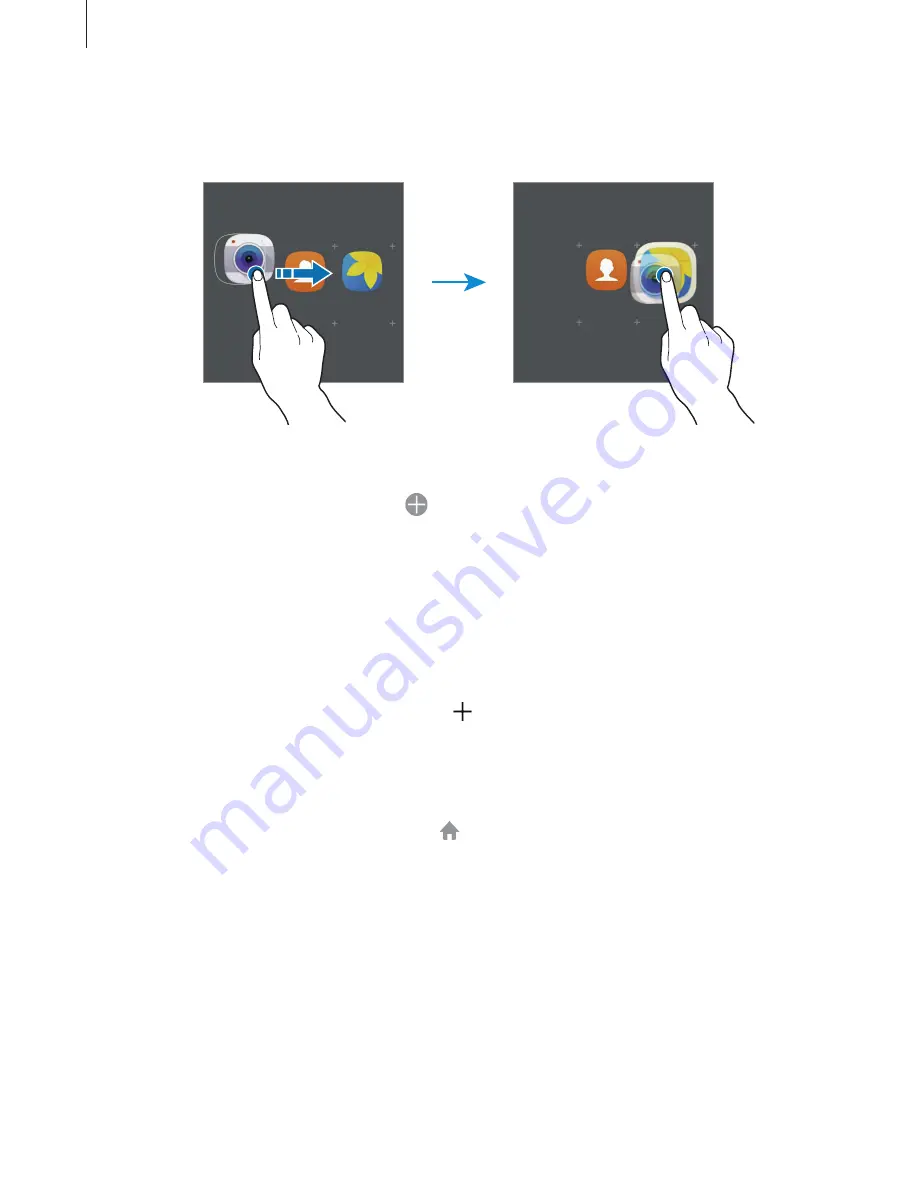
Basics
29
2
Drop the app when a folder frame appears around the apps.
A new folder containing the selected apps will be created.
3
Tap
Enter folder name
and enter a folder name.
To add more apps to the folder, tap , tick the apps, and then tap
ADD
. You can also add
an app by dragging it to the folder on the Home screen.
To move apps from a folder to the Home screen, tap the folder, and then drag an app to the
Home screen.
Managing panels
On the Home screen, tap and hold an empty area to add, move, or remove a panel.
To add a panel, swipe to the left, and then tap .
To move a panel, tap and hold a panel preview, and then drag it to a new location.
To remove a panel, tap and hold a panel preview, and then drag it to
Remove
at the top of
the screen.
To set a panel as the main Home screen, tap .
Aligning items
You can organise items on the Home screen when they are scattered on the screen.
On the Home screen, tap and hold an empty area, and then tap
ALIGN ITEMS
. Your icons will
be aligned and straightened.






























