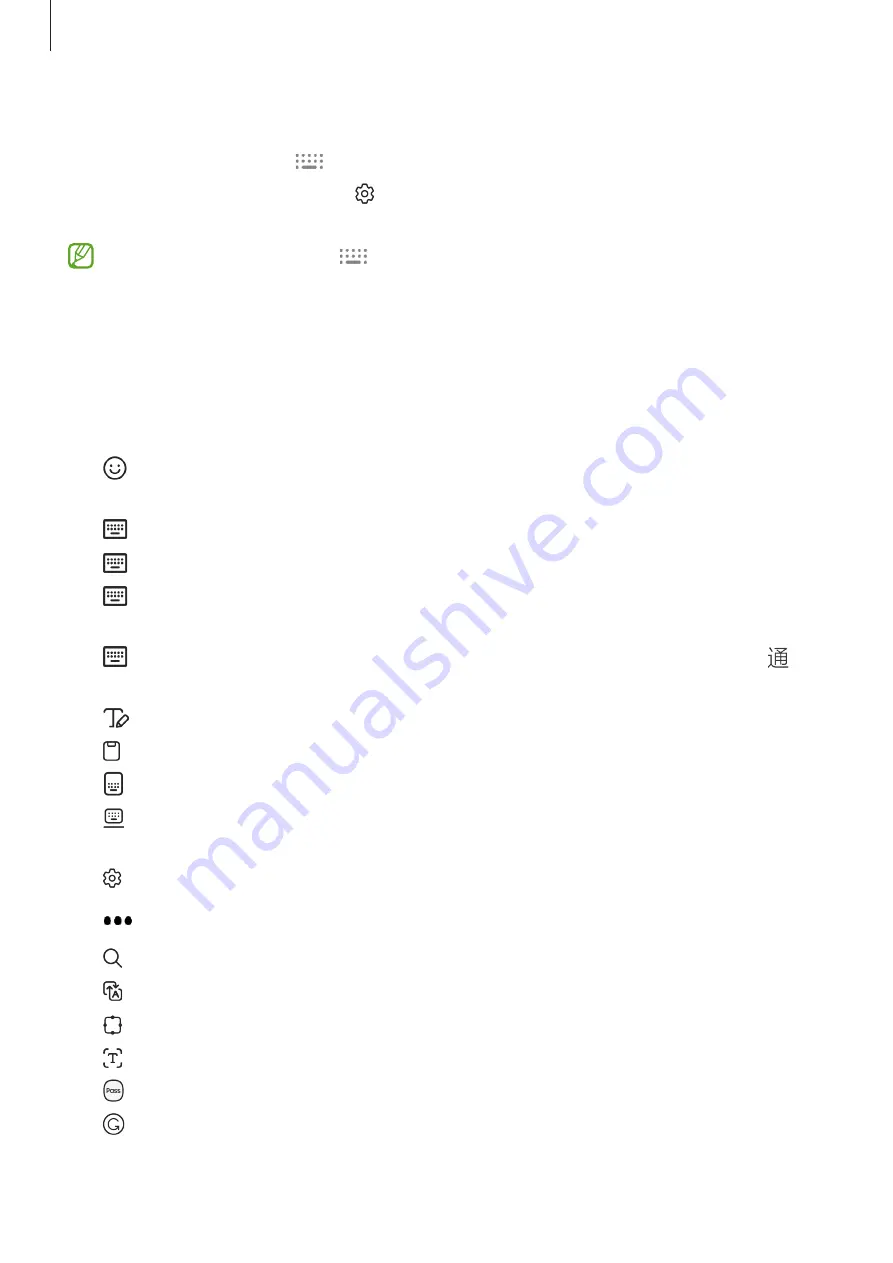
Getting started
39
Changing the keyboard
On the navigation bar, tap
to change the keyboard.
To change the keyboard type, tap
→
Languages and types
, select a language, and
then select the keyboard type you want.
•
If the keyboard button (
) does not appear on the navigation bar, open
Settings
, tap
General management
→
Keyboard list and default
, and then tap
the
Keyboard button on navigation bar
switch to turn it on.
•
On a
3 x 4
keyboard, a key has three or four characters. To enter a character, tap
the corresponding key repeatedly until the desired character appears.
Additional keyboard functions
•
: Enter emojis, stickers, and more. You can also enter your emoji stickers that look
like you. Refer to
Using your AR emoji stickers in chats
•
→
Cangjie qwerty
: Switch to the qwerty keyboard.
•
→
Pinyin qwerty
: Switch to qwerty pinyin mode.
•
→
Pinyin 3 x 4
: Switch to 3x4 pinyin mode. To enter a character, tap the
corresponding key and select characters from the left side.
•
→
Stroke
: Switch to stroke mode. Tap stroke keys to enter a character. Tap
when you are unsure about which stroke to enter.
•
: Switch to handwriting mode.
•
: Add an item from the clipboard.
•
: Change the keyboard mode.
•
: Switch to the floating keyboard. You can move the keyboard to another location
by dragging the tab.
•
: Change the keyboard settings.
Tap
to use more keyboard functions.
•
: Search for content and enter it.
•
: Translate text and enter it.
•
: Change the keyboard size.
•
: Recognise text from documents or images and enter it.
•
: Enter your personal information registered to Samsung Pass.
•
: Find spelling and grammatical mistakes and get suggestions when writing in
English.






























