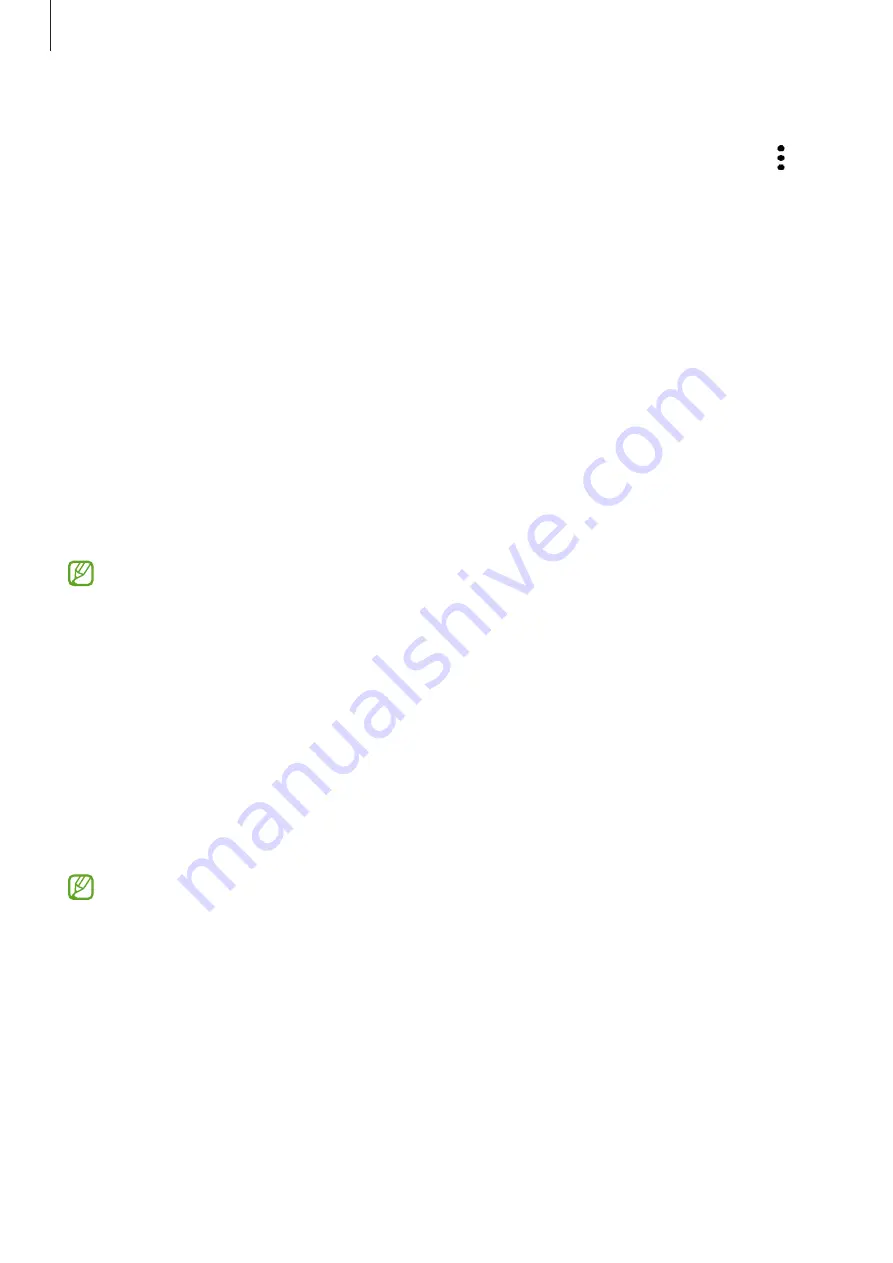
Settings
149
Using the auto optimization feature
You can set the device to perform auto optimization when your device is not in use. Tap
→
Automation
→
Auto optimize daily
and tap the switch to activate it. If you want to set the
time to perform auto optimization, tap
Time
.
Battery
Check the remaining battery power and time to use the device. For devices with low battery
levels, conserve battery power by activating power saving features.
On the Settings screen, tap
Battery and device care
→
Battery
.
•
Power saving mode
: Activate power saving mode to extend the battery’s usage time.
•
Background usage limits
: Limit battery usage for apps that you do not use often.
•
Wireless power sharing
: Charge another device with your device’s battery. Refer to
for more information.
•
More battery settings
: Configure advanced settings for the battery.
•
The usage time left shows the time remaining before the battery power runs
out. Usage time left may vary depending on your device settings and operating
conditions.
•
You may not receive notifications from some apps that use power saving mode.
Storage
Check the status of the used and available storage space.
On the Settings screen, tap
Battery and device care
→
Storage
. To delete files or uninstall
apps that you do not use anymore, select a category. Then, tap and hold, or select, an item
and tap
Delete
or
Uninstall
.
•
The actual available capacity of the internal storage is less than the specified capacity
because the operating system and default apps occupy part of the space. The
available capacity may change when you update the device.
•
You can view the available capacity of the internal storage in the Specification
section for your device on the Samsung website.
















































