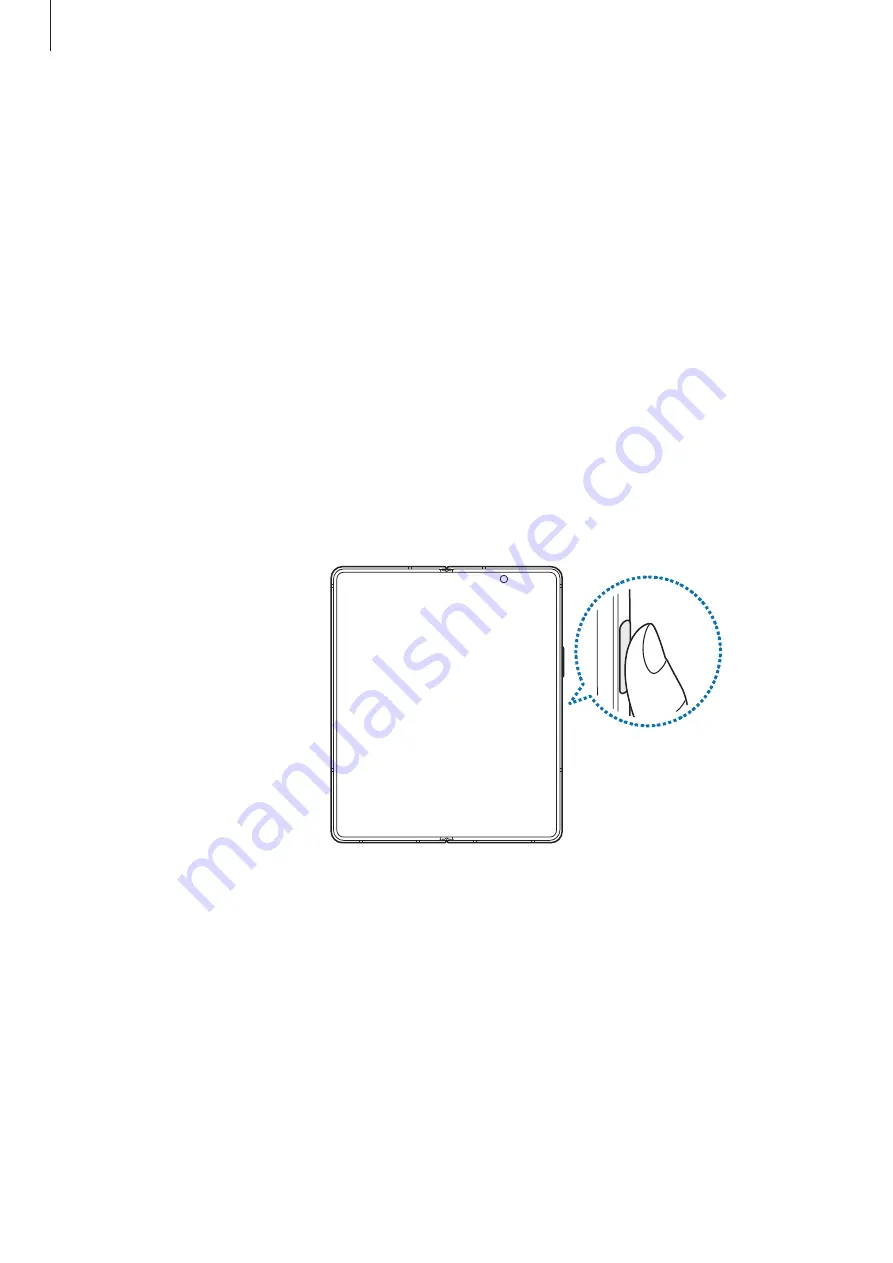
Settings
128
•
Ensure that the fingerprint recognition sensor and your fingers are clean and dry.
•
If you bend your finger or use a fingertip, the device may not recognize your fingerprints.
Make sure to cover the entire fingerprint recognition sensor with your finger.
•
In dry environments, static electricity can build up in the device. Avoid using this feature
in dry environments or before using the feature, discharge static electricity by touching a
metal object.
Registering fingerprints
1
On the Settings screen, tap
Biometrics and security
→
Fingerprints
.
2
Read the on-screen instructions and tap
Continue
.
3
Set a screen lock method.
4
Place your finger on the Side key. After the device detects your finger, lift it up and place
it on the fingerprint recognition sensor again.
Repeat this action until the fingerprint is registered.
5
When you are finished registering your fingerprints, tap
Done
.
You can check whether your fingerprint is registered by tapping
Check added
fingerprints
.
Unlocking the screen with your fingerprints
You can unlock the screen with your fingerprint instead of using a pattern, PIN, or password.
1
On the Settings screen, tap
Biometrics and security
→
Fingerprints
.
2
Unlock the screen using the preset screen lock method.
3
Tap the
Fingerprint unlock
switch to activate it.






























