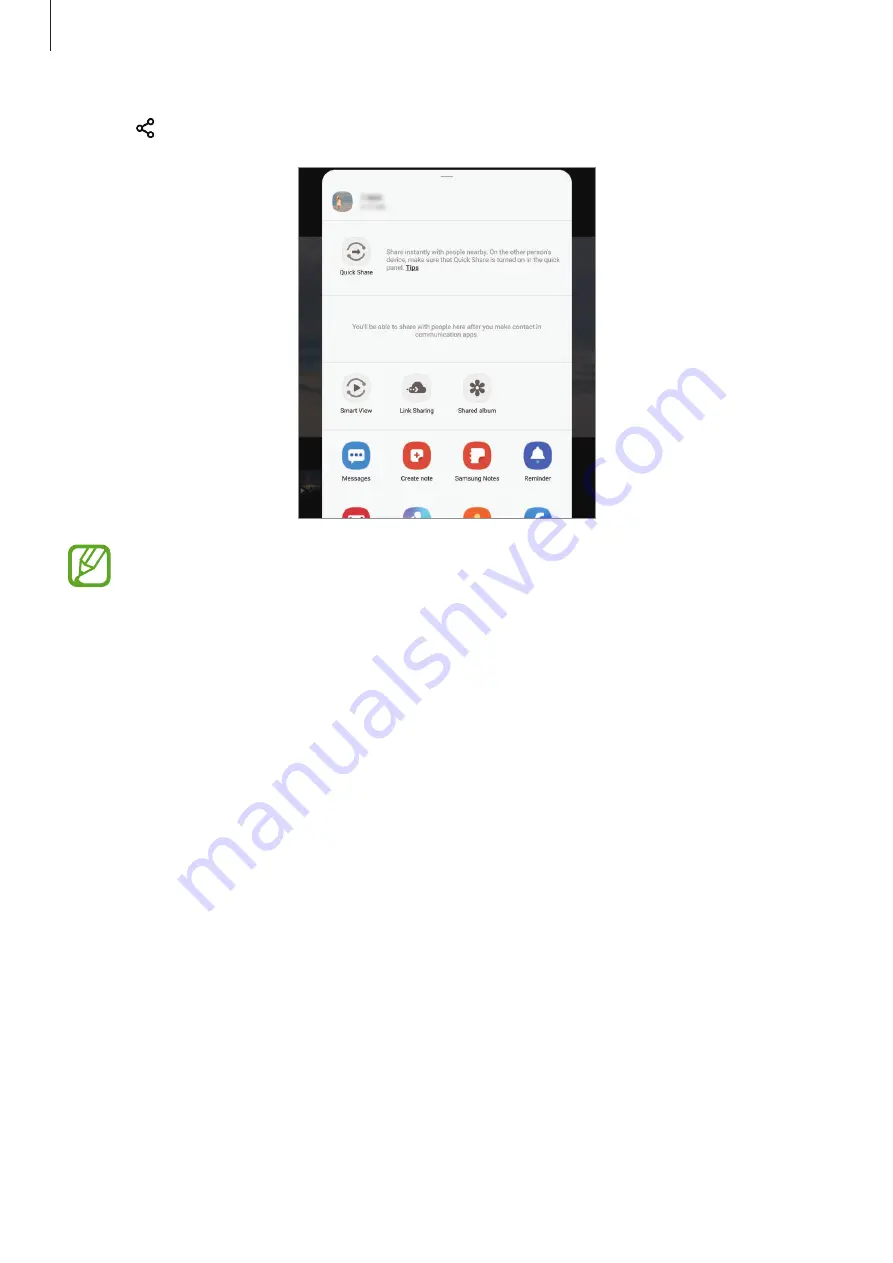
Apps and features
146
2
Tap and select a sharing method, such as message and email.
When you have a communication or sharing history, the people you contacted
will appear on the sharing options panel. To directly share content with them via
the corresponding app, select a person’s icon. If the feature is not activated, launch
the
Settings
app, tap
Advanced features
, and then tap the
Direct share
switch to
activate it.
Using additional features
•
Quick Share
: Share content with nearby devices via Wi-Fi Direct or Bluetooth, or with
SmartThings supported devices.
•
Smart View
: View your device’s displayed content on a large screen by connecting your
device to a screen mirroring-enabled TV or monitor.
•
Link Sharing
: Share large files. Upload files to the Samsung storage server and share
them with others via a Web link. To use this feature, you must sign in to your Samsung
account.
•
Shared album
: Create a shared album to share photos or videos with others, and
download your files whenever you want. To use this feature, you must sign in to your
Samsung account.






























