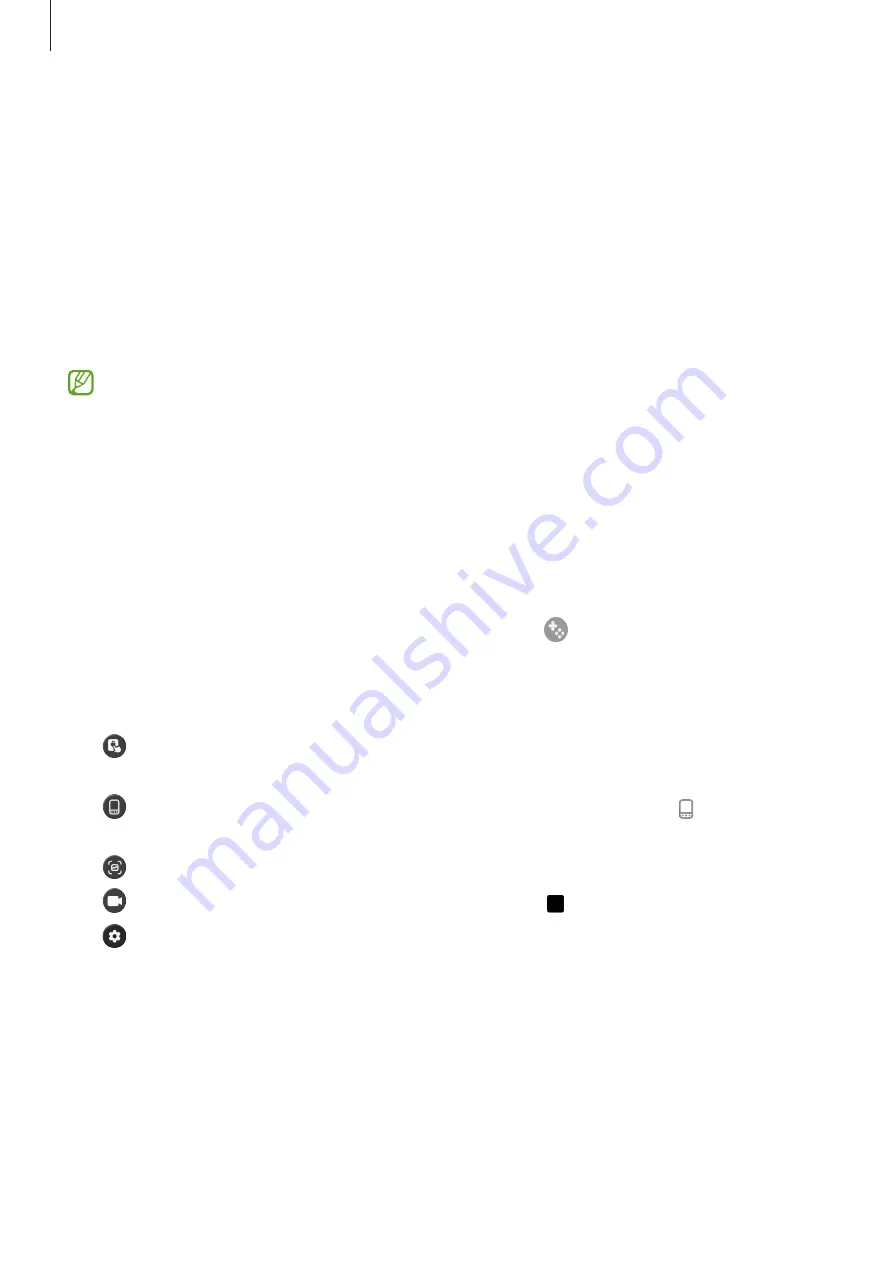
Apps and features
97
Changing the performance mode
You can change the game performance mode.
Launch the
Game Launcher
app, tap
More
→
Game Booster
→
Game optimisation
, and
then select the mode you want.
•
Performance
: This focuses on giving you high performance while playing games. If you
use this mode, your device may heat up due to increased battery consumption.
•
Standard
: This balances the performance and the battery usage time.
•
Battery saver
: This saves battery power while playing games.
Battery power efficiency may vary by game.
Game Booster
(Configuring your gaming environment)
Game Booster lets you play games in a better environment. You can use Game Booster while
playing games.
To open the Game Booster panel while playing games, tap
on the navigation bar. If the
navigation bar is hidden, drag upwards from the bottom of the screen to show it. If you have
set the navigation bar to use
Swipe gestures
, open the notification panel and tap
Tap to
open Game Booster.
•
: Lock the touchscreen while the game is being played. To unlock the touchscreen,
drag the lock icon in any direction.
•
: Hide the buttons on the navigation bar. To display the buttons, tap on the
navigation bar.
•
: Capture screenshots.
•
: Record your game sessions. To stop recording, tap .
•
: Configure settings for Game Booster.
•
Priority mode
: Set the device to block incoming calls and all notifications except for
alarms to prevent your game from being disturbed.






























