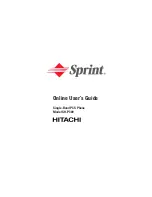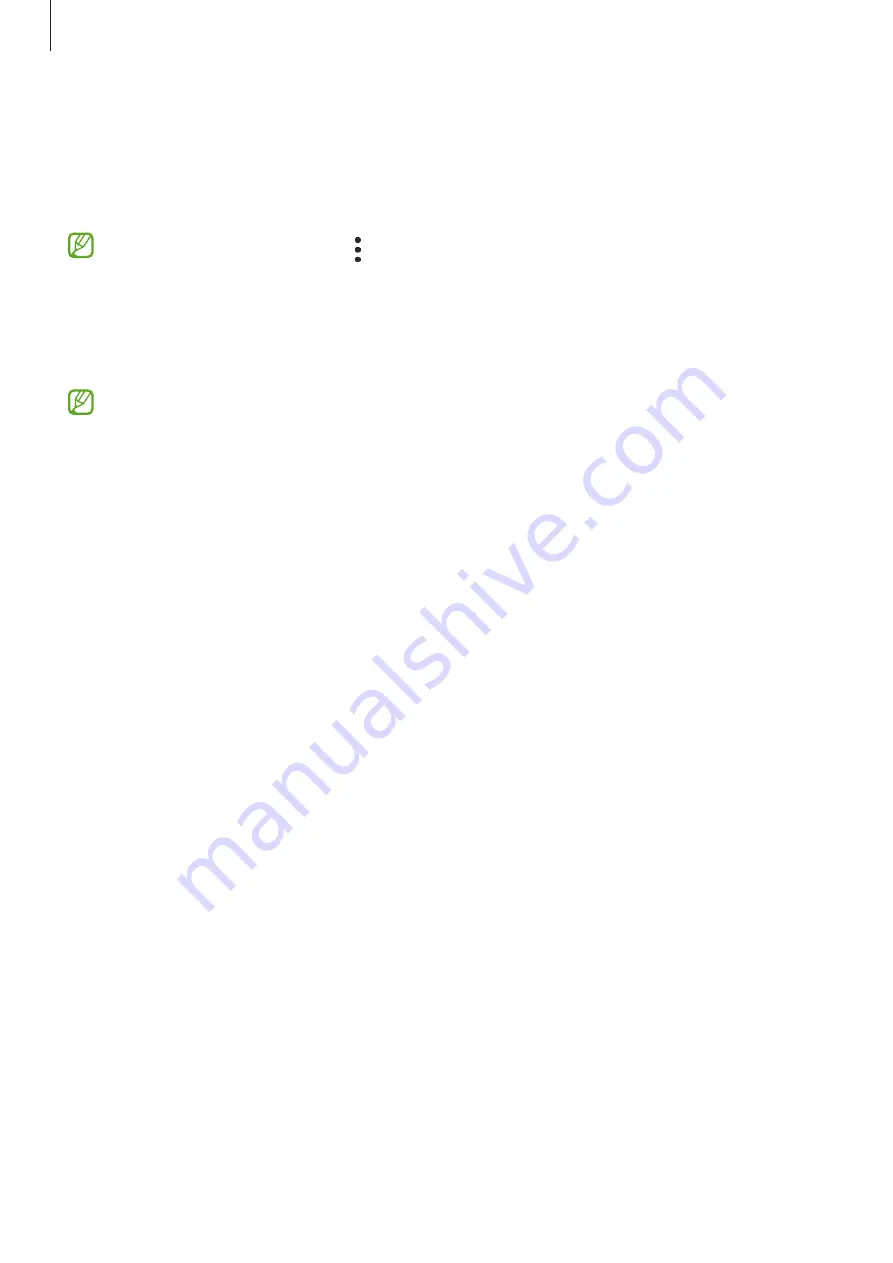
Settings
105
3
Select the installed printer plug-in.
The device will automatically search for printers that are connected to the same Wi-Fi
network as your device.
4
Select a printer to add.
To add printers manually, tap
→
Add printer
.
Printing content
While viewing content, such as images or documents, access the options list, tap
→
Select a printer
→
All printers...
, and then select a printer.
Printing methods may vary depending on the content type.
Sounds and vibration
Options
Change settings for various sounds on the device.
On the Settings screen, tap
Sounds and vibration
.
•
Sound mode
: Set the device to use sound mode, vibration mode, or silent mode.
•
Vibrate while ringing
: Set the device to vibrate and play a ringtone for incoming calls.
•
Temporary mute
: Set the device to use silent mode for a certain period.
•
Ringtone
: Change the call ringtone.
•
Notification sound
: Change the notification sound.
•
System sound
: Change the sound to use for certain actions, such as charging the device.
•
Volume
: Adjust the device’s volume level.
•
Call vibration pattern
: Change the call vibration pattern.
•
Notification vibration pattern
: Change the notification vibration pattern.
•
Vibration intensity
: Adjust the force of the vibration notification.
•
System sound/vibration control
: Set the device to sound or vibrate for actions, such as
controlling the touchscreen.