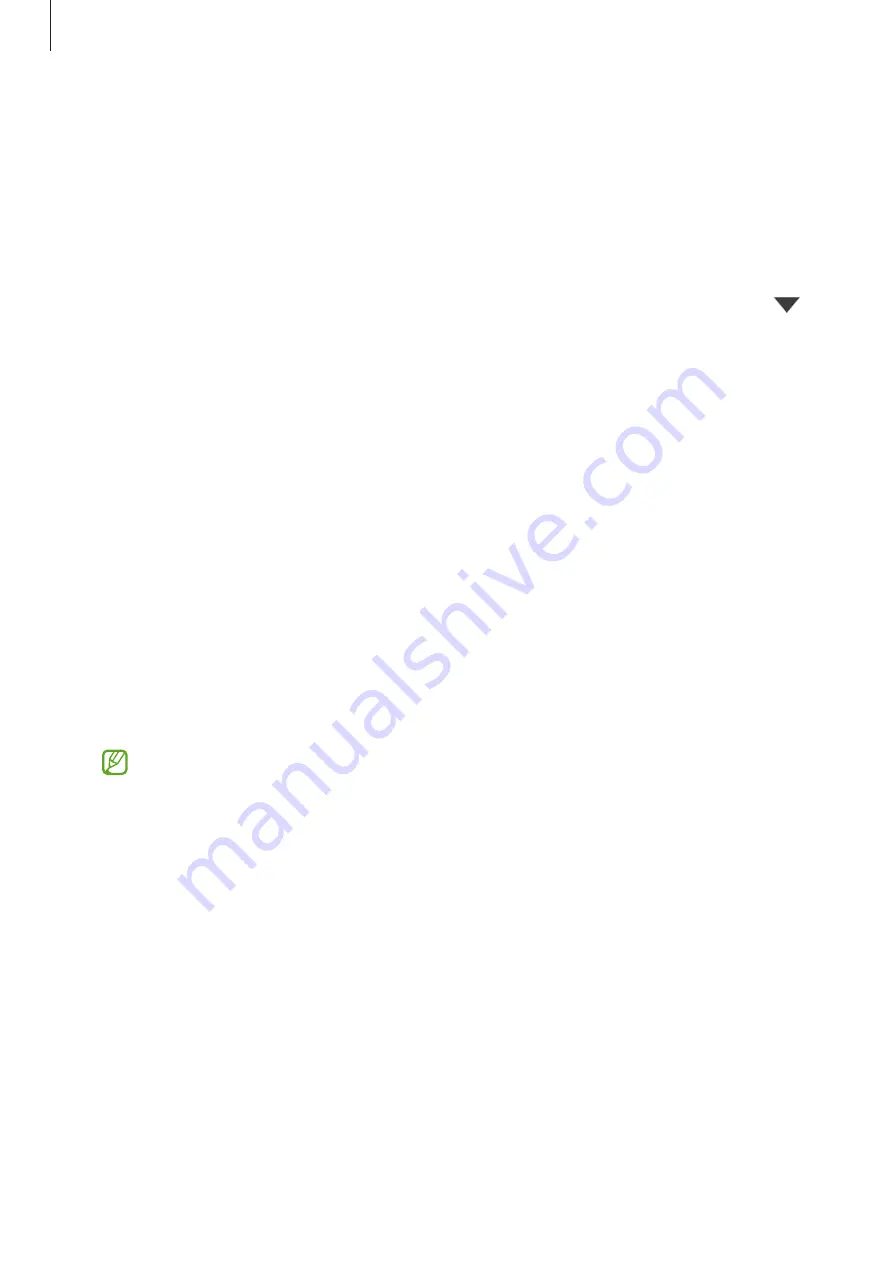
Settings
113
Notifications
Change the notification settings.
On the Settings screen, tap
Notifications
.
•
Notification pop-up style
: Select a notification pop-up style and change the settings.
•
Recently sent
: View the apps that received recent notifications and change the
notification settings. To customise notification settings for more apps, tap
More
→
→
All
and select an app from the apps list.
•
Do not disturb
: Set the device to mute all sounds except for allowed exceptions.
•
Advanced settings
: Configure advanced settings for notifications.
Display
Options
Change the display and the Home screen settings.
On the Settings screen, tap
Display
.
•
Light
/
Dark
: Activate or deactivate dark mode.
•
Dark mode settings
: Reduce eye strain by applying the dark theme when using the
device at night or in a dark place. You can set a schedule for applying dark mode.
The dark theme may not be applied in some apps.
•
Brightness
: Adjust the brightness of the display.
•
Adaptive brightness
: Set the device to keep track of your brightness adjustments and
apply them automatically in similar lighting conditions.
•
Blue light filter
: Reduce eye strain by limiting the amount of blue light emitted by the
screen. You can set a schedule for applying the blue light filter.
•
Screen mode
: Change the screen mode to adjust the display’s colour and contrast. Refer
Changing the screen mode or adjusting the display colour
for more information.
•
Font size and style
: Change the font size and style.
•
Screen zoom
: Make the items on the screen larger or smaller.
•
Full screen apps
: Select apps to use with the full screen aspect ratio.
















































