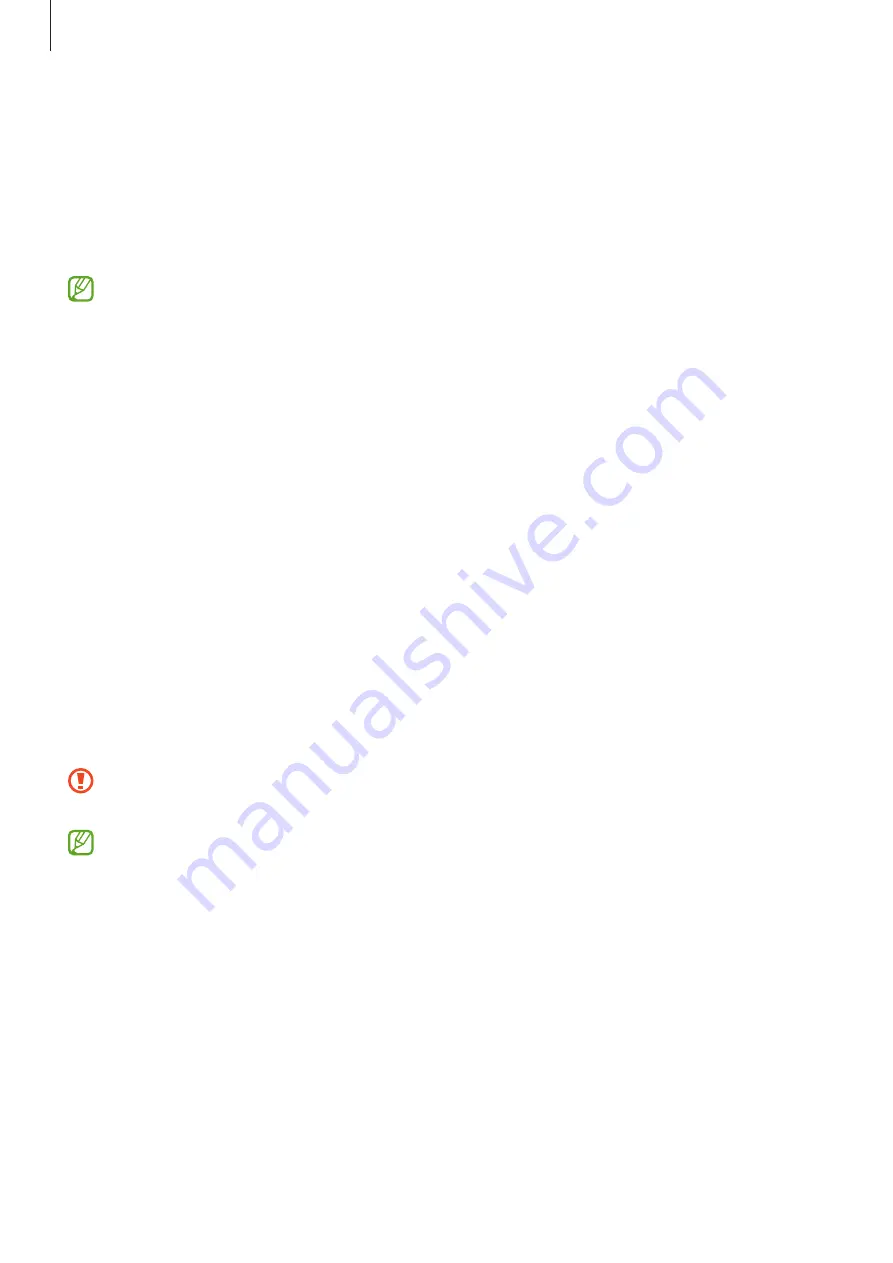
Basics
27
Transferring data from your previous device
(Smart Switch)
You can use Smart Switch to transfer data from your previous device to your new device.
Launch the
Settings
app and tap
Accounts and backup
→
Bring data from old device
.
•
This feature may not be supported on some devices or computers.
•
Limitations apply. Visit
for details. Samsung takes
copyright seriously. Only transfer content that you own or have the right to transfer.
Transferring data using a USB connector (USB Type-C)
You can connect your previous device to your device with the USB connector (USB Type-C)
and a USB cable to easily and quickly transfer data.
1
Plug the USB connector (USB Type-C) into the multipurpose jack of your device.
2
Connect your device and the previous device using the previous device’s USB cable.
3
When the app selection pop-up window appears, tap
Smart Switch
→
Receive data
.
4
In the previous device, tap
Allow
.
If you do not have the app, download it from
Galaxy Store
or
Play Store
.
Your device will recognise the previous device and a list of data you can transfer will
appear.
5
Select an item to bring and tap
Transfer
.
Do not disconnect the USB cable or USB connector (USB Type-C) from the device when
you are transferring files. Doing so may cause data loss or device damage.
•
A USB connector may not be supplied depending on the region or model.
•
Certain USB connectors may not be compatible with the device you want to connect
to depending on the operating conditions and device specifications.
•
Transferring data increases the battery power consumption of your device. Ensure
that your device is sufficiently charged before transferring data. If the battery power
is low, data transfer may be interrupted.
















































