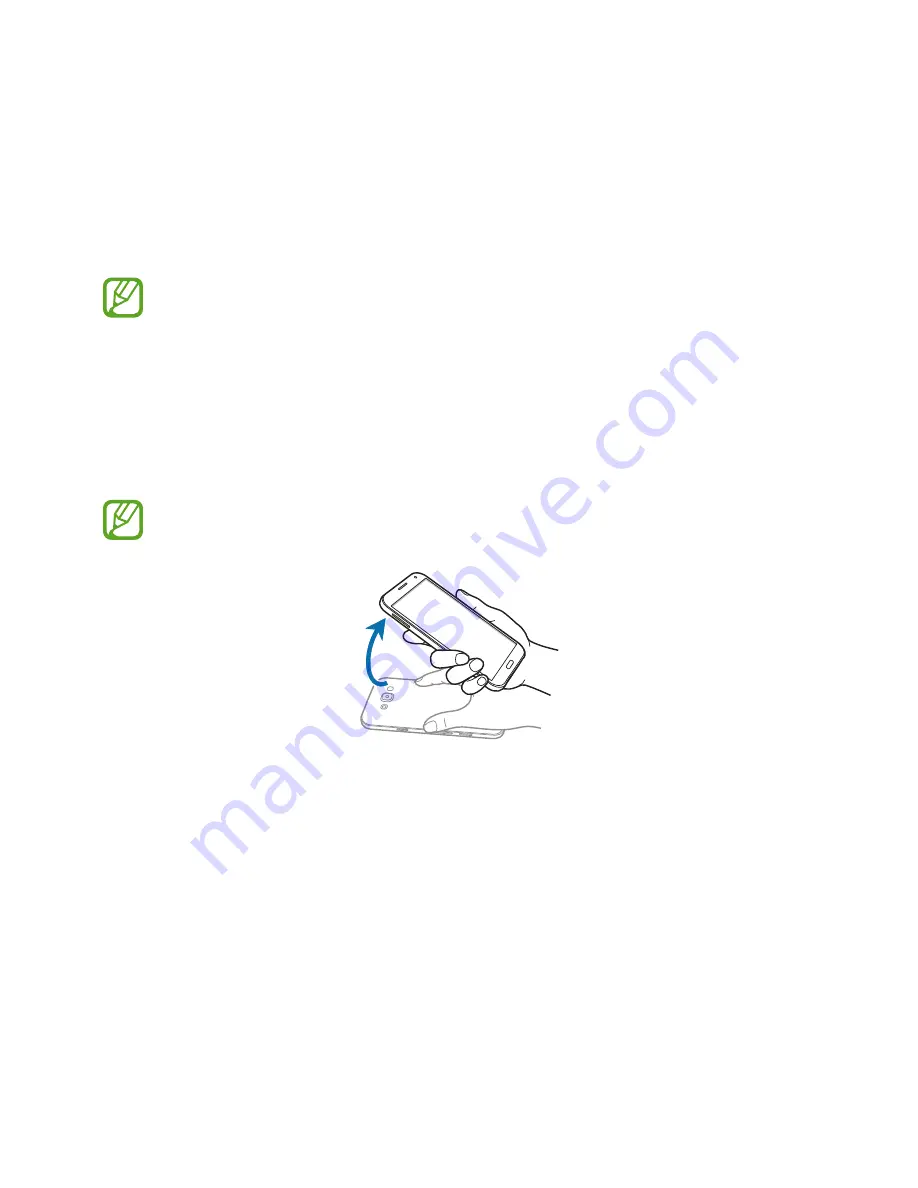
42
Motions & usability features
Motions and gestures
Excessive shaking or impact on the device may result in unintended inputs. Control
motions properly.
Smart alert
On the Apps screen, tap
Settings
→
Motions and gestures
→
Smart alert
, and then tap the
Smart alert
switch to activate it.
If you have missed calls or new messages, the device will vibrate when you pick it up.
This feature may not work if the screen is turned on or the device is not on a flat
surface.






























