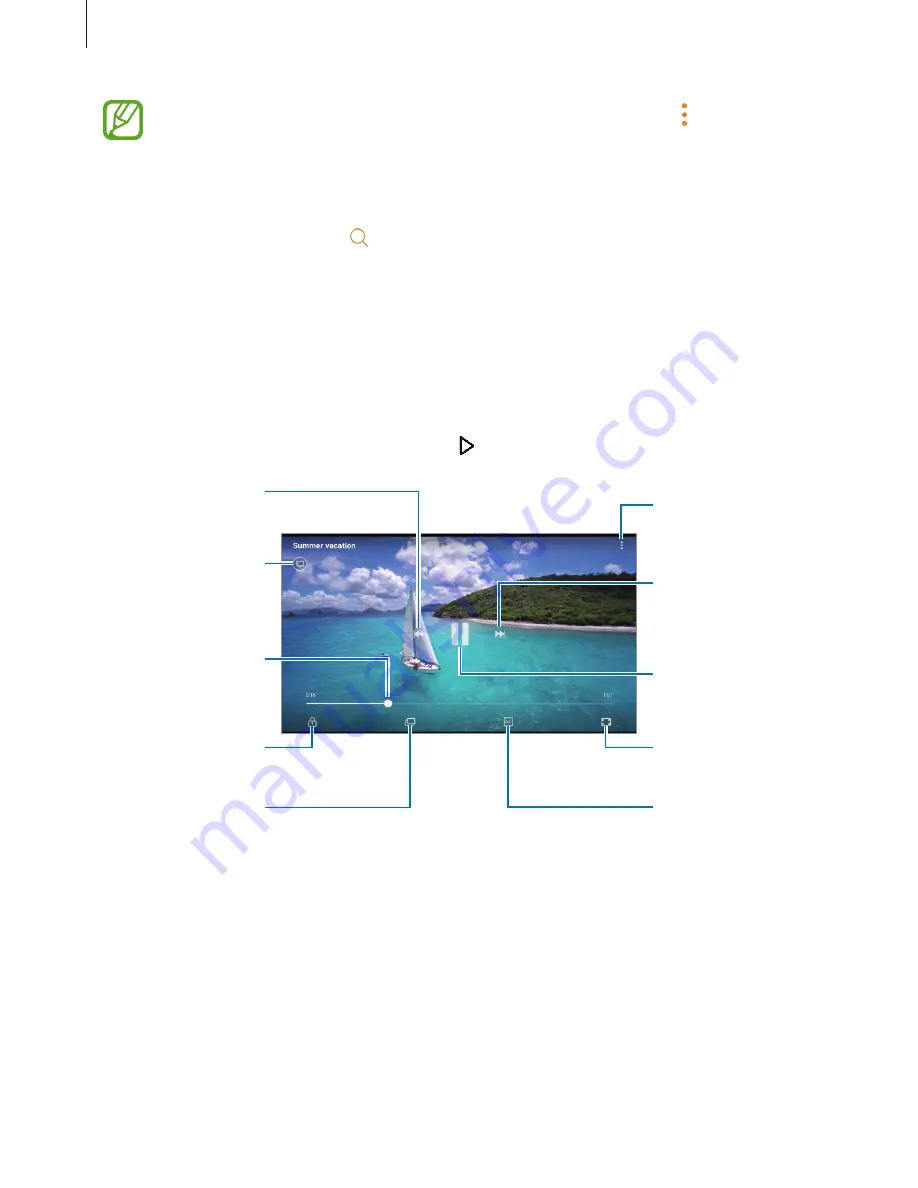
Apps and features
89
You can create a GIF animation or collage from multiple images. Tap
→
Animate
or
Collage
, and then select images. You can select up to six images for your collage.
Searching for images
Launch the
Gallery
app and tap to view images sorted by category, such as location,
people, documents, shooting mode, and more.
To search for images by entering keywords, tap the search field.
Viewing videos
1
Launch the
Gallery
app and tap
PICTURES
.
2
Select a video to play. Video files show the icon on the preview thumbnail.
Lock the playback
screen.
Switch to the
pop-up video player.
Rewind or
fast-forward by
dragging the bar.
Skip to the previous
video. Tap and hold
to rewind.
View the image on a
larger screen with
the screen mirroring
feature.
Skip to the next
video. Tap and hold
to fast-forward.
Access additional
options.
Change screen ratio.
Pause and resume
playback.
Create a GIF
animation.
Drag your finger up or down on the left side of the playback screen to adjust the brightness,
or drag your finger up or down on the right side of the playback screen to adjust the volume.
To rewind or fast-forward, swipe to the left or right on the playback screen.






























