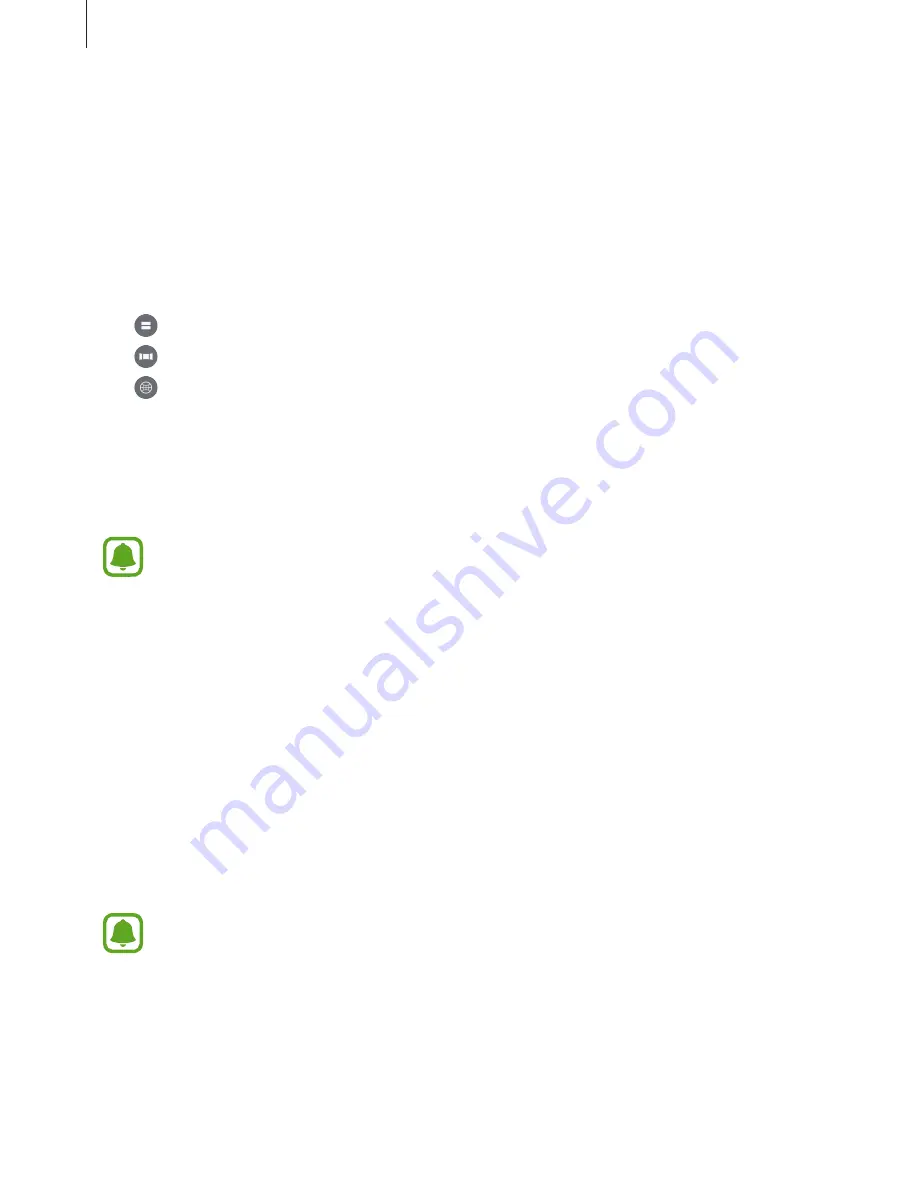
Using the Samsung Gear 360
39
Using the motion feature
You can also view the image from different angles using the motion feature. While viewing
the image, tilt or lightly shake the device.
To deactivate the motion feature, tap
Motion view
.
Changing view mode
While viewing an image, tap
360° view
,
Dual view
, or
Panoramic
.
•
Dual view
: Split the screen to display each of the front and rear cameras’ screens.
•
Panoramic
: Display the image in wide view mode.
•
360° view
: Display the image in a spherical shape. Drag your finger across the screen
in any direction you want to view the image from different angles.
Sharing videos or images
Select a video or an image to share, tap
Share
, and then select a sharing method.
Captured videos or images will be saved automatically on your mobile device before
you can share them.
Deleting videos or images
Select a video or an image to delete and tap
Delete
.
To delete multiple videos or images, tap and hold a video or an image to delete, select
multiple videos or images, and then tap
DELETE
.
Saving videos and images to the mobile device
You can save videos and images captured by the Samsung Gear 360 to your mobile device.
Tap
GEAR 360
, select videos and images to save, and then tap
Save
. The videos and images
will be saved in the mobile device. You can view the saved files in
MOBILE DEVICE
.
•
The resolution of 360-degree videos may be reduced depending on whether your
mobile device supports high resolutions.
•
When you save 360-degree videos to your mobile device, the file size will be larger
due to the use of a different video compression method.


























