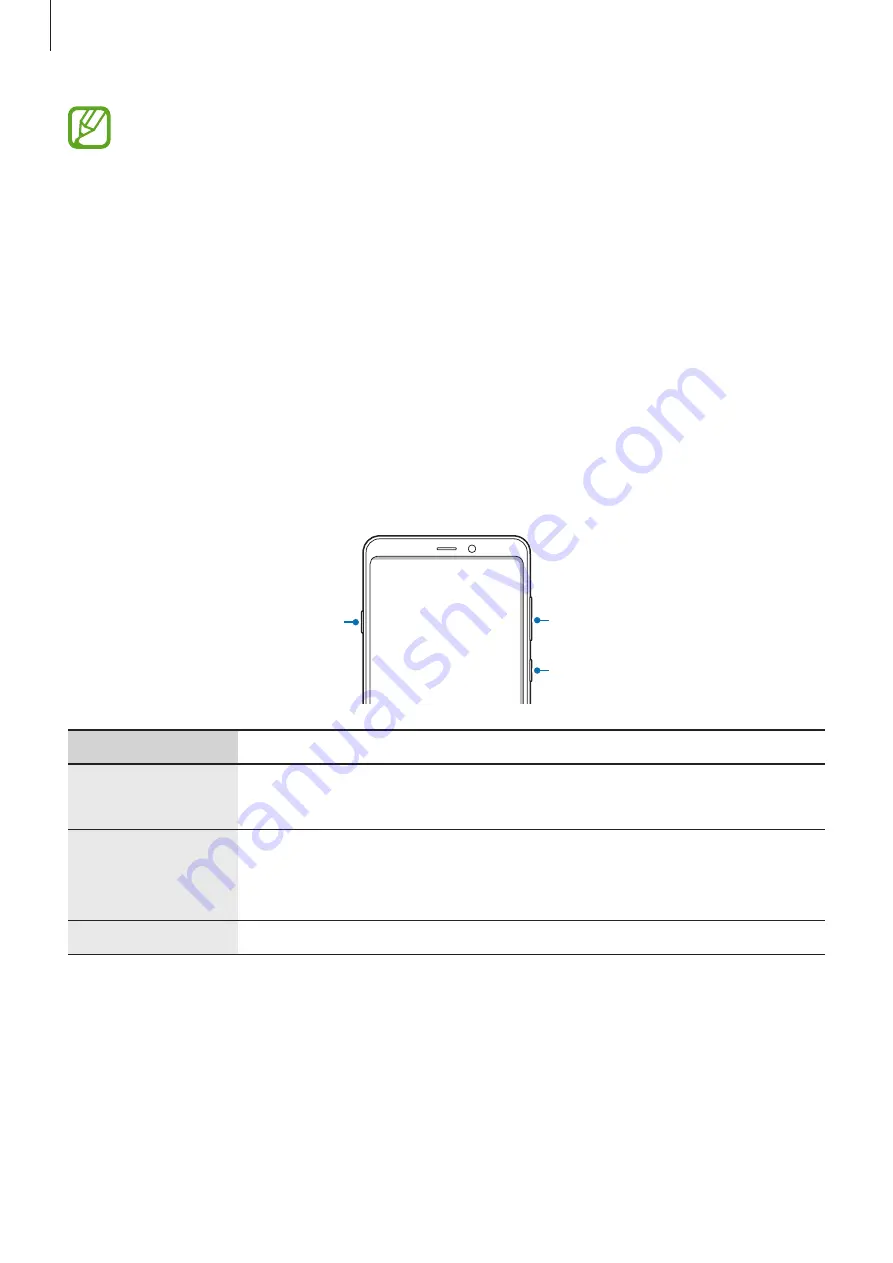
Basics
13
•
Connectivity problems and battery drain may occur in the following situations:
–
If you attach metallic stickers on the antenna area of the device
–
If you attach a device cover made with metallic material to the device
–
If you cover the device’s antenna area with your hands or other objects while
using certain features, such as calls or the mobile data connection
•
Using a Samsung-approved screen protector is recommended. Unapproved screen
protectors may cause the sensors to malfunction.
•
Do not cover the proximity/light sensor area with screen accessories, such as a
screen protector or stickers. Doing so may cause the sensor to malfunction.
•
Do not allow water to contact the touchscreen. The touchscreen may malfunction
in humid conditions or when exposed to water.
Hard keys
Volume key
Power key
Bixby key
Key
Function
Power
•
Press and hold to turn the device on or off.
•
Press to turn on or lock the screen.
Bixby
•
Press to launch Bixby. Refer to
for more information.
•
Press and hold to start a conversation with Bixby. Refer to
for more information.
Volume
•
Press to adjust the device volume.














































