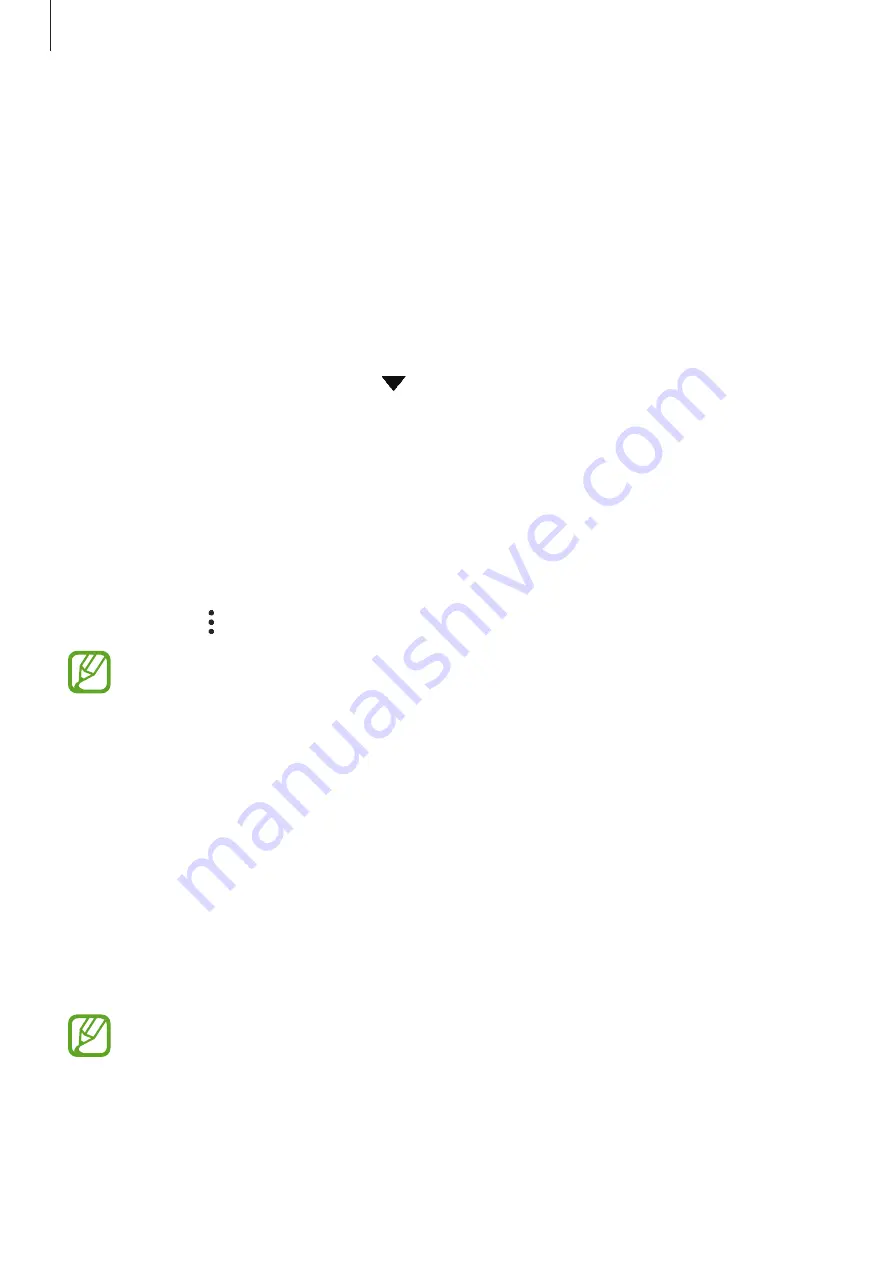
Apps and features
42
Managing apps
Uninstalling or disabling apps
Tap and hold an app and select an option.
•
Uninstall
: Uninstall downloaded apps.
•
Disable
: Disable selected default apps that cannot be uninstalled from the device.
Enabling apps
Launch the
Settings
app, tap
Apps
→
→
Disabled
, select an app, and then tap
Enable
.
Setting app permissions
For some apps to operate properly, they may need permission to access or use information
on your device.
To view your app permission settings, launch the
Settings
app and tap
Apps
. Select an app
and tap
Permissions
. You can view the app’s permissions list and change its permissions.
To view or change app permission settings by permission category, launch the
Settings
app
and tap
Apps
→
→
Permission manager
. Select an item and select an app.
If you do not grant permissions to apps, the basic features of the apps may not
function properly.
Bixby
Introduction
Bixby is a user interface that helps you use your device more conveniently.
You can talk to Bixby or type text. Bixby will launch a function you request or show the
information you want. It also learns your usage patterns and environments. The more it learns
about you, the more precisely it will understand you.
•
To use Bixby, your device must be connected to a Wi-Fi or mobile network.
•
To use Bixby, you must sign in to your Samsung account.
•
Bixby is only available in some languages, and certain features may not be
available depending on your region.






























