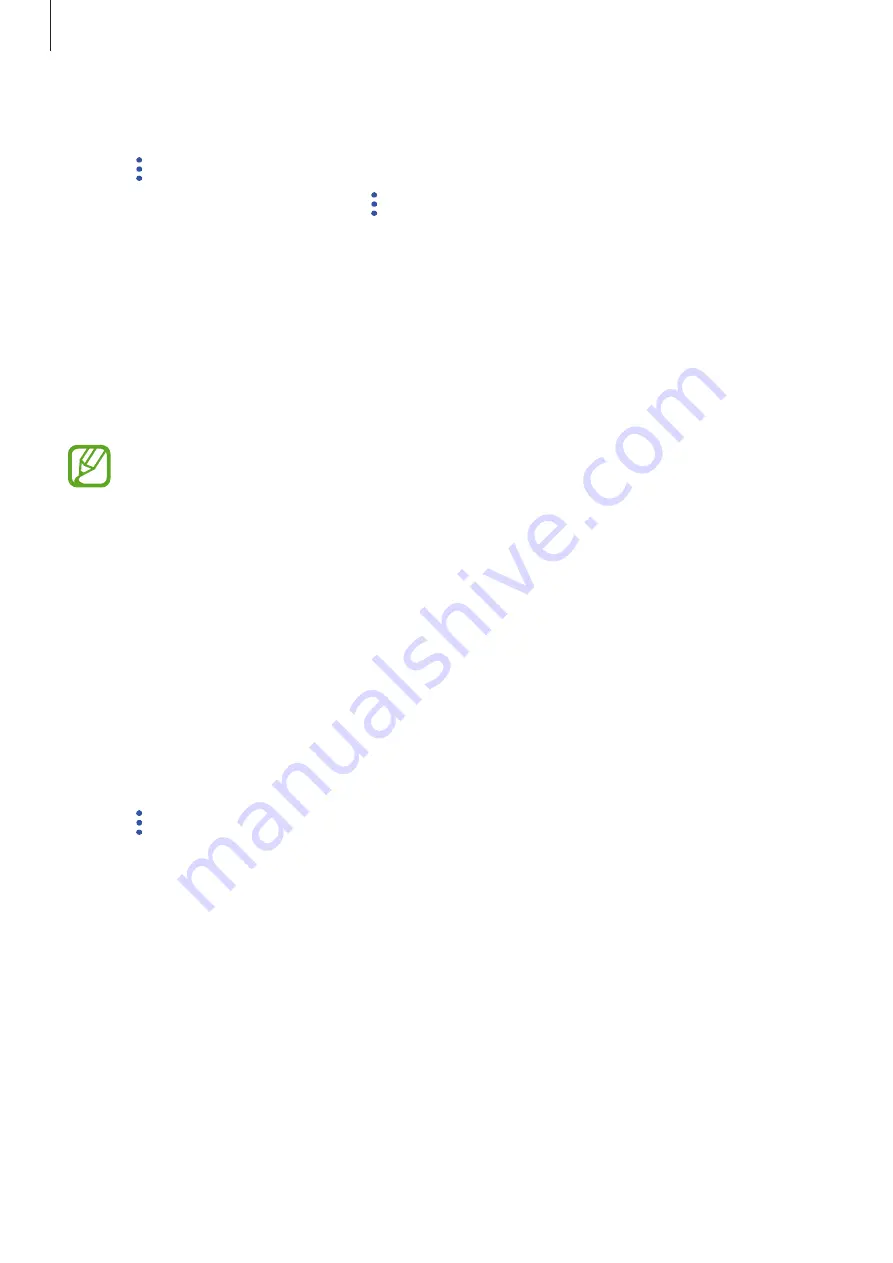
Settings
173
3
Select a website or app from the list.
4
Tap
→
Edit
and modify your ID, password, and the website’s or app’s name.
To delete the website or app, tap
→
Delete
.
Using Samsung Pass with websites and apps
When using websites or apps that support Samsung Pass, you can easily sign in with
Samsung Pass.
To see the list of websites and apps that support Samsung Pass, open the Settings screen, tap
Biometrics and security
→
Samsung Pass
, and then select the site or app tab. If there are no
websites or apps that support Samsung Pass, the site or app tab will not appear.
•
Available websites and apps may vary depending on the region or service provider.
•
Samsung is not responsible for any loss or inconvenience caused by signing in to
websites or apps via Samsung Pass.
Deleting your Samsung Pass data
You can delete your biometric data, web sign-in information, and app data registered to
Samsung Pass with
Delete data
. Your agreement to the terms and conditions and your
Samsung account will remain active.
1
On the Settings screen, tap
Biometrics and security
→
Samsung Pass
.
2
Unlock the screen using the preset screen lock method.
3
Tap
→
Settings
→
Delete data
.
4
Enter your Samsung password and tap
CONFIRM
.
Your Samsung Pass data will be deleted.
Содержание SM-A750G
Страница 1: ...www samsung com USER MANUAL English LTN 10 2018 Rev 1 0 SM A750G SM A750G DS ...
Страница 21: ...Basics 21 ...
















































